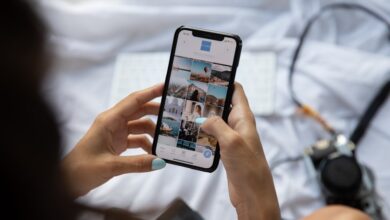Step-by-Step Guide to Formatting Your Phone

Are you tired of your cluttered phone screen? Are you looking for a fresh start with a neatly organized device? Look no further! In this step-by-step guide, we’ll walk you through the process of formatting your phone, giving it a new lease on life. Say goodbye to unnecessary files and hello to a streamlined user experience.
Step 1: Backup Your Data
Before embarking on the formatting journey, it’s essential to back up all your valuable data. Think of it as creating a safety net for your precious memories, contacts, and important files. You can use cloud storage services or connect your phone to a computer to ensure nothing is lost in the process.
Step 2: Locate the Settings Menu
In order to begin the formatting process, navigate to the Settings menu on your phone. This is usually represented by a gear icon and can be found either in your app drawer or on the home screen. Once you’ve located it, tap to open.
Step 3: Find the ‘System’ or ‘General Management’ Option
Within the Settings menu, look for the ‘System’ or ‘General Management’ option. Its exact location may vary depending on your phone’s make and model. This section typically houses various system-related settings, including the option to format your device.
Step 4: Choose ‘Reset’ or ‘Factory Reset’
Once you’ve accessed the ‘System’ or ‘General Management’ section, you’ll find the option to reset your phone. This may be labeled as ‘Reset’ or ‘Factory Reset.’ By selecting this option, you’re essentially wiping all data from your device and restoring it to its original factory settings.
Step 5: Confirm and Reset
After selecting the reset option, your phone will prompt you to confirm your decision. Keep in mind that formatting your phone erases everything, so ensure you have backed up all your important data beforehand. Once you confirm, the formatting process will begin, and your phone will restart as a clean slate.


By following these steps, you can easily format your phone and enjoy a clutter-free experience. Remember to back up your data, locate the Settings menu, find the ‘System’ or ‘General Management’ option, choose ‘Reset’ or ‘Factory Reset,’ and confirm your decision. With a formatted phone, you’ll have more storage space, improved performance, and a fresh start for your digital life.
Expert Tips: Master the Art of Formatting Your Phone with This Step-by-Step Guide
Are you tired of your cluttered phone screen? Do you find it difficult to locate apps or navigate through settings? Formatting your phone can be the ultimate solution! In this step-by-step guide, we will share expert tips on how to master the art of formatting your phone, giving it a fresh start and optimizing its performance.
Step 1: Back Up Your Data
Before diving into the formatting process, it’s crucial to back up all your important data. This includes contacts, photos, videos, and any other files you don’t want to lose. You can use cloud storage services or connect your phone to a computer to create a backup.
Step 2: Update Your Apps and Operating System
Ensure that all your apps are up to date before proceeding with the formatting. Developers frequently release updates that contain bug fixes and performance improvements. Similarly, updating your phone’s operating system guarantees you have the latest features and security patches.
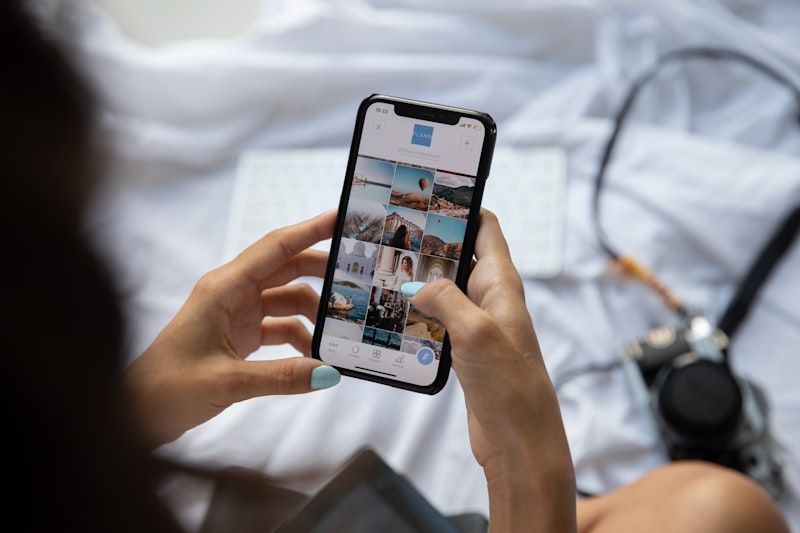
Step 3: Factory Reset Your Phone
Now it’s time to format your phone. Head over to the Settings menu and look for the “Backup & Reset” option. From there, select “Factory Data Reset” or a similar option. Keep in mind that this process will erase all data on your device, so double-check your backup before proceeding.
Step 4: Optimize Settings
After the formatting process is complete, it’s important to optimize your phone’s settings. Adjust the display brightness, enable power-saving mode, and customize notifications to suit your preferences. These small tweaks can enhance your user experience and prolong battery life.
Step 5: Reinstall Apps and Restore Data
Once your phone is formatted and settings are optimized, it’s time to reinstall your essential apps. Visit your app store and download the applications you need. Then, restore your backed-up data by following the instructions provided by your backup method.
By following these expert tips, you can master the art of formatting your phone. Give your device a fresh start, optimize its performance, and enjoy a clutter-free experience. Remember to back up your data, update apps and the operating system, factory reset your phone, optimize settings, and reinstall apps. Say goodbye to a disorganized phone screen and hello to a smoother, more efficient device!
Unlocking Secrets: Discover the Ultimate Step-by-Step Guide to Formatting Your Phone
Are you struggling with a sluggish and cluttered phone? Is it acting up, freezing, or running out of storage space? It’s time to unleash the hidden potential of your device by formatting it. Formatting your phone can work wonders in restoring its performance and giving it a fresh start. In this ultimate step-by-step guide, we’ll reveal the secrets to formatting your phone like a pro.
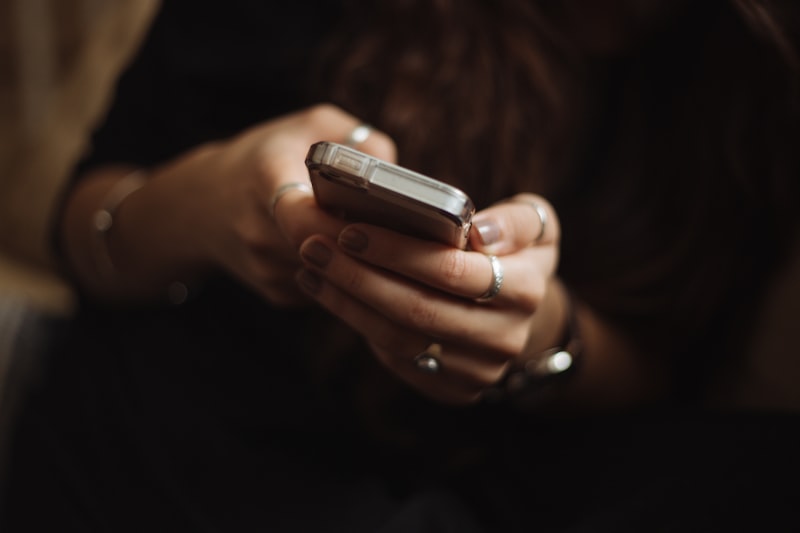
Step 1: Back Up Your Data – Before embarking on the formatting journey, it’s crucial to safeguard your precious data. Back up your photos, videos, contacts, and important files to ensure nothing is lost during the process. You can use cloud services or connect your phone to a computer for a seamless backup experience.
Step 2: Find the Right Settings – Navigate to the settings menu on your phone. Look for the “System” or “General Management” option, depending on your device. Inside these settings, you’ll find the “Reset” or “Factory Reset” option, which is where the magic happens.
Step 3: Factory Reset – Brace yourself, because this step will erase all data and settings on your phone. But don’t worry, that’s precisely what we’re aiming for here. Tap on the “Factory Reset” option and confirm your selection. Depending on your phone model, you may be asked to enter your PIN, pattern, or password to proceed.
Step 4: Patience is Key – After initiating the factory reset, your phone will begin the formatting process. Sit back, relax, and let it work its magic. This may take a few minutes, so be patient. Once completed, your phone will reboot, and you’ll be greeted with a fresh-out-of-the-box feel.
Step 5: Restore Your Backup – Now comes the exciting part. Follow the prompts on your phone to set it up as a new device. Once you’ve completed the initial setup, you’ll have the option to restore your backed-up data. Choose the backup file you created earlier and let your phone bring back all your cherished memories.
By following these simple steps, you can breathe new life into your phone and enjoy a smoother, faster, and clutter-free experience. Remember, formatting is like hitting the reset button, wiping away all the accumulated junk and giving your device a fresh start. So, don’t hesitate—unlock the secrets of phone formatting today!
Formatting Simplified: Follow These 10 Easy Steps to Give Your Phone a Fresh Start
Are you tired of your cluttered phone screen? Does the sight of disorganized apps and notifications make you cringe? If so, it’s time for a fresh start! Formatting your phone can work wonders in giving it a clean slate and boosting its performance. Don’t worry, it’s easier than you think. In this article, we will walk you through ten simple steps to simplify the formatting process and breathe new life into your phone.
Step 1: Back Up Your Data
Before diving into formatting, ensure that all your important data is backed up. You wouldn’t want to lose precious photos or contacts during the process.
Step 2: Update Your Software
Make sure you have the latest software version installed on your device. This ensures optimal performance and compatibility.
Step 3: Remove Unnecessary Apps
Take a close look at your app collection and uninstall any unused or rarely used apps. Decluttering your phone will free up storage space and enhance speed.

Step 4: Organize Your Home Screen
Arrange your home screen by grouping related apps together. Create folders to categorize them and make navigation a breeze.
Step 5: Clear Cache and Temporary Files
Over time, cache and temporary files accumulate and slow down your phone. Clearing them regularly can significantly improve performance.
Step 6: Reset App Preferences
Resetting app preferences can resolve various issues with app permissions, notifications, and defaults. It’s like hitting the reset button for all your apps.
Step 7: Factory Reset
If you want a complete overhaul, a factory reset is the way to go. This erases everything on your phone and restores it to its original settings. Remember to back up before proceeding.
Step 8: Install Essential Apps Only
After formatting, be selective when reinstalling apps. Stick to the ones you truly need to maintain a clutter-free phone.
Step 9: Customize Settings
Personalize your phone by tweaking settings to your liking. Adjust display brightness, sound preferences, and notification settings for a tailored experience.
Step 10: Keep It Clean
Maintain your fresh start by regularly cleaning your phone. Remove unnecessary files, uninstall unused apps, and organize your screen to keep clutter at bay.
By following these ten easy steps, you can give your phone the fresh start it deserves. Enjoy a clutter-free screen, improved performance, and a smoother smartphone experience. So, what are you waiting for? Dive in and bring new life to your device today!
From Zero to Hero: Transform Your Phone’s Performance with Our Step-by-Step Formatting Guide
Are you tired of your phone’s sluggish performance? Does it take forever to open apps or respond to your commands? Well, fret no more! We have the ultimate solution for you. In this article, we will guide you through the step-by-step process of formatting your phone, transforming it from zero to hero in no time!
Formatting your phone can work wonders when it comes to improving its performance. It’s like giving your device a fresh start, wiping away all the clutter and junk that may be weighing it down. Just imagine how much smoother and faster your phone will run after this simple procedure.
So, let’s get started with our comprehensive formatting guide. First things first, make sure you back up all your important data, contacts, photos, and files. Formatting your phone will erase everything, so it’s crucial to have a backup to restore later.
Once you’ve secured your data, go to the settings menu on your phone. Look for the option that says “Reset” or “Factory Reset.” This is where the magic happens. Tap on it, and you’ll be presented with a warning message about erasing all data. Don’t worry; you’re prepared with your backup.
Now, brace yourself and proceed with the formatting process. Your phone will reboot, and you’ll see a progress bar indicating the completion of the reset. Be patient; it might take a few minutes.
After the formatting is complete, your phone will restart, just like when you first bought it. You’ll need to go through the initial setup again, including signing in with your Google account and restoring your data from the backup you made earlier.
Voila! Your phone is now fresh and ready to perform at its best. You’ll notice a significant improvement in speed and responsiveness. Apps will open swiftly, and multitasking will be a breeze.
Don’t let a slow-performing phone hold you back. Take control of your device and transform it from zero to hero by following our step-by-step formatting guide. Say goodbye to lagging and frustration, and say hello to a smooth and efficient smartphone experience. It’s time to unleash the full potential of your phone!