Demystifying Samsung Phone Formatting: Common Questions Answered

Have you ever wondered what it means to format a Samsung phone? Or perhaps you’ve encountered issues with your device and heard that formatting could be the solution. In this article, we will dive into the topic of Samsung phone formatting and answer some common questions that may arise.

What is formatting?
Formatting, in the context of Samsung phones, refers to the process of erasing all data on the device and restoring it to its original factory settings. It’s like giving your phone a fresh start, as if it just came out of the box. This can be done through the phone’s settings or by using specific key combinations during boot-up.
Why would I format my Samsung phone?
Formatting your Samsung phone can be helpful in several situations. If you’re experiencing persistent software issues, such as frequent crashes or unresponsive apps, formatting can often resolve these problems. Additionally, if you’re planning to sell or give away your phone, formatting ensures that all personal data is securely erased, protecting your privacy.
Will formatting delete all my data?
Yes, formatting will erase all data on your Samsung phone. It’s essential to back up any important files, photos, contacts, or messages before proceeding with the formatting process. Once the formatting is complete, your phone will be restored to its factory settings, and all previously stored data will be gone.
How do I format my Samsung phone?
To format your Samsung phone, go to the Settings menu, then find and select the “Backup and Reset” option. Within this section, you’ll typically find the option to “Factory Data Reset” or “Format Phone.” Follow the on-screen instructions, enter your PIN or password when prompted, and confirm that you want to proceed with the formatting. Your phone will then begin the process, which may take a few minutes to complete.
In conclusion,
Understanding the process of formatting a Samsung phone is crucial for troubleshooting software issues and preparing your device for resale or donation. Remember, formatting erases all data on the phone, so it’s vital to back up your files before proceeding. By following the steps outlined in this article, you can confidently navigate through the process of formatting your Samsung phone and enjoy a fresh start with your device.
Unlocking the Secrets: Samsung Phone Formatting Explained
Are you tired of dealing with a sluggish Samsung phone? Is your device plagued by constant freezes and crashes? If so, it might be time to unlock the secrets of Samsung phone formatting. In this article, we will delve into the intricacies of formatting your Samsung phone, providing you with valuable insights to optimize its performance and breathe new life into your device.
So, what exactly is formatting? Think of it as a fresh start for your Samsung phone. Formatting erases all the data on your device and reinstalls the operating system, wiping away any software glitches or pesky bugs that may have been causing you frustration. It’s like hitting the reset button, but more powerful.
To format your Samsung phone, follow these simple steps. First, make sure to back up all your important data. Formatting will erase everything on your device, so it’s crucial to safeguard your files, photos, and contacts before proceeding. Once your data is safely backed up, go to the Settings menu on your Samsung phone, select “General Management,” then tap on “Reset.” From there, choose “Factory Data Reset” and confirm your selection. Your phone will now begin the formatting process, which may take a few minutes. Once completed, your Samsung phone will be restored to its original factory settings.
But why should you consider formatting your Samsung phone? The answer lies in its numerous benefits. Formatting can significantly improve your device’s speed and responsiveness, as it eliminates unnecessary clutter and resets system settings to default. It’s like giving your phone a fresh breath of air, allowing it to run smoothly and efficiently.
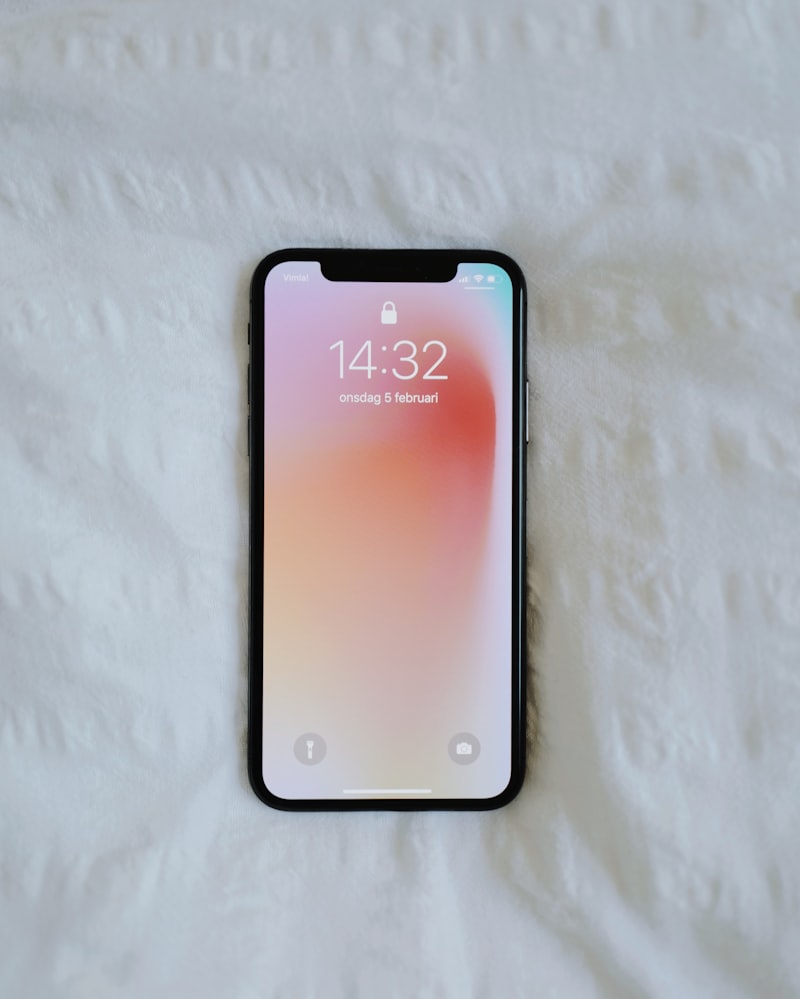
Moreover, formatting can also free up valuable storage space on your Samsung phone. Over time, unused applications, cached data, and residual files accumulate, occupying precious storage that could be better utilized. By formatting your device, you can reclaim that lost space, giving your phone ample room to store new apps, photos, and videos.
Unlocking the secrets of Samsung phone formatting is a game-changer when it comes to optimizing your device’s performance. By following a few simple steps, you can refresh your phone, eliminate glitches, and enhance its speed and responsiveness. So, why wait? Give your Samsung phone the makeover it deserves and enjoy a smoother, more efficient mobile experience.
From Start to Finish: A Comprehensive Guide to Formatting Your Samsung Phone
Are you tired of your Samsung phone’s messy appearance? Do you want to learn how to format it from start to finish and give it a fresh, organized look? Look no further! In this comprehensive guide, we will walk you through the step-by-step process of formatting your Samsung phone. By following these simple instructions, you’ll be able to optimize your device’s performance and enhance its visual appeal.
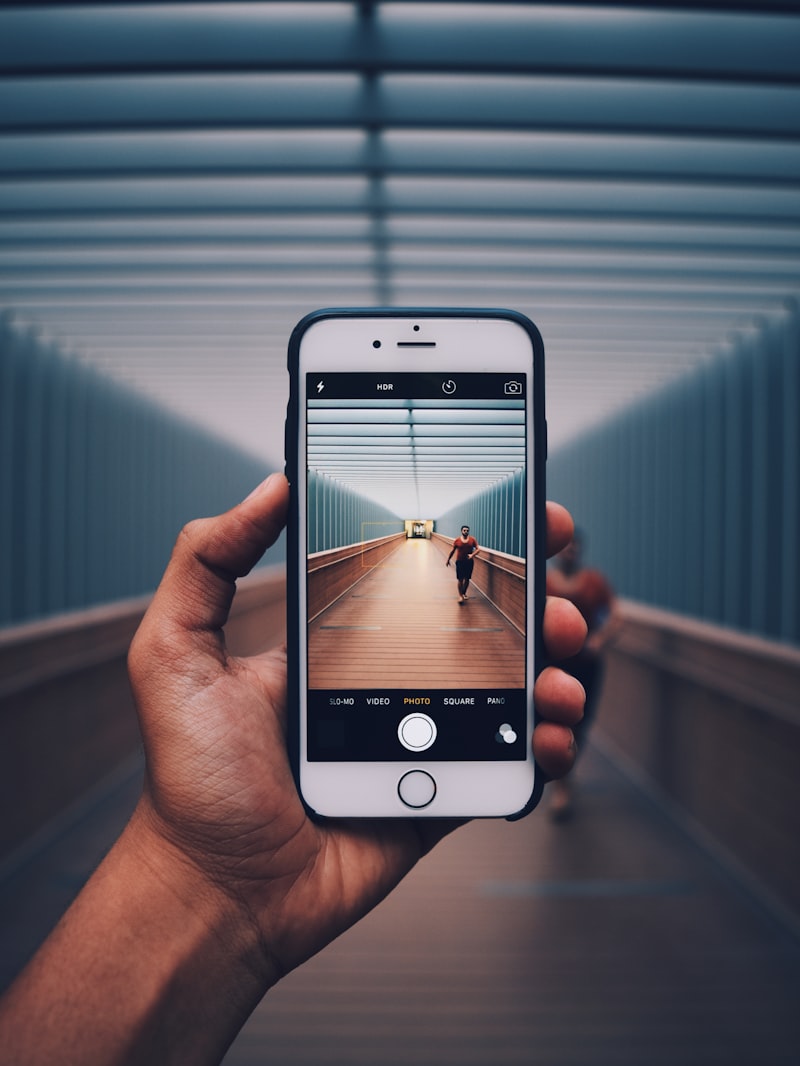
Firstly, let’s talk about why formatting is important. Over time, our phones accumulate unnecessary files, cache data, and residual junk that can slow down their performance. Formatting your Samsung phone helps to clear out all these unwanted elements and restore it to its factory settings. It’s like giving your device a clean slate to work with.
To begin the formatting process, go to the Settings menu on your Samsung phone. Scroll down and tap on the “General Management” option. From there, select “Reset” and then choose “Factory Data Reset.” Keep in mind that this action will erase all your data, so it’s crucial to back up any important files or contacts before proceeding.
Once you’ve confirmed your decision, your Samsung phone will begin the formatting process. Depending on the model and the amount of data on your device, this may take a few minutes. During this time, it’s important not to interrupt the process or turn off your phone.
After the formatting is complete, your Samsung phone will restart, and you’ll be prompted to set it up as if it were brand new. Follow the on-screen instructions to configure your preferences, such as language, Wi-Fi settings, and account information. Remember to reinstall your essential apps from the Play Store and restore your backed-up files.

Formatting your Samsung phone is an effective way to declutter and optimize its performance. By following the simple steps outlined in this guide, you can give your device a fresh start and enjoy a smoother user experience. So, why wait? Grab your Samsung phone and start formatting it today!
Cracking the Code: Answering Your Burning Questions About Samsung Phone Formatting
Are you puzzled by the intricacies of Samsung phone formatting? Don’t worry, we’re here to unravel the mysteries and provide you with all the answers you need. Formatting your Samsung phone can be a daunting task, but with a little guidance, you’ll become a pro in no time.
Firstly, let’s address the burning question: What is Samsung phone formatting? Formatting refers to the process of erasing all data on your device and restoring it to its original factory settings. It’s like giving your phone a fresh start, wiping away any clutter or issues that may have accumulated over time. Think of it as hitting the reset button, allowing your phone to perform at its best once again.
Now, you might wonder why you would want to format your Samsung phone. Well, there are several reasons. If your phone is experiencing slow performance, freezing, or crashing frequently, formatting can often resolve these issues. Additionally, if you’re planning to sell or give away your phone, formatting ensures that all your personal data is securely erased, protecting your privacy.
So, how do you go about formatting your Samsung phone? The process may vary slightly depending on the model, but generally, you can find the formatting option in the Settings menu. Look for a section called “Backup and Reset” or “General Management,” where you’ll find the option to “Factory Data Reset.” Before proceeding, make sure you back up any important data, as formatting will erase everything on your phone.
Once you initiate the formatting process, your phone will guide you through the steps. It may take some time for the process to complete, so be patient. Afterward, your phone will be as good as new, ready for you to set it up again and start fresh.
Samsung phone formatting is a powerful tool that allows you to restore your device to its original state, solving performance issues and safeguarding your personal data. With the steps provided above, you can confidently embark on the journey of formatting your Samsung phone. So, don’t hesitate to give it a try when you encounter stubborn phone problems or prepare to pass your device on to someone else.
Mastering Samsung Phone Formatting: Expert Tips and Tricks Revealed
Are you a proud owner of a Samsung phone? If so, you know that these devices are packed with advanced features and functionalities. However, over time, your phone might start to slow down or experience glitches. This is where formatting can come to the rescue! In this article, we will uncover expert tips and tricks to help you master Samsung phone formatting and keep your device running smoothly.
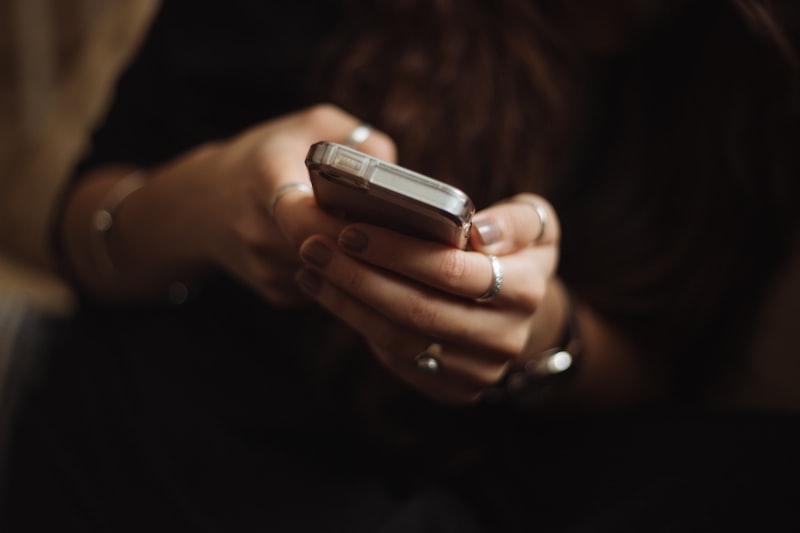
When it comes to formatting your Samsung phone, there are two main options: soft reset and factory reset. A soft reset is a quick and simple way to fix minor issues without losing your data. It’s like giving your phone a fresh start. To perform a soft reset, you need to press and hold the power button until a menu appears. From there, select the restart option and let your phone do its magic.
On the other hand, a factory reset is a more comprehensive solution. It erases all the data and settings on your phone, restoring it to its original state. Before performing a factory reset, make sure to backup your important files as they will be deleted during the process. To initiate a factory reset, navigate to the Settings menu, find the “Backup and Reset” option, and select “Factory Data Reset.” Follow the on-screen instructions, and in a few minutes, your Samsung phone will be as good as new.
But wait, there’s more! Did you know that you can format specific parts of your Samsung phone? For instance, clearing the cache can significantly improve performance. Cached data are temporary files stored by apps to speed up their operation. However, they can accumulate over time and consume valuable space. To clear the cache, go to Settings, find the “Storage” option, and tap on “Cached Data.” Confirm your action, and voila! Your phone will regain some much-needed storage and potentially even run faster.
Mastering Samsung phone formatting is essential for maintaining optimal performance. Whether you prefer a soft reset or a factory reset, these expert tips and tricks will help you keep your device in top shape. Additionally, don’t forget about clearing the cache to free up space and boost efficiency. So go ahead, give your Samsung phone the TLC it deserves, and enjoy a seamless user experience.




