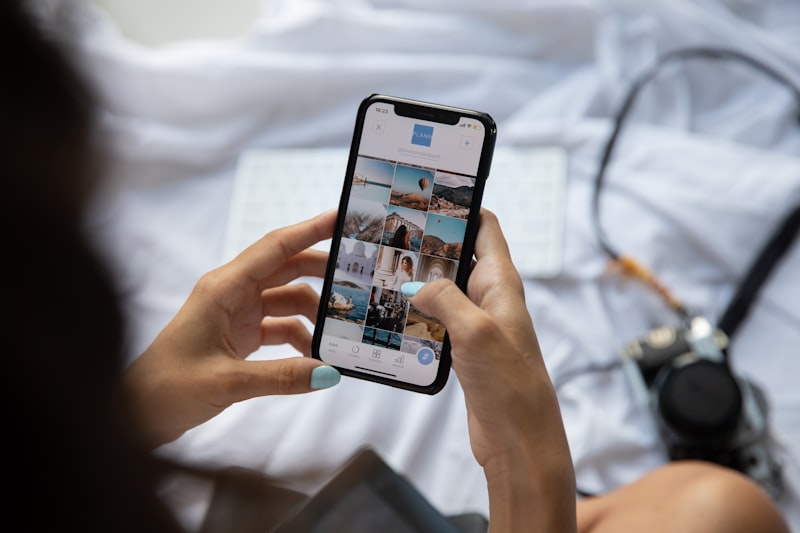Essential Tools for Effective Samsung Phone Formatting

Are you tired of dealing with a cluttered and sluggish Samsung phone? If so, it’s time to consider formatting your device. Formatting can breathe new life into your smartphone, optimizing its performance and freeing up valuable storage space. But where do you start? In this article, we’ll explore the essential tools you need for effective Samsung phone formatting.
-
Backup Software: Before diving into the formatting process, it’s crucial to back up your data. You don’t want to lose precious photos, contacts, or important files. Utilize reliable backup software like Samsung Smart Switch or Google Backup to securely store your data on external devices or cloud storage.
-
Factory Reset: The next step is performing a factory reset. This process wipes your device clean, restoring it to its original settings. To initiate a factory reset, go to your Samsung phone’s Settings, locate the “Backup and Reset” option, and select “Factory Data Reset.” Remember to back up your data before proceeding, as this action erases everything on your phone.
-
Odin Tool: For advanced users who want to take formatting a step further, the Odin tool is indispensable. It allows flashing custom firmware or stock ROMs onto your Samsung phone. With Odin, you can restore your device to its original firmware, resolving any software-related issues.
-
Disk Cleanup Apps: After formatting, you’ll want to optimize your phone’s storage. Disk cleanup apps like CCleaner or SD Maid can help you identify and remove unnecessary files, cache data, and residual app data. These tools ensure your Samsung phone stays free from clutter, improving its overall performance.
-
Anti-Malware Software: While formatting can eliminate most software-related problems, it’s crucial to protect your Samsung phone from malware. Install a reputable anti-malware app such as Avast Mobile Security or Malwarebytes to safeguard your device against malicious threats.
When it comes to effective Samsung phone formatting, having the right tools at your disposal is essential. By employing backup software, performing a factory reset, utilizing Odin for advanced customization, using disk cleanup apps, and installing anti-malware software, you can optimize your device’s performance and enjoy a seamless smartphone experience. Get ready to rediscover the true potential of your Samsung phone with these essential formatting tools.
Unlocking the Full Potential: Top 10 Must-Have Tools for Formatting Samsung Phones
Are you tired of struggling with the formatting of your Samsung phone? Don’t worry, because we’ve got you covered! In this article, we will unveil the top 10 must-have tools that will help you unlock the full potential of your Samsung device and make formatting a breeze.
-
Smart Switch: This incredible tool allows you to transfer all your data from your old phone to your new Samsung device seamlessly. Say goodbye to the hassle of manually transferring contacts, photos, and apps. Smart Switch does it all for you.
-
Find My Mobile: Losing your phone can be a nightmare, but with Find My Mobile, you can easily track its location and even lock or wipe your data remotely. This tool offers peace of mind and ensures your personal information stays safe.
-
Samsung Secure Folder: Protecting your sensitive files has never been easier. With Samsung Secure Folder, you can create an encrypted space on your phone to store confidential documents, private photos, and more. Your secrets will remain secure from prying eyes.
-
Samsung Pay: Leave your wallet at home and embrace the convenience of mobile payments. Samsung Pay enables you to make purchases using your phone, making transactions quick, easy, and secure. Just tap, pay, and go!
-
Good Lock: Customize your Samsung phone’s interface with Good Lock. This powerful tool lets you personalize various aspects of your device, including the lock screen, notification panel, and multitasking features. Make your phone truly yours.
-
Game Launcher: If you’re a gaming enthusiast, Game Launcher is a must-have tool. It optimizes your gaming experience by providing a dedicated gaming environment, performance-enhancing features, and easy access to all your games in one place.
Screen Recorder: Capture your phone’s screen effortlessly with Samsung’s built-in screen recording tool. Whether you want to create tutorials, share gameplay footage, or simply record memorable moments, this tool has got you covered.
-
Samsung Health: Take charge of your well-being with Samsung Health. This comprehensive app tracks your fitness activities, monitors your sleep patterns, and offers personalized insights to help you lead a healthier lifestyle.
-
S Pen Features: If you own a Samsung device with an S Pen, you’ll love the range of features it offers. From taking notes on the go to creating stunning digital artwork, the S Pen unlocks a world of possibilities.
-
Edge Panels: Access your favorite apps, contacts, and tools with a simple swipe using Samsung’s Edge Panels. These customizable side panels provide quick access to frequently used functions, saving you time and effort.
Now that you know about these top 10 must-have tools for formatting Samsung phones, you can unleash the full potential of your device. Say goodbye to formatting woes and embrace the convenience and customization options that Samsung offers. Get ready to take your Samsung experience to the next level!
Revitalize Your Samsung Phone: Essential Tools to Master the Art of Formatting
Introduction:
Are you tired of your sluggish Samsung phone? Is it acting up, freezing, or showing signs of wear and tear? Well, worry no more! In this article, we will explore the essential tools that will help you breathe new life into your Samsung phone by mastering the art of formatting. By following these simple steps, you can optimize your device’s performance, enhance its speed, and enjoy a seamless user experience.
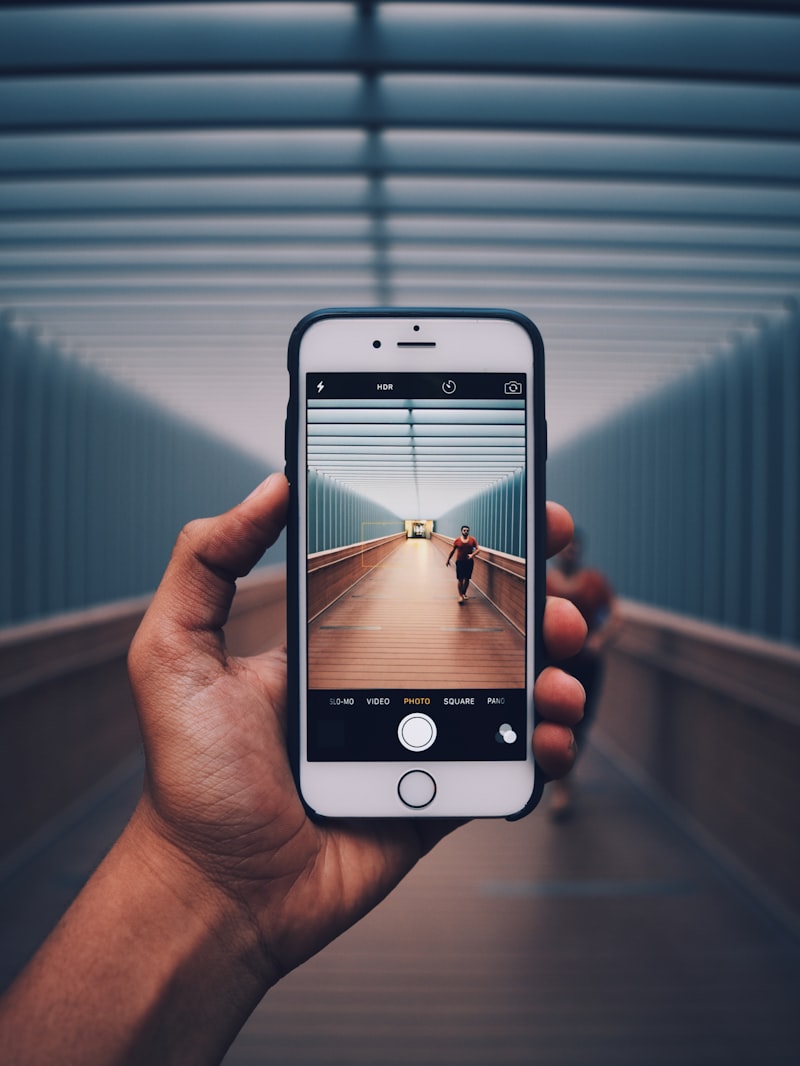
Why Format Your Samsung Phone?
Before diving into the tools, let’s understand why formatting your Samsung phone is crucial. Over time, our smartphones accumulate unnecessary files, cache data, and cluttered settings that can slow them down. Formatting allows you to wipe out all these digital cobwebs and start afresh, giving your device a clean slate to perform at its best.
-
Backup and Restore Apps:
The first tool in your formatting arsenal is an efficient backup and restore app. These apps enable you to safeguard your valuable data, including contacts, messages, photos, and app settings, before formatting your device. Once the formatting process is complete, you can effortlessly restore the backed-up data, ensuring you don’t lose any important information. -
Factory Reset:
A factory reset is the ultimate remedy for a struggling Samsung phone. This tool brings your device back to its original factory settings, erasing all user-installed apps, data, and customizations. However, be cautious as this step permanently deletes everything on your phone, so make sure to back up your data beforehand. Device Maintenance Features:
Samsung phones come equipped with powerful built-in device maintenance features. These tools allow you to optimize your device’s performance, resolve software issues, and clean up unnecessary files. From clearing cache memory to managing battery usage, these features help keep your phone running smoothly.-
Third-Party Maintenance Apps:
Apart from the native device maintenance features, there are several third-party apps available that specialize in optimizing Samsung phones. These apps offer advanced cleaning options, battery management, and performance-enhancing tools tailored specifically for your device.
Conclusion:
By mastering the art of formatting and utilizing these essential tools, you can revitalize your Samsung phone, bidding farewell to sluggishness and embracing a faster, smoother user experience. Remember to back up your data before proceeding with any formatting steps and explore both built-in and third-party tools to find the perfect combination for your device. Unlock the full potential of your Samsung phone and enjoy a seamless digital journey!
Streamline Your Device: Discover the Ultimate Toolkit for Samsung Phone Formatting
Are you tired of dealing with a sluggish Samsung phone that’s clogged up with unnecessary files and apps? If so, it’s time to streamline your device and bring back its lightning-fast performance. In this article, we’ll introduce you to the ultimate toolkit for Samsung phone formatting, helping you optimize your device and reclaim its full potential.
One powerful tool in your arsenal is the factory reset option. Performing a factory reset wipes away all the data on your phone and restores it to its original settings. It’s like giving your device a fresh start, erasing any clutter and improving its speed. But before you proceed, make sure to back up your important files as they will be deleted during the process.
Another essential component of the toolkit is cache clearing. Over time, temporary files accumulate in your phone’s cache, taking up valuable storage space and slowing down your device. By clearing the cache regularly, you can free up memory and enhance performance. Simply head to the Settings menu, find the Apps section, select the app you want to clear the cache for, and tap on the appropriate option.
Uninstalling unused apps is another effective way to declutter your Samsung phone. We often download apps that we no longer use, but they continue to occupy precious space in our devices. By removing these unnecessary apps, you can not only free up storage but also reduce background processes, allowing your phone to run smoother than ever.
Furthermore, organizing your home screen can greatly improve your device’s efficiency. Keep only the most essential apps on your home screen and create folders to categorize them. This will minimize visual clutter and make it easier to find the apps you need, saving you time and frustration.
Streamlining your Samsung phone is crucial to ensure optimal performance. With the ultimate toolkit at your disposal, including factory reset, cache clearing, app uninstallation, and home screen organization, you can transform your device into a powerhouse of speed and efficiency. Don’t let a sluggish phone hold you back—take control and unleash the full potential of your Samsung device today.
Formatting Made Easy: 10 Game-Changing Tools Every Samsung User Should Know
Are you a Samsung user looking to enhance your formatting skills? Look no further! In this article, we’ll explore 10 game-changing tools that will make formatting easy and hassle-free for every Samsung user. Whether you’re a student working on a presentation, a professional creating documents, or simply someone who loves organizing their digital content, these tools are perfect for you.
-
Smart Select: This nifty tool allows you to capture and extract content from various sources effortlessly. With Smart Select, you can select text, images, and even create GIFs with a simple swipe of your finger.
-
Edge Panels: Samsung’s Edge Panels provide quick access to useful formatting features. From adjusting screen brightness to accessing shortcuts for frequently used apps, these panels make formatting tasks a breeze.
-
S Pen: If you own a Samsung device with an S Pen, you’re in for a treat. The S Pen offers precise control and functionality, making it ideal for formatting tasks like annotating documents, drawing diagrams, or highlighting important points.
Easy Mode: For users who prefer a simplified interface, Easy Mode is the answer. It streamlines the formatting process by presenting essential tools in a straightforward manner, making them easily accessible even for beginners.
-
Multi Window: Multitasking has never been easier with Multi Window. This feature allows you to split your screen between two apps, enabling seamless formatting while referring to other documents or conducting research simultaneously.
-
Samsung Notes: Say goodbye to scattered notes and hello to organized thoughts. Samsung Notes lets you jot down ideas, create checklists, and even convert your handwritten notes into text, ensuring your formatting process remains efficient and structured.
-
Themes: Personalize your Samsung device with themes that suit your style. By customizing your phone’s appearance, you can create an environment that boosts your creativity and productivity during the formatting process.
-
Quick Settings: Access commonly used formatting settings with a single swipe. Samsung’s Quick Settings menu allows you to toggle essential options like screen rotation, Do Not Disturb mode, and more, providing a seamless formatting experience.
-
Samsung Keyboard: A reliable keyboard is key to efficient formatting. Samsung’s keyboard offers various features like predictive text, swipe typing, and customizable layouts, ensuring your typing experience is smooth and error-free.
-
One UI: Samsung’s user interface, One UI, combines style and functionality. With its intuitive design and optimized layout, navigating through apps and formatting content becomes effortless, allowing you to focus on the creative aspect of your work.
These 10 game-changing tools are a must-have for every Samsung user looking to make formatting easy and enjoyable. From Smart Select to One UI, each tool offers unique features that cater to different formatting needs. So go ahead, explore these tools and elevate your formatting skills to the next level!