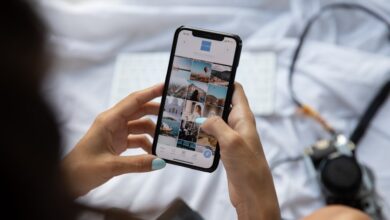From Cluttered to Clean: Formatting Your Huawei Device for Optimal Performance
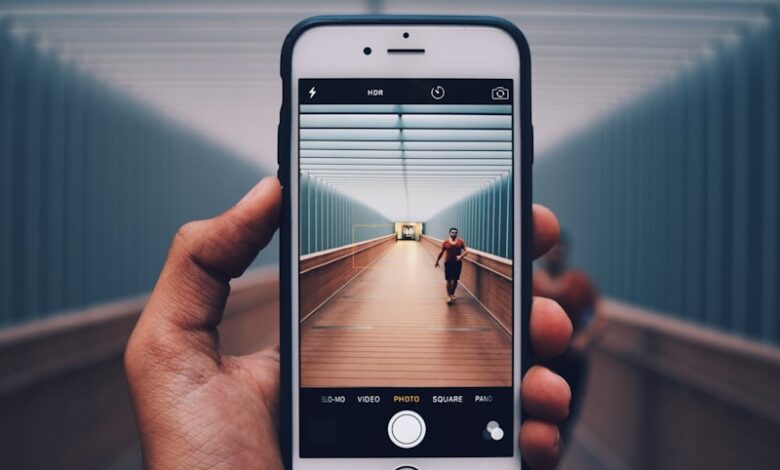
Are you tired of your Huawei device slowing down and becoming cluttered? Don’t worry, because in this article, we will guide you on how to format your Huawei device for optimal performance. By following these simple steps, you can transform your cluttered device into a clean and efficient powerhouse.
Firstly, let’s discuss why formatting your Huawei device is necessary. Over time, our devices tend to accumulate unnecessary files, cache data, and residual junk that clog up the system. This results in reduced performance and sluggishness. Formatting your device helps in clearing out all these unwanted elements, giving your Huawei device a fresh start.
To begin the process, make sure to backup all your important data such as photos, videos, contacts, and documents. This step ensures that none of your cherished information gets lost during the formatting process.
Next, navigate to the ‘Settings’ menu on your Huawei device. Look for the ‘System & Updates’ option and tap on it. Then, select ‘Backup & Reset’ from the list of available options. Here, you will find the ‘Factory Data Reset’ option. Tap on it.
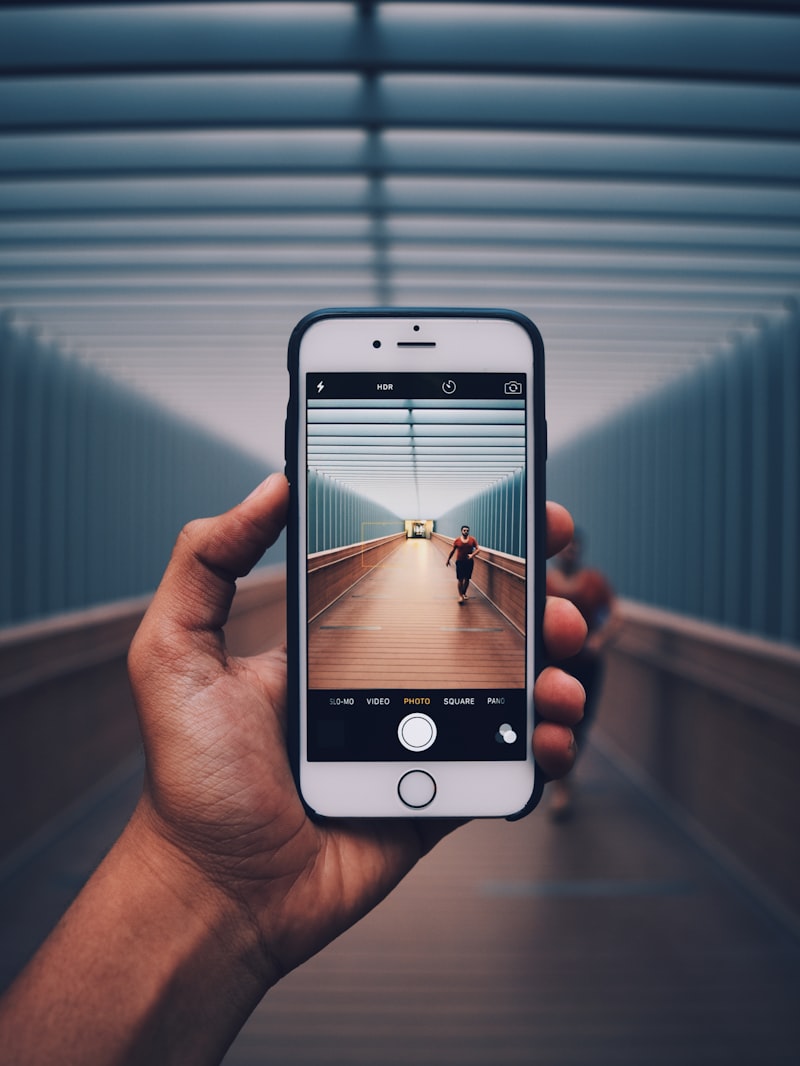
Before proceeding with the formatting, your device will prompt you to confirm your action. It is crucial to understand that formatting your device will erase all data and restore it to its original factory settings. If you are certain about proceeding, go ahead and tap on ‘Reset Phone’ or ‘Erase Everything’ option.
Your Huawei device will now initiate the formatting process, which may take a few minutes. Once completed, your device will reboot, and you will be greeted with a clean and fresh interface.
After the formatting process, it’s time to restore your backed-up data. Connect your Huawei device to your computer or use cloud storage services to transfer the data back onto your device. Take this opportunity to only reinstall the necessary applications and organize your files in a more structured manner.
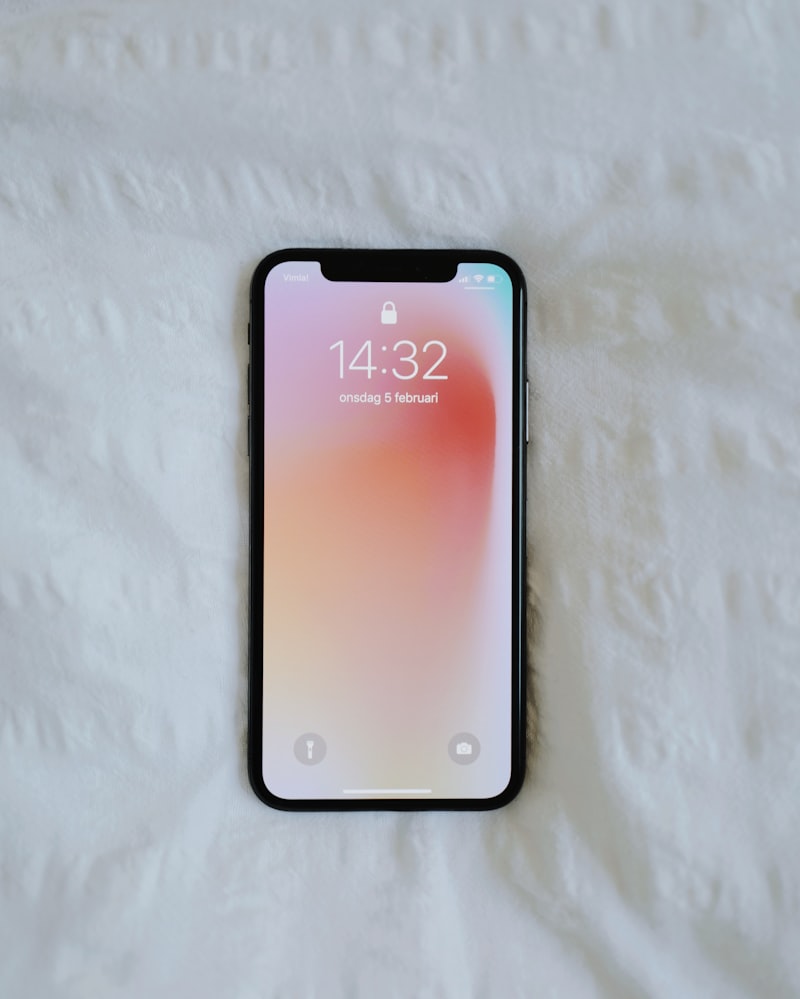
By formatting your Huawei device, you can eliminate clutter, improve performance, and regain that “like-new” experience. Just remember to back up your data before proceeding with the formatting process and reinstall only the essential apps. Get ready to enjoy a faster, cleaner, and more efficient Huawei device!
Unlocking Peak Performance: Expert Tips to Clean Up Your Huawei Device’s Cluttered System
Is your Huawei device running slower than usual? Is it cluttered with unnecessary files and apps, causing frustration and hindering peak performance? Don’t worry; we’ve got you covered! In this article, we will share expert tips to help you clean up your Huawei device’s cluttered system and unlock its full potential. So, let’s dive in and get your device back on track!
Firstly, it’s essential to declutter your device by removing unwanted apps. Go through your app drawer and uninstall any applications that you no longer use or need. These unused apps not only take up valuable storage space but can also run in the background, draining your device’s resources. By removing them, you’ll free up memory and improve performance.
Next, take a closer look at your device’s storage. Use the built-in storage manager or a trusted third-party app to identify files or folders that are taking up excessive space. Delete unnecessary photos, videos, and documents that are no longer relevant. Consider transferring large files to cloud storage services like Google Drive or Dropbox to free up even more space on your device.
Clearing cached data is another effective way to clean up your Huawei device. Cached data consists of temporary files generated by apps to speed up their performance. However, over time, these files accumulate and can become burdensome. Navigate to your device’s settings, find the option to clear cached data, and give it a tap. Doing so will remove these temporary files, allowing your device to run smoother.
Furthermore, organizing your home screen can make a significant difference in reducing clutter and improving productivity. Remove unnecessary widgets and icons, and create folders to group similar apps together. This simple step will not only enhance the visual appeal of your home screen but also make it easier for you to find and access your most-used apps quickly.
Lastly, consider optimizing your device’s performance by enabling power-saving modes and limiting background processes. These settings can be found in your device’s settings menu, usually under the battery or performance section. By reducing unnecessary background activities, you’ll conserve battery life and ensure that your device runs efficiently.
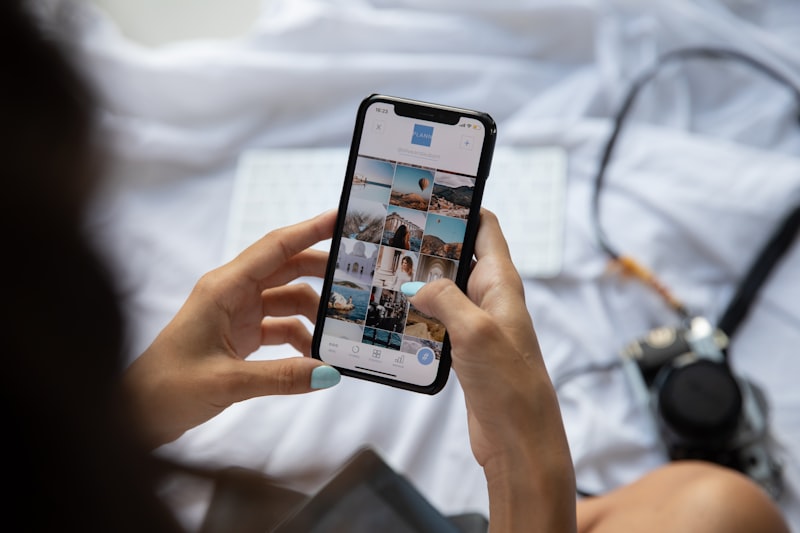
By following these expert tips, you can clean up your Huawei device’s cluttered system and unlock its peak performance. Decluttering your device, managing storage, clearing cached data, organizing your home screen, and optimizing performance settings will go a long way in enhancing your user experience. So, take some time to implement these strategies and enjoy a faster, smoother, and more efficient Huawei device!
Revitalize Your Huawei Device: Simple Steps for Optimizing Performance and Organization
Are you tired of your Huawei device lagging or running out of storage space? Fret not, because we have got you covered! In this article, we will guide you through some simple yet effective steps to revitalize your Huawei device and enhance its performance and organization. Say goodbye to sluggishness and hello to a smooth and seamless user experience!
Step 1: Clear Out the Clutter
First things first, let’s declutter your device. Start by going through your apps and uninstalling the ones you no longer use. This will free up valuable storage space and help improve the overall performance of your Huawei device. Additionally, consider deleting unnecessary files, such as old photos and videos that are taking up room.
Step 2: Optimize System Settings
To further optimize your Huawei device, dive into the system settings. Enable “Developer Options” by tapping the build number several times in the About Phone section. This will grant you access to advanced options. From there, you can customize animations, limit background processes, and tweak other settings to maximize performance and battery life.
Step 3: Update Software Regularly
Keeping your Huawei device up to date is crucial for optimal performance. New software updates often come with bug fixes, security patches, and performance improvements. To check for updates, simply go to Settings, tap on System & Updates, and select Software update. Stay on top of these updates to ensure your device is running smoothly.

Step 4: Utilize Storage Optimization Features
Huawei devices come equipped with useful storage optimization features to help manage your files efficiently. Take advantage of the built-in File Manager app, which allows you to easily categorize and organize your documents, media files, and downloads. You can also enable the Smart Storage feature to automatically clean up temporary files and optimize storage usage.
Step 5: Install a Reliable Antivirus App
Protecting your Huawei device from malware and viruses is essential for maintaining its performance. Install a reputable antivirus app from the Huawei AppGallery to safeguard your device. Regularly scan your device for potential threats and ensure that your apps are from trusted sources.
By following these simple steps, you can breathe new life into your Huawei device and optimize its performance and organization. Revitalize your device today and enjoy a seamless user experience like never before. Get ready to rediscover the full potential of your Huawei device!
Decluttering Secrets Revealed: Transform Your Huawei Device into a Speedy Powerhouse
Are you tired of your Huawei device running slow and lagging behind? Well, fret no more! In this article, we will reveal some decluttering secrets that will transform your Huawei device into a speedy powerhouse. Say goodbye to sluggish performance and hello to seamless usage.
When it comes to optimizing your Huawei device, decluttering is the key. Just like clearing out a messy room, removing unnecessary clutter from your device can significantly improve its performance. But where do you start?
Firstly, take a look at your apps. Are there any that you rarely use or don’t need anymore? Uninstalling these apps not only frees up storage space but also reduces background processes, leading to faster performance. It’s like getting rid of excess baggage and feeling lighter on your feet.
Next, let’s dive into your device’s storage. Over time, files and documents accumulate, taking up valuable space. By organizing and deleting unnecessary files, you create room for your device to breathe. Think of it as tidying up a chaotic workspace, allowing you to focus and work more efficiently.
Another secret to unlocking your Huawei device’s full potential lies in managing your notifications. Do you really need to be bombarded with every notification under the sun? Take control by customizing your notification settings and disabling alerts from less important apps. This way, you can stay focused without interruptions, just like having a peaceful and distraction-free environment to work in.
Lastly, update your device regularly. Software updates often include bug fixes and performance enhancements. By keeping your Huawei device up to date, you ensure that it is equipped with the latest improvements, making it run smoother and faster. It’s like receiving regular upgrades to boost your device’s capabilities.
Streamline and Soar: How to Maximize Efficiency on Your Huawei Device with Formatting
Are you tired of sluggish performance on your Huawei device? Do you want to boost efficiency and maximize productivity? Look no further! In this article, we will explore the power of formatting and how it can streamline your Huawei device, allowing you to soar through tasks effortlessly.

Formatting is a simple yet effective technique that can breathe new life into your Huawei device. By formatting, we mean the process of erasing all data on your device and restoring it to its original factory settings. While this may sound drastic, it’s actually a powerful way to clear out clutter, optimize performance, and regain that fresh-out-of-the-box experience.
So, how exactly does formatting enhance efficiency? Think of your device as a clean slate. Over time, various apps, files, and cached data accumulate, leading to slower performance and reduced storage capacity. By formatting, you eliminate these digital burdens, giving your device a fresh start. It’s like decluttering your workspace – everything becomes organized, making it easier to find what you need and work efficiently.
But before you take the plunge, it’s crucial to back up all your important data. Formatting erases everything, so be sure to save your photos, videos, documents, and any other files you don’t want to lose. Once you’ve backed up everything, you’re ready to embark on the formatting journey.
To format your Huawei device, head to the “Settings” menu and look for the “System & Updates” option. From there, locate the “Reset” or “Factory Reset” option. Keep in mind that the exact steps may vary depending on your specific device model and software version, so it’s always a good idea to consult your device’s user manual or the manufacturer’s website for detailed instructions.
Once you’ve initiated the formatting process, sit back and let your Huawei device work its magic. After formatting, you’ll notice a significant improvement in performance. Apps will launch faster, multitasking will be a breeze, and you’ll have ample storage space for new memories.
Formatting is a powerful tool that can revitalize your Huawei device. By clearing away clutter and restoring your device to its factory settings, you’ll experience enhanced efficiency and peak performance. So go ahead, streamline your device, and watch as you soar through tasks with ease.