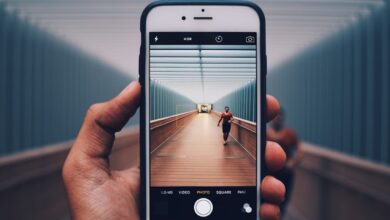How to Safely Format Your Huawei Phone Without Losing Data

Are you worried about formatting your Huawei phone and losing all your valuable data? Don’t fret! In this article, we’ll guide you on how to safely format your Huawei phone without losing any of your precious data. So, let’s dive in and learn the steps to protect your data while formatting.
First things first, before you begin the formatting process, it’s crucial to create a backup of all your important files and documents. This ensures that even if something goes awry during the formatting process, you’ll still have a copy of all your data. You can easily back up your Huawei phone by utilizing its built-in backup feature or by syncing your files to an external storage device or cloud service.
Once you’ve backed up your data, it’s time to proceed with the formatting process. Go to the “Settings” menu on your Huawei phone and locate the “System & Updates” option. Within this section, look for the “Reset” or “Factory Reset” option. Tapping on this will initiate the formatting process.
Before confirming the reset, keep in mind that formatting will erase all data on your device, including apps, settings, and personal files. Therefore, ensure you’ve double-checked your backup to avoid any potential loss. Once you’re ready, go ahead and confirm the formatting action.
After initiating the formatting process, your Huawei phone will reboot and start erasing all the data. This may take a few minutes, so be patient. Once the process is complete, your phone will return to its factory settings.
Now comes the crucial part – restoring your data. After the formatting process, your Huawei phone will prompt you to set it up as if it were new. Follow the on-screen instructions and sign in to your Google or Huawei account. During this setup, you’ll be given the option to restore your data from the backup you created earlier. Choose this option, and your phone will retrieve all your backed-up data, restoring it to its previous state.

By following these simple steps, you can safely format your Huawei phone without losing any important data. Remember to back up your files before formatting and carefully follow the restoration process afterward. With these precautions in place, you can confidently format your Huawei phone knowing that your valuable data is securely preserved.
Mastering Data Preservation: Step-by-Step Guide to Safely Format Your Huawei Phone
Are you tired of dealing with a slow and cluttered Huawei phone? Formatting your device can be the perfect solution to regain its speed and efficiency. In this step-by-step guide, we will walk you through the process of safely formatting your Huawei phone while preserving your valuable data.

Step 1: Backup Your Data
Before you begin the formatting process, it’s crucial to back up your data to ensure nothing is lost. Connect your Huawei phone to a computer and transfer all important files, photos, videos, and contacts to a secure location. You can use Huawei’s HiSuite or other reliable backup software for this purpose.
Step 2: Encrypt External Storage (if applicable)
If you have an external storage device such as an SD card inserted in your Huawei phone, consider encrypting it to protect your data during the formatting process. Go to settings, select Security & Privacy, and enable Encryption for your external storage.
Step 3: Factory Reset
To format your Huawei phone, go to Settings and find the System & Updates section. Look for the Reset option and select Factory Data Reset. Confirm the action and enter your PIN or password if prompted. This process will erase all data and restore your device to its original factory settings.
Step 4: Install Essential Updates
After formatting, it’s essential to install any pending system updates to ensure your Huawei phone is up to date with the latest security patches and features. Check for updates in the System & Updates section and follow the on-screen instructions to install them.
Step 5: Restore Your Data
Once your Huawei phone has been formatted and updated, it’s time to restore your backed-up data. Connect your device to the computer again and use the backup software to transfer your files back onto your phone. Double-check that everything has been successfully restored.
By following these step-by-step instructions, you can safely format your Huawei phone without losing any important data. Remember to back up your files, encrypt external storage (if applicable), and install updates after formatting. With a freshly formatted phone, you’ll enjoy a smoother and faster user experience. Take control of your device and experience the full potential of your Huawei phone today!
Unlock the Secrets: Formatting Your Huawei Phone without Sacrificing Data Integrity
Have you ever found yourself in a situation where your Huawei phone feels sluggish, unresponsive, or cluttered with unnecessary files? If so, it might be time to consider formatting your device. Formatting can give your phone a fresh start, clearing out any performance-hindering issues and creating more storage space. But what about your precious data? How can you format your Huawei phone without sacrificing its integrity?
Fortunately, Huawei offers a seamless solution that allows you to format your phone while preserving your valuable data. By following a few simple steps, you can unlock the secrets of formatting and enjoy a smoother and more efficient phone experience.
To begin, navigate to the “Settings” menu on your Huawei phone. Look for the “System & Updates” option and tap on it. Within this menu, you will find the “Backup & Restore” section. This is where the magic happens. By selecting the “Factory data reset” option, you can initiate the formatting process without losing your important files and data.
Before proceeding, it’s essential to back up your data to ensure its safety. Huawei provides various backup options, including using an external storage device, such as an SD card, or utilizing cloud-based services. Choose the method that suits you best and safeguard your critical information.
Once you’ve completed the backup, you’re ready to proceed with the formatting process. Confirm your intention by selecting “Reset phone” or a similar option. You might be asked to enter your passcode or pattern lock to verify your decision. Afterward, sit back and let your Huawei phone work its magic.
As the formatting process commences, your phone will erase all the unnecessary files, cache data, and system settings. However, thanks to Huawei’s innovative technology, your personal data, apps, and other important files will remain intact. It’s like giving your phone a makeover while keeping its essence intact.
Upon completion, your Huawei phone will reboot and present you with a fresh, clean interface. You’ll notice improved performance, increased storage space, and a sense of renewal. It’s like having a brand-new phone without the hassle of manually reconfiguring everything.
Formatting your Huawei phone doesn’t have to be a daunting task that puts your data at risk. With Huawei’s user-friendly approach, you can unlock the secrets of formatting while preserving your data integrity. So go ahead, give your phone the rejuvenation it deserves, and enjoy a smoother, more efficient mobile experience.
Preserving Memories: Expert Tips for Formatting Your Huawei Phone While Retaining Important Data
Are you considering formatting your Huawei phone but worried about losing precious memories and important data? Formatting your device can be a daunting task, especially when you have cherished photos, videos, contacts, and other valuable information stored on it. Fortunately, there are expert tips that can help you preserve those memories while ensuring a smooth formatting process.
First and foremost, backing up your data is crucial before embarking on any formatting procedure. This step acts as a safety net, safeguarding your cherished memories from accidental loss. Take advantage of Huawei’s built-in backup feature or use reputable cloud storage services to securely store your files. By doing so, you can rest assured knowing that your data is protected and easily accessible after the formatting is complete.

Another tip to consider is organizing your data before formatting. Take some time to sort through your files and separate what you truly need from what can be discarded. This way, you can eliminate unnecessary clutter and reduce the chances of mistakenly deleting valuable information during the formatting process. It’s like tidying up your digital space, ensuring that only the most important and meaningful memories remain intact.
Additionally, exploring third-party backup applications can provide an added layer of protection for your data. These applications offer advanced features and customization options, allowing you to selectively back up specific files or even entire folders. With these tools at your disposal, you have more control over what gets preserved, making the formatting process less stressful.
Furthermore, keeping your software up to date is essential when formatting your Huawei phone. Regularly installing updates ensures that you have the latest security patches and bug fixes, minimizing the risk of data corruption or loss during the formatting procedure. Embrace these updates as opportunities to enhance your device’s performance while maintaining the integrity of your treasured memories.
Formatting your Huawei phone doesn’t have to mean bidding farewell to your cherished memories. By following these expert tips, you can safely preserve your data while giving your device a fresh start. Remember to back up your files, organize your data, explore backup applications, and keep your software up to date. With these precautions in place, you can confidently embark on the formatting journey, knowing that the memories dear to your heart will remain securely intact.
Data Guardianship: Ensuring Safe Formatting on Your Huawei Device without Compromising Information

Are you a proud owner of a Huawei device? With its sleek design, innovative features, and powerful performance, it’s no wonder why Huawei devices have gained immense popularity. However, in this digital age, keeping your personal data safe is of utmost importance. That’s where data guardianship comes into play. In this article, we will explore the significance of ensuring safe formatting on your Huawei device while safeguarding your valuable information.
Formatting your Huawei device can be an effective solution for various reasons. Whether you want to sell or lend your device, or simply start fresh with a clean slate, it’s crucial to handle the formatting process carefully to avoid any unintended consequences. By following some essential steps, you can ensure that your device is formatted safely while preserving your data integrity.
Firstly, it’s essential to back up all your important data before initiating the formatting process. Backing up your contacts, photos, videos, documents, and any other vital information ensures that you won’t lose anything valuable during the formatting procedure. You can utilize Huawei’s built-in backup feature, or opt for cloud-based services like Google Drive or Huawei Cloud for added convenience and security.

Once you have securely backed up your data, you can proceed with the formatting process. Huawei devices offer multiple formatting options, such as factory reset or hard reset, which erase all data and restore your device to its original settings. It’s worth noting that these methods may slightly differ depending on the specific Huawei model you own. Therefore, referring to the device’s user manual or seeking assistance from Huawei’s support resources can provide you with accurate instructions tailored to your device.
To maintain data privacy during the formatting process, it’s recommended to disable automatic data backups or synchronization with external accounts. This prevents any inadvertent restoration of your personal information after the formatting is complete. Additionally, you should remove any external storage devices, such as SD cards or USB drives, to avoid formatting them accidentally along with your device.
Data guardianship is crucial when it comes to ensuring safe formatting on your Huawei device. By taking the necessary precautions, such as backing up your data, following accurate formatting instructions, and disabling automatic backups, you can protect your valuable information while starting anew. Remember, safeguarding your data is not an option – it’s a responsibility we all share in this digitally connected world.