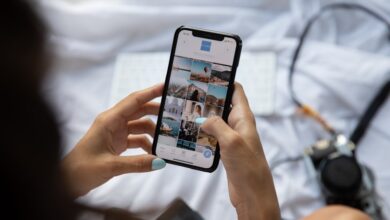Huawei Phone Formatting: A Complete Guide to Data Management

Introduction:
Have you ever found yourself in a situation where your Huawei phone is acting up, and you’re left wondering how to fix it? Well, worry no more! In this comprehensive guide, we will delve into the world of Huawei phone formatting and explore the ins and outs of managing your data effectively. So, let’s dive right in!
Understanding Huawei Phone Formatting:
Formatting your Huawei phone essentially means restoring it to its original factory settings. This process erases all the data and settings on your device, giving it a fresh start. It can be a powerful solution to various issues, such as performance slowdowns, software glitches, or even when you plan to sell your phone and want to ensure your personal information is completely wiped.
Backing Up Your Data:
Before diving into the formatting process, it is crucial to back up your data to prevent any loss. Huawei offers different methods for data backup, including using Huawei Cloud, syncing with Google Drive, or transferring files to an external storage device. By doing so, you can keep your precious photos, videos, contacts, and other important files secure.
Steps to Format Your Huawei Phone:
- Open the Settings app on your Huawei phone.
- Scroll down and tap on System & Updates.
- Select Reset.
- Choose Factory data reset.
- Read the warning message and confirm your selection.
- Enter your phone’s PIN or password to proceed.
- Tap Reset Phone to initiate the formatting process.
Remember, formatting your Huawei phone will erase everything, including apps, media files, and personalized settings. Therefore, it is essential to double-check that you have backed up all your important data beforehand.
Conclusion:
Now that you are equipped with the knowledge of Huawei phone formatting, you can confidently resolve any software-related issues that may arise. Just remember to take the necessary precautions by backing up your data before proceeding with the formatting process. By doing so, you can ensure a smooth and hassle-free experience with your Huawei phone.
Unlocking the Secrets: Huawei Phone Formatting Demystified for Optimal Data Management

Have you ever wondered how to unlock the full potential of your Huawei phone when it comes to data management? Well, look no further because we’re here to demystify the secrets of Huawei phone formatting. By formatting your Huawei phone, you can optimize its performance, free up storage space, and ensure efficient data organization. Let’s delve into the details!
Firstly, what is phone formatting, and why should you consider it? Think of formatting as giving your Huawei phone a fresh start. It involves erasing all the data on your device and restoring it to its original factory settings. Although this might sound drastic, it can work wonders for your phone’s performance. By wiping away unnecessary clutter, you’ll experience faster speeds and smoother operation.
When it comes to Huawei devices, there are two main types of formatting: internal storage formatting and external storage formatting. Internal storage formatting is more comprehensive, as it clears all data from both the phone’s internal memory and its external SD card. This option is suitable if you want to wipe everything clean and start anew. On the other hand, external storage formatting focuses solely on the SD card, which is useful if you want to keep your internal memory intact but need to organize or troubleshoot issues with your SD card.
Now, let’s explore the process of formatting your Huawei phone. Start by backing up all your important data to avoid losing any precious files. Once that’s done, navigate to the Settings menu on your Huawei device and find the “System & Updates” section. From there, select “Reset” and choose either “Reset All Settings” for internal storage formatting or “Erase SD Card” for external storage formatting. Follow the on-screen prompts to complete the process, and voila! Your Huawei phone will be formatted and ready for a fresh start.

Remember, formatting your Huawei phone is a powerful tool for optimizing data management. It allows you to declutter your device, improve performance, and start anew. Just make sure to back up your data before proceeding to avoid any potential loss. So, why wait? Unlock the secrets of Huawei phone formatting and take control of your device’s data management today!
Mastering the Art: Step-by-Step Guide to Huawei Phone Formatting for Data Organization
Are you tired of a cluttered and disorganized Huawei phone? Do you find it challenging to locate files, apps, or contacts when you need them the most? Fear not! In this step-by-step guide, we will unravel the art of formatting your Huawei phone, empowering you to regain control over your device and achieve impeccable data organization. By following these simple steps, you’ll be well on your way to a seamlessly organized phone experience.
Step 1: Backup Your Data
Before embarking on the formatting journey, it’s crucial to safeguard your precious data. Take a moment to back up your photos, videos, documents, and any other valuable information to an external source or a cloud-based service. This ensures that you can restore your essential files after the formatting process.
Step 2: Access the Settings Menu
Unlock the potential of your Huawei phone by navigating to the settings menu. You can find the settings app on your home screen or in the app drawer. Tap on the gear-shaped icon to enter the settings menu, where you’ll discover a treasure trove of customization options.
Step 3: Locate and Select ‘System & Updates’
Scroll through the settings menu until you spot the ‘System & Updates’ option. Give it a gentle tap, and a new world of system-related settings will unfold before your eyes. Here, you can fine-tune various aspects of your Huawei phone’s functionality.
Step 4: Choose ‘Reset’
Within the ‘System & Updates’ section, explore the available options until you encounter ‘Reset.’ This is where the magic happens. By selecting ‘Reset,’ you’re ready to bid farewell to the clutter and welcome a fresh start.
Step 5: Select ‘Factory Data Reset’
In the ‘Reset’ menu, you’ll find the enticing ‘Factory Data Reset’ option. Brace yourself, for this will erase all data and settings on your Huawei phone, returning it to its original state. But don’t worry, your device will be reborn as a clean slate, ready for you to shape it anew.
Step 6: Confirm and Reset
Before taking the final plunge, your phone will kindly request your confirmation to proceed with the factory data reset. Once you’re certain that you’ve backed up all necessary information, tap on ‘Reset Phone’ to initiate the process.
Formatting your Huawei phone is akin to an artistic endeavor. Just like a painter skillfully arranges colors on a canvas, you have the power to organize your digital world. So why wait? Follow these steps, unleash your inner artist, and master the art of Huawei phone formatting for supreme data organization. Your phone will thank you for the newfound clarity and efficiency!
Revamp Your Huawei Experience: Essential Tips and Tricks for Phone Formatting and Data Management
Are you tired of your Huawei phone running slow or experiencing storage issues? It’s time to revamp your Huawei experience! In this article, we’ll provide you with essential tips and tricks for phone formatting and data management that will help optimize your device’s performance and free up valuable space. Say goodbye to frustrating lags and hello to a smoother, more efficient smartphone!
Formatting your Huawei phone can be a game-changer when it comes to performance. By formatting, you can reset your device to its factory settings, eliminating any unnecessary clutter or outdated files that may be slowing it down. To format your Huawei phone, go to the settings menu, select “System & updates,” and then tap on “Reset.” Remember to back up your important data before proceeding with the formatting process to avoid losing any crucial information.
Now, let’s talk about data management. One common issue smartphone users face is storage constraints. But fear not! Huawei offers several built-in features to help you effectively manage your data. Start by using the “Storage Cleaner” tool, which identifies and removes junk files, temporary files, and cache data that accumulate over time, consuming precious storage space.
Another useful feature is Huawei’s “App Twin,” which allows you to use two instances of the same app simultaneously. This is particularly handy if you have multiple accounts for social media or messaging apps. You can enable this feature in the settings under “App Twin” and select the apps you’d like to clone.
Additionally, Huawei provides a convenient file management system called “Files.” With this feature, you can easily organize and categorize your files, making it simpler to locate and delete unwanted items. You can find the “Files” app on your home screen or in the app drawer.
Revitalizing your Huawei phone is just a few steps away. By formatting your device and employing effective data management strategies, you can optimize its performance, enhance storage capacity, and enjoy a seamless user experience. Don’t let sluggishness or storage limitations hold you back – take control of your Huawei phone today and unlock its true potential!
Data Overload? Discover the Hidden Power of Huawei Phone Formatting for Efficient Data Handling

Are you drowning in a sea of data? Does the mere thought of organizing and managing your smartphone files overwhelm you? Fear not, for Huawei has your back! With its powerful phone formatting features, Huawei offers a solution to tackle data overload head-on. In this article, we will delve into the hidden power of Huawei phone formatting and how it can revolutionize your data handling experience.
Imagine your smartphone as a treasure trove of information, containing photos, videos, documents, and countless apps. Navigating through this digital maze can be a daunting task. This is where Huawei phone formatting steps in to simplify your life. By formatting your device, you can wipe away the clutter and create a clean slate, ready to embrace new possibilities.
Formatting your Huawei phone not only frees up valuable storage space but also optimizes its performance. Think of it as giving your smartphone a well-deserved makeover. It removes unnecessary files, cached data, and residual junk that accumulates over time. As a result, your device runs smoother, apps launch faster, and you regain control over your digital realm.

But what about the precious data you don’t want to lose? Fear not! Huawei understands the importance of preserving your memories and vital information. Before formatting, make sure to back up important files using Huawei’s built-in backup options or third-party cloud services. This ensures that your cherished photos, contacts, messages, and other valuable data remain safe.

Once you have backed up your data, it’s time to take the plunge and format your Huawei phone. But wait, there’s more to explore! Huawei goes beyond the conventional formatting process with its advanced options. You can choose between a standard format, which erases everything, or a more selective approach. The latter allows you to retain specific files while removing unwanted clutter. It’s like decluttering your wardrobe, keeping the outfits you love and discarding the ones that no longer serve you.
If you find yourself drowning in data overload, Huawei phone formatting can be your lifesaver. It empowers you to reclaim control over your smartphone, freeing up storage space and optimizing performance. Remember to back up your important data before taking the formatting plunge, and explore Huawei’s advanced options for a more tailored approach. Embrace the hidden power of Huawei phone formatting and embark on a journey towards efficient data handling.