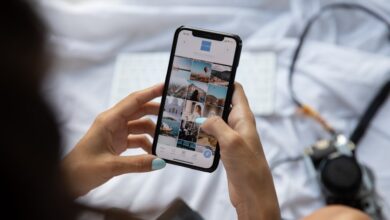Mastering Huawei Phone Formatting: A Comprehensive Tutorial
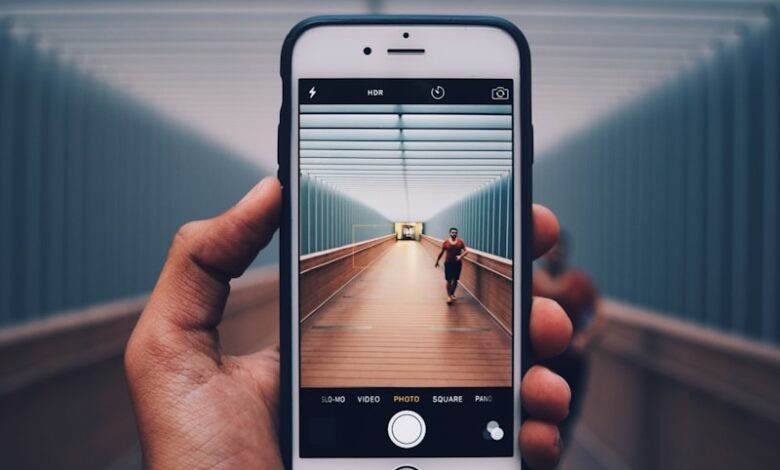
Have you ever encountered issues with your Huawei phone that made it slow, unresponsive, or malfunctioning? If so, mastering the art of formatting your Huawei phone can be a game-changer. In this comprehensive tutorial, we will guide you through the process of formatting your Huawei phone step by step, ensuring optimal performance and a fresh start for your device.
Formatting your Huawei phone is like giving it a clean slate, wiping away any clutter or problematic data that may be causing issues. It’s important to note that formatting will erase all the data on your phone, so make sure to back up any important files or documents before proceeding.
To begin the formatting process, go to the “Settings” menu on your Huawei phone. Look for the “System & updates” option and tap on it. Within this section, find the “Reset” option and select it. You will be presented with several reset options, including “Reset all settings” and “Factory data reset.” Choose the latter to initiate a complete format of your device.
Once you’ve selected the factory data reset option, your Huawei phone will prompt you with a warning message about data loss. Confirm your choice and let the formatting process begin. Depending on the model and storage capacity of your device, this process may take several minutes, so be patient.
After the formatting process is complete, your Huawei phone will restart, presenting you with a clean and fresh interface. Now, it’s time to set up your device from scratch. Follow the on-screen instructions to select your preferred language, connect to a Wi-Fi network, and sign in with your Google account.
As you proceed with the setup, you can choose to restore your backed-up data or start with a clean slate. If you want to ensure optimum performance, it’s recommended to start afresh without restoring previous data. This way, you can avoid potential conflicts or compatibility issues.
Mastering Huawei phone formatting is a valuable skill that can help you resolve performance issues and bring your device back to life. By following this comprehensive tutorial, you can confidently format your Huawei phone, ensuring a fresh start and optimal performance. Remember to back up your data before formatting and consider starting with a clean slate for the best results. Enjoy using your Huawei phone to its full potential!
Unlock the Secrets: Mastering Huawei Phone Formatting with This Comprehensive Tutorial
Are you tired of dealing with cluttered storage and sluggish performance on your Huawei phone? Well, fret no more! In this comprehensive tutorial, we will unlock the secrets to mastering Huawei phone formatting. Get ready to breathe new life into your device and enjoy a smoother and more efficient user experience.
Formatting your Huawei phone can be a game-changer when it comes to optimizing its performance. It helps to remove unnecessary files, clear cache, and reset the device to its factory settings. But how do you go about it? Let’s dive in!
The first step is to back up all your important data. Formatting will erase everything on your phone, so it’s crucial to save your contacts, photos, videos, and any other valuable information to an external storage device or cloud service.
Once you’ve safely backed up your data, it’s time to proceed with the formatting process. On your Huawei phone, go to the Settings menu and navigate to the System & Updates section. Look for the Reset option and tap on it. Here, you’ll find various formatting options such as Factory Data Reset, Reset Network Settings, and Reset App Preferences.
To give your phone a fresh start, select the Factory Data Reset option. A warning message will appear, reminding you that this action will erase all data on your device. Confirm your selection and let the formatting process begin. Your phone will reboot, and when it turns back on, it will be restored to its original factory settings.
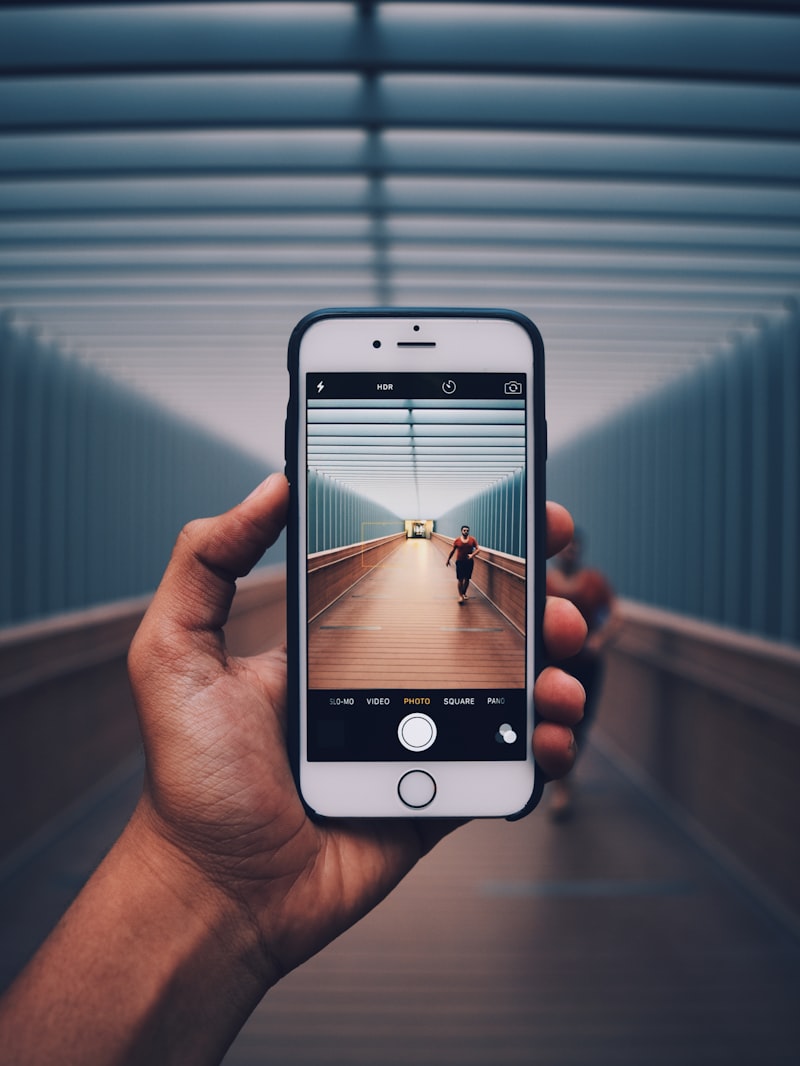
Formatting your Huawei phone isn’t just about improving performance; it can also help troubleshoot software-related issues. If you’re experiencing frequent app crashes, freezes, or unusual behavior on your device, formatting can often resolve these problems.
Remember, formatting should be done sparingly and only when necessary. It’s not something you need to do frequently, but rather a powerful tool to revitalize your Huawei phone when you’re facing persistent performance issues.
Unlocking the secrets of Huawei phone formatting can be a transformative experience. By following this comprehensive tutorial, you’ll be able to optimize your device’s performance, troubleshoot software issues, and enjoy a smoother user experience. So, why wait? Give it a try and unleash the full potential of your Huawei phone today!
From Novice to Expert: A Step-by-Step Guide to Huawei Phone Formatting
Are you struggling with your Huawei phone’s performance? Is it running slow or freezing frequently? Don’t worry, formatting your Huawei phone can be the solution you’re looking for. In this step-by-step guide, we will walk you through the process of formatting your Huawei phone, transforming you from a novice to an expert.
Step 1: Backup Your Data
Before diving into the formatting process, it’s crucial to back up all your important data. Connect your Huawei phone to your computer and transfer files such as photos, videos, contacts, and documents to a safe location. You can use various methods like USB cables, cloud storage, or apps to ensure your data is securely saved.
Step 2: Access Settings
Once your data is backed up, open the Settings menu on your Huawei phone. It can usually be found in the app drawer or by swiping down from the top of the screen and tapping the gear-shaped icon. Scroll down until you find the “System & Updates” option, then tap on it.
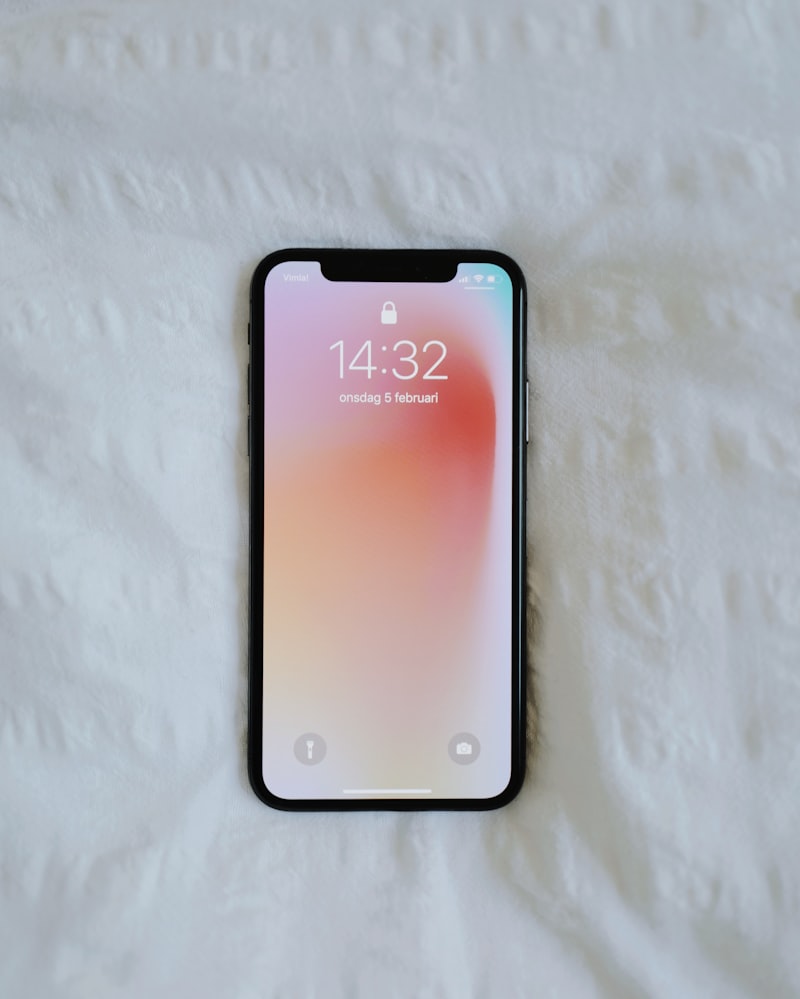
Step 3: Factory Reset
Under the “System & Updates” menu, locate the “Reset” option. Tap on it, and you’ll see different reset options. Select “Factory data reset” or “Reset phone” to initiate the formatting process. Remember, this action will erase all data on your Huawei phone, so double-check that you’ve backed up everything before proceeding.

Step 4: Confirm and Reset
To confirm the formatting process, you’ll be asked to enter your phone’s PIN, pattern, or password. After entering the correct credentials, tap on the “Reset phone” or similar option to proceed. A warning message will appear, informing you about the irreversible nature of this action. If you’re certain, select “Erase everything” to start the formatting process.
Step 5: Wait for Completion
Once you’ve confirmed the formatting process, your Huawei phone will begin erasing all data and restoring it to its original factory settings. The duration of this process may vary depending on the model and the amount of data stored on your phone. Make sure your device is adequately charged or connected to a power source to prevent any interruptions.
Formatting your Huawei phone can resolve various performance issues, providing a fresh start for your device. Remember to reinstall your apps and restore your data from the backup you created earlier. By following this step-by-step guide, you’ll become an expert in Huawei phone formatting, ensuring a smoother and more efficient user experience.
Revive Your Huawei Device: Learn the Art of Formatting with Expert Tips and Tricks

Are you tired of your Huawei device running slow or experiencing software issues? It’s time to revive your device and give it a fresh start. Formatting your Huawei device can be a powerful solution to resolve various problems. In this article, we will explore the art of formatting and provide you with expert tips and tricks to make the process smoother than ever.
Formatting your Huawei device is like giving it a clean slate. It wipes away all the clutter, junk files, and unnecessary data that may be causing your device to lag or malfunction. By formatting, you can regain the lost performance and ensure a smooth user experience.
So, how do you format your Huawei device? First, it’s crucial to backup all your important data. Formatting erases everything on your device, so it’s essential to have a copy of your valuable photos, videos, contacts, and other files. You can back up your data using Huawei’s built-in backup feature or use third-party apps for added convenience.
Once you have backed up your data, it’s time to delve into the formatting process. On your Huawei device, go to the Settings menu and find the System & Updates section. Within this section, look for the Advanced settings and tap on it. Here, you will find the option to perform a factory reset or format your device. Follow the on-screen instructions to initiate the formatting process.

After formatting your Huawei device, it will be restored to its original factory settings. You can then set up your device as if it were brand new. Remember to reinstall your favorite apps from the Huawei AppGallery or Google Play Store and restore your backed-up data.
Formatting your Huawei device can work wonders in reviving its performance and resolving software issues. It’s like a fresh breeze blowing through your device, eliminating all the digital cobwebs. So, if you’re facing any troubles, don’t hesitate to format your Huawei device and give it a new lease on life.
Formatting your Huawei device is an effective way to revive its performance and resolve software issues. By following the expert tips and tricks mentioned in this article, you can format your device like a pro. Just remember to back up your data before proceeding with the process. So, why wait? Give your Huawei device the makeover it deserves and enjoy a seamless user experience.
Formatting Demystified: Unleash the Full Potential of Your Huawei Phone
Are you tired of struggling with the formatting options on your Huawei phone? Do you want to unlock its full potential and make the most out of your device? Look no further, because in this article, we will demystify formatting and show you how to unleash the full power of your Huawei phone.
Formatting is an essential aspect of using any smartphone effectively. It allows you to customize the appearance and layout of your phone’s content, making it more visually appealing and easier to read. With Huawei phones, you have a wide range of formatting options at your fingertips.
One of the key formatting features on Huawei phones is the ability to change fonts. By selecting different fonts, you can give your phone a unique look and feel. Whether you prefer a clean and modern font or a more playful and artistic one, Huawei has got you covered. With just a few taps, you can transform the entire aesthetic of your device.
Another important aspect of formatting is adjusting the text size. Huawei phones offer a variety of text size options, allowing you to customize the display according to your preferences. Whether you want larger text for better readability or smaller text to fit more content on the screen, you can easily find the perfect size that suits your needs.
Additionally, Huawei phones provide various ways to organize and structure your content. You can use bullet points, numbering, and indentation to create clear and well-structured lists. This formatting feature is particularly useful when making to-do lists, shopping lists, or outlining important information.
Furthermore, Huawei phones enable you to apply bold, italic, or underline formatting to emphasize specific words or phrases in your text. These formatting options come in handy when you want to highlight important information or add emphasis to your messages.
Huawei phones offer a plethora of formatting options that allow you to unleash the full potential of your device. From changing fonts and adjusting text sizes to organizing content and adding emphasis, Huawei gives you the tools to customize and enhance your phone’s appearance and functionality. So, why settle for a default look when you can make your Huawei phone uniquely yours? Embrace the power of formatting and elevate your smartphone experience to new heights.