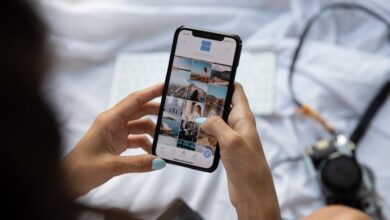Mastering Huawei Phone Formatting: Tips from Tech Experts

Are you tired of dealing with a sluggish Huawei phone that just doesn’t perform like it used to? Don’t worry, because we’ve got you covered. In this article, we’ll dive into the topic of mastering Huawei phone formatting and share some valuable tips from tech experts. So, grab your device and let’s get started!

Formatting your Huawei phone can significantly improve its performance and solve various issues such as lagging, freezing, or app crashes. But before we proceed, it’s crucial to back up all your important data to avoid any potential loss. Once you’ve done that, you’re ready to begin the formatting process.
Firstly, navigate to the “Settings” menu on your Huawei phone. Look for the “Backup & Reset” option and tap on it. Here, you’ll find the “Factory data reset” button. By selecting this option, you will erase all data and restore your device to its original factory settings. It’s like giving your phone a fresh start.
Once the factory reset is complete, your Huawei phone will reboot, and you can set it up as if it were brand new. Remember to reinstall your essential apps and restore your backed-up data. This process will eliminate unnecessary clutter and optimize your phone’s performance.
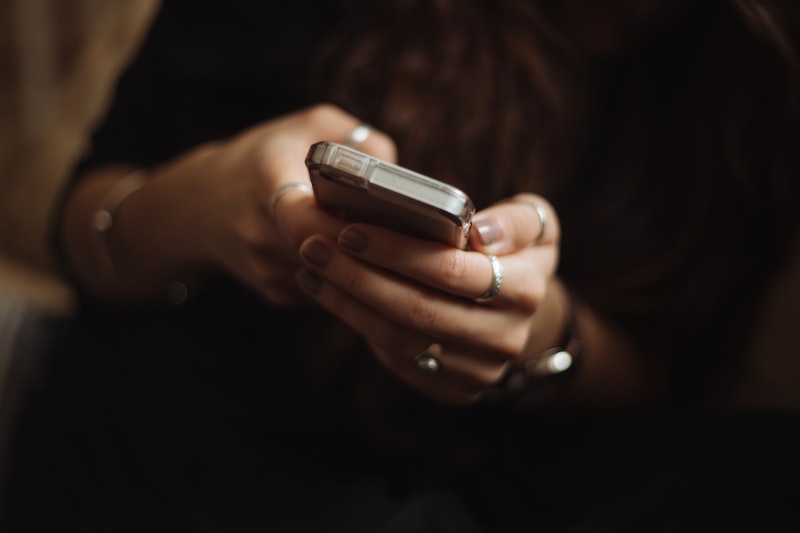
Additionally, you can consider formatting your external storage, such as an SD card, if you have one. Go to “Storage & USB” in the Settings menu, select the SD card option, and choose the “Format” option. Formatting the external storage can resolve any issues related to file corruption or compatibility.
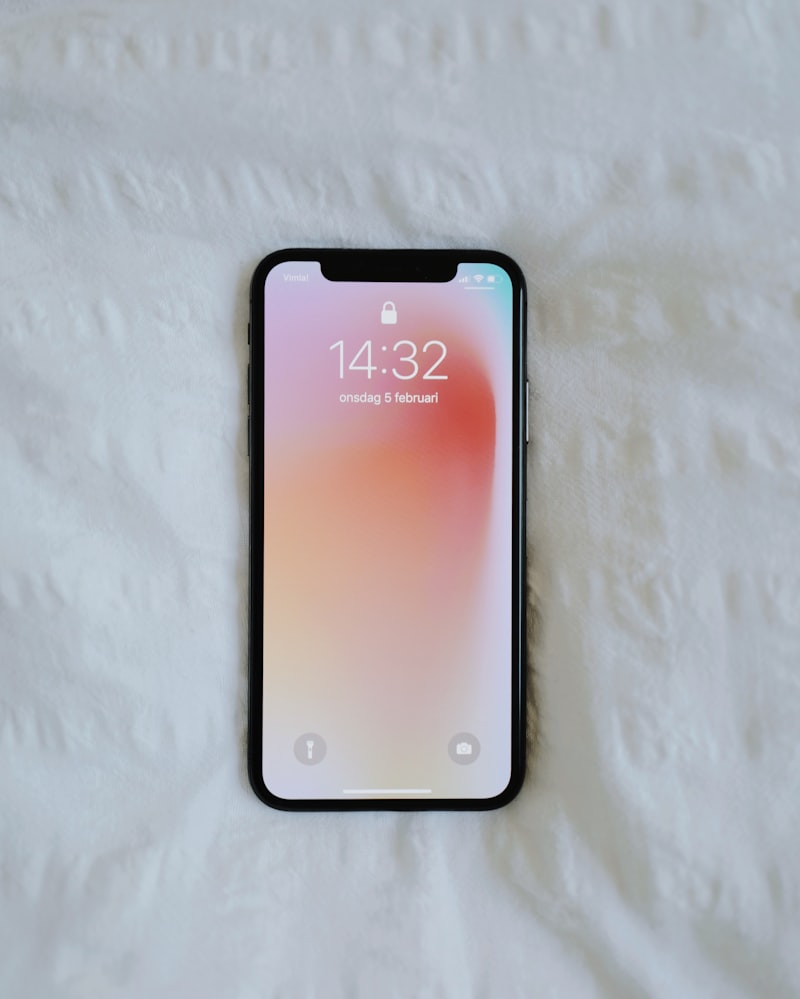

Mastering Huawei phone formatting can be a game-changer when it comes to improving performance and resolving common issues. By following the steps mentioned above, you can give your device a fresh start and optimize its functionality. Remember to back up your data before proceeding with formatting and reinstall your essential apps afterward. Get ready to enjoy a smoother and more efficient Huawei phone experience!
Unlocking the Potential: Tech Experts Reveal Advanced Huawei Phone Formatting Tricks
Are you looking to unlock the true potential of your Huawei phone? Well, you’re in luck! In this article, we’ll dive into the world of advanced formatting tricks that tech experts swear by. These handy tips and tricks will not only enhance your smartphone experience but also make you feel like a tech-savvy pro.
First up, let’s talk about clearing app cache. Over time, your favorite apps accumulate unnecessary data, which can slow down your phone. By clearing the cache regularly, you can free up valuable space and boost your phone’s performance. Say goodbye to lagging and hello to smooth multitasking!
Another powerful formatting trick is resetting app preferences. This nifty feature allows you to restore default settings for all your apps at once. It’s perfect when you’ve made a few tweaks here and there and want to start fresh without manually going through each app’s settings. It’s like giving your Huawei phone a clean slate!
Now, let’s explore the wonders of split-screen multitasking. With this feature, you can use two apps simultaneously, side by side. Whether you want to watch a video while browsing the web or chat with friends while keeping an eye on social media, split-screen multitasking has got you covered. It’s the ultimate productivity hack!
Next on our list is the power of gesture navigation. If you want to take full control of your Huawei phone, ditch those traditional buttons and embrace gestures. Swipe, slide, and navigate seamlessly through your phone’s interface with ease. It’s intuitive, convenient, and sure to impress your friends!
Last but certainly not least, we have the magical world of theming. Personalize your Huawei phone to reflect your style by changing themes, wallpapers, and even icon packs. Transform your device into a unique extension of yourself and let it truly shine.
These advanced Huawei phone formatting tricks are the key to unlocking your device’s full potential. From clearing app cache to exploring split-screen multitasking and embracing gesture navigation, these tips will elevate your smartphone experience to new heights. So, why wait? Dive in and discover a world of possibilities with your Huawei phone!
Mastering the Art: Top Tips for Efficiently Formatting your Huawei Phone
Are you tired of struggling with the formatting of your Huawei phone? Fret no more! In this article, we will delve into the art of efficiently formatting your Huawei phone and provide you with some top tips to master this process effortlessly.
When it comes to organizing the content on your Huawei phone, one of the key factors is the home screen layout. By customizing the arrangement of icons, widgets, and shortcuts on your home screen, you can easily access your most-used apps and features. Think of it as designing your own personalized digital space that reflects your needs and preferences.
To begin, let’s explore the various options available for home screen customization. Huawei offers different layouts, such as a traditional grid-style setup or a more dynamic layout with widgets and smart features. Experiment with these options to find the one that suits your style and improves your productivity.
Next, let’s talk about app organization. As your collection of applications grows, finding specific apps quickly can become challenging. Take advantage of Huawei’s folder feature to group similar apps together. For example, create a folder for social media apps or another one for productivity tools. This way, you can declutter your home screen and locate apps easily.
Furthermore, don’t forget about the power of shortcuts. Huawei phones allow you to create shortcuts for specific actions or features within apps. Need to take a quick selfie? Create a shortcut directly to the camera app on your home screen. By having these shortcuts readily available, you can streamline your phone usage and save valuable time.
In addition to customization, optimizing your Huawei phone’s settings can greatly enhance its performance. Keep an eye on background apps and processes that may be draining your battery or consuming unnecessary resources. Huawei provides a range of power-saving options and system optimization tools to help you maximize battery life and improve overall efficiency.
Mastering the art of efficiently formatting your Huawei phone involves customizing your home screen, organizing your apps, utilizing shortcuts, and optimizing your phone’s settings. By applying these top tips, you’ll transform your Huawei phone into a personalized powerhouse of productivity. So go ahead, unleash your creativity, and make the most out of your Huawei phone!
Revamp Your Device: How to Achieve Optimal Performance through Huawei Phone Formatting
Are you tired of your Huawei phone slowing down and not performing at its best? Don’t worry, because I’m here to guide you on how to revamp your device and achieve optimal performance through Huawei phone formatting. In this article, we’ll explore the benefits of formatting your Huawei phone and provide you with step-by-step instructions on how to do it.
Formatting your Huawei phone can greatly enhance its performance by clearing out unnecessary clutter, freeing up storage space, and optimizing system resources. It’s like giving your phone a fresh start, making it run smoother and faster. So, let’s get started!
Firstly, before you begin the formatting process, make sure to back up all your important data. Formatting will erase everything on your phone, so it’s crucial to have a backup to restore later. You can back up your data using various methods like cloud storage, external hard drives, or even Huawei’s built-in backup feature.
Once you’ve backed up your data, you can proceed with the formatting process. Go to the settings on your Huawei phone, scroll down to the “System & updates” section, and tap on “Backup & reset.” Here, you’ll find the option to “Factory data reset.” Selecting this option will prompt your phone to erase all data and restore it to its original factory settings.

After initiating the formatting process, your Huawei phone will restart, and the formatting procedure will commence. This may take a few minutes, so be patient. Once the process is complete, your phone will reboot, and you’ll have a clean slate to work with.
Now comes the exciting part: setting up your Huawei phone again. You can restore your backed-up data, reinstall your favorite apps, and customize your phone to your liking. Remember to only install essential apps to avoid cluttering your phone again.
Formatting your Huawei phone is a powerful way to revamp its performance. By following the simple steps outlined in this article, you can achieve optimal performance and enjoy a smoother, faster Huawei phone experience. So, why wait? Give your device the makeover it deserves and start enjoying a refreshed smartphone experience today!
From Novice to Pro: Expert-Backed Strategies for Mastering Huawei Phone Formatting
Are you tired of struggling with formatting issues on your Huawei phone? Want to go from a novice to a pro in handling formatting tasks? Look no further! In this article, we will share expert-backed strategies that will help you master Huawei phone formatting like a pro.
Formatting your Huawei phone is an essential skill to ensure optimal performance and organization. Whether you’re looking to reset your device to its factory settings or simply want to clean up storage space, these strategies will guide you through the process seamlessly.
First and foremost, before diving into the formatting process, it’s crucial to back up your data. Formatting erases all the data on your phone, so make sure you have a secure backup in place. You can use cloud storage services or transfer your files to a computer to keep them safe.
Now, let’s get started with the formatting process. One of the most effective strategies is to perform a factory reset. This resets your Huawei phone to its original state, erasing all settings and data. To do this, go to the Settings app, find the “System & updates” section, and choose “Reset.” Follow the on-screen instructions, and within minutes, your phone will be as good as new.
If you prefer a more targeted approach, you can format specific parts of your Huawei phone. For example, you can format the SD card to free up storage space or fix any corruption issues. Head over to the Settings app, select “Storage,” then locate the SD card section. From there, you’ll find the option to format the card.
Another handy strategy is to clear the cache on your Huawei phone. Cached data can accumulate over time and slow down your device. To clear the cache, navigate to the Settings app, select “Apps & notifications,” and choose the desired app. Within the app settings, you’ll find the option to clear the cache. Repeat this process for other apps as needed.