Mastering Samsung Phone Formatting: A Comprehensive Guide

Are you tired of dealing with sluggish performance and storage issues on your Samsung phone? Look no further! In this comprehensive guide, we will delve into the art of mastering Samsung phone formatting. Whether you’re a tech enthusiast or a casual user, formatting your Samsung phone can work wonders in restoring its speed and optimizing its functionality.
So, what exactly is phone formatting? Think of it as giving your phone a fresh start—a clean slate to work with. It involves erasing all the data on your device and restoring it to its original factory settings. But don’t worry, we’ll walk you through the process step by step.
Before diving into formatting, it’s crucial to back up your data. Formatting permanently deletes all the content on your phone, including photos, contacts, and apps. So take a moment to back up everything important to an external storage device or cloud service.
Now that your data is safely backed up, let’s get started with the formatting process. On your Samsung phone, go to the Settings menu and find the “General Management” option. Within this section, look for the “Reset” option, which will lead you to various formatting options.

Among the available options, you’ll find “Factory Data Reset.” This is the most comprehensive form of formatting, as it erases all user data and settings. Tap on this option and follow the prompts to initiate the formatting process. Keep in mind that this process may take some time, so ensure your phone is adequately charged or connected to a power source.

Once the formatting is complete, your Samsung phone will restart, presenting you with a clean slate. From here, you can gradually reinstall your apps, restore your backed-up data, and customize your phone according to your preferences.
Formatting your Samsung phone periodically can help maintain its performance and resolve persistent software issues. It’s like giving your phone a spa day—refreshing and rejuvenating it for optimal functioning. So, don’t hesitate to master the art of Samsung phone formatting and unlock a whole new level of performance.
Remember, formatting should be approached with caution. Make sure to back up your data and proceed only if necessary. With these tips in mind, you’ll be well on your way to becoming a Samsung phone formatting pro!
Unlocking the Power: A Step-by-Step Guide to Master Samsung Phone Formatting
Are you tired of dealing with a sluggish Samsung phone that lags and freezes? Unlock the power of your device by mastering Samsung phone formatting. Formatting your phone can work wonders in enhancing its performance and efficiency. In this step-by-step guide, we will walk you through the process of formatting your Samsung phone to help you optimize its functionality.
Step 1: Back up Your Data
Before diving into the formatting process, it’s crucial to back up all your important data. This ensures that you don’t lose any valuable files, photos, or contacts during the formatting process. Make use of cloud storage, external hard drives, or transfer your data to a computer for safekeeping.
Step 2: Factory Reset Your Phone
To begin the formatting process, perform a factory reset on your Samsung phone. This will erase all the data and settings on your device, restoring it to its original state. Navigate to the “Settings” menu, locate the “Backup and Reset” option, and select “Factory Data Reset.” Follow the prompts to initiate the reset.
Step 3: Remove External Storage
If your Samsung phone has an external memory card, remove it before proceeding with the formatting. This prevents any potential data loss or damage to the card.
Step 4: Update Software
After the factory reset, it’s essential to update your phone’s software to the latest version. This ensures that you have the most recent bug fixes, security patches, and performance improvements. Check for updates in the “Software Update” section of your device’s settings.

Step 5: Reinstall Apps and Restore Data
Once your Samsung phone is updated, reinstall your preferred apps from trusted sources like the Google Play Store. Retrieve your backed-up data and restore it to your device. Ensure that your apps are up to date for optimal performance.
By following these simple steps, you can unlock the full potential of your Samsung phone through formatting. Remember to back up your data, perform a factory reset, update software, and reinstall apps. Embrace the transformative power of formatting to enjoy a faster, smoother, and more efficient Samsung phone experience.
From Chaos to Clarity: How to Format Your Samsung Phone Like a Pro
Are you tired of the clutter on your Samsung phone? Do you find yourself overwhelmed by the chaos of disorganized files and apps? Well, fret no more! In this article, we will share an expert guide on how to format your Samsung phone like a pro, transforming it from a chaotic mess to a streamlined masterpiece.
Formatting your Samsung phone is akin to giving it a fresh start, wiping away all the unnecessary clutter and optimizing its performance. So, let’s dive into the step-by-step process that will help you achieve clarity and efficiency with your device.
First and foremost, back up your important data. Formatting your phone erases all the data stored on it, so make sure to create a backup to prevent any loss. You can either use Samsung’s built-in backup feature or opt for third-party apps to safeguard your precious files.
Once your data is secure, it’s time to initiate the formatting process. Head over to the Settings menu on your Samsung phone and locate the “General Management” option. Within this section, you’ll find the “Reset” option, which is where the magic happens. Tap on “Reset” and select “Factory Data Reset” to begin the formatting procedure.
Before proceeding, your phone may prompt you to enter your passcode or verify your identity through biometric authentication. This is a security measure to ensure that only authorized users can initiate a factory reset.
After confirming your intention to format, your Samsung phone will commence the process. Sit back and relax while it erases all the data, settings, and apps, restoring your device to its original factory state. This may take a few minutes, so patience is key.
Once the formatting is complete, your Samsung phone will reboot, presenting you with a clean slate. Now it’s time to set up your device from scratch. Follow the on-screen instructions, such as selecting your preferred language, connecting to Wi-Fi, and signing in to your Samsung account.
As you set up your phone, you’ll notice that all the clutter and disorganization have vanished. Take this opportunity to install only the essential apps that you frequently use. Instead of filling your home screen with countless icons, create folders to categorize your apps logically. This will not only make navigation easier but also give your device a sleek and organized look.
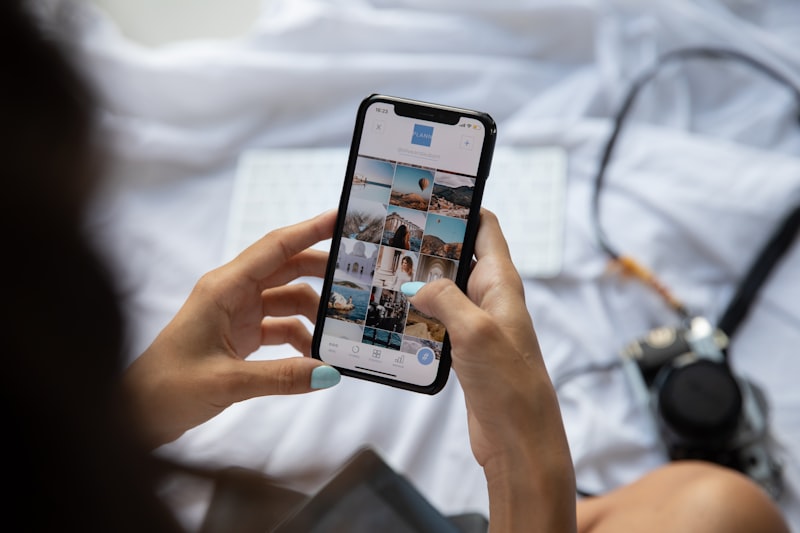
Formatting your Samsung phone can be a game-changer in terms of decluttering and optimizing its performance. By following these steps, you can transform your device from chaos to clarity, allowing it to function like a pro. So, don’t hesitate to take the plunge and give your Samsung phone the makeover it deserves!
The Ultimate Samsung Phone Formatting Guide: Tips and Tricks Revealed

Introduction:
Are you a proud owner of a Samsung phone? Whether you have the latest flagship model or an older version, knowing how to format your device can be incredibly useful. Formatting your Samsung phone can help improve its performance, clear out clutter, and ensure a smoother user experience. In this comprehensive guide, we will explore essential tips and tricks to help you master the art of formatting your Samsung phone.
Why Format Your Samsung Phone?
Formatting your Samsung phone offers several benefits. It allows you to free up storage space, remove unnecessary files and apps, and optimize system performance. By formatting, you can also resolve software glitches and reset your device to its factory settings, erasing personal data in the process.
-
Back Up Your Data:
Before you begin formatting your Samsung phone, it’s crucial to back up your data. This ensures that you don’t lose any important files or contacts during the process. Use Samsung’s built-in backup options or cloud services like Google Drive to securely store your data. -
Perform a Factory Reset:
One of the most effective ways to format your Samsung phone is by performing a factory reset. This process wipes all data from your device and restores it to its original settings. Go to “Settings,” select “General Management,” and tap on “Reset” to access the factory reset option. -
Clear App Cache and Data:
Over time, cached data and app clutter can slow down your Samsung phone. To address this, navigate to “Settings,” choose “Apps,” and select the specific app you want to clear cache and data for. Tap on “Storage” and then “Clear cache” or “Clear data” to free up valuable space. -
Remove Unnecessary Files:
To further declutter your Samsung phone, consider deleting unnecessary files such as old photos, videos, or documents. You can use the built-in “My Files” app or connect your device to a computer for easy file management. -
Update Software:
Regularly updating your Samsung phone’s software is crucial for system stability and improved performance. Check for software updates by going to “Settings,” selecting “Software update,” and tapping on “Download and install.”
Conclusion:
By following these tips and tricks, you can effectively format your Samsung phone and optimize its performance. Remember to back up your data before proceeding with any formatting methods. Whether you’re looking to free up storage space or resolve software issues, a well-formatted Samsung phone can offer a seamless and enjoyable user experience. Start implementing these techniques today and unleash the full potential of your Samsung device!
Effortless Formatting: Expert Advice for Optimizing Your Samsung Phone
Are you tired of struggling with formatting on your Samsung phone? Do you wish there was an easier way to optimize your device without spending hours figuring it out? Well, you’re in luck! In this article, we’ll provide you with expert advice on effortless formatting techniques for your Samsung phone. Get ready to unleash the full potential of your device!
When it comes to formatting your Samsung phone, one of the first things you should do is organize your home screen. Think of it as tidying up a messy room. Remove unnecessary icons and widgets, and arrange your most used apps in a logical manner. This will make it easier to find what you need and streamline your user experience.
Another effective formatting tip is to utilize folders. Just like putting similar items together in a drawer, creating folders on your home screen allows you to categorize your apps. Instead of endless scrolling, you can simply open the folder related to your desired app category. It’s like having a virtual filing cabinet at your fingertips!
Furthermore, take advantage of widgets to enhance your Samsung phone’s functionality. Widgets are like mini-apps that provide quick access to information or perform specific tasks. For example, you can add a weather widget to see the forecast at a glance or a calendar widget to stay organized. These handy tools can be customized to suit your preferences and boost your productivity.
In addition, personalization is key when it comes to optimizing your Samsung phone. Explore the theme store and choose a visually appealing theme that reflects your style. This simple change can breathe new life into your device and make it more enjoyable to use. You can also experiment with different wallpapers, fonts, and icon styles to create a truly unique look.
Lastly, regular updates are essential for maintaining optimal performance. Samsung frequently releases software updates that not only introduce new features but also improve security and stability. Keep an eye out for these updates and install them promptly to ensure your phone runs smoothly.
With these effortless formatting tips, you can transform your Samsung phone into a well-organized and highly efficient device. Say goodbye to unnecessary clutter and hello to a seamless user experience. Get started today and unlock the full potential of your Samsung phone!




