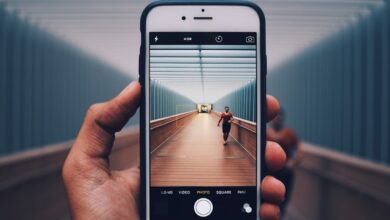Mastering the Art of Consistent Text Formatting on Your iPhone
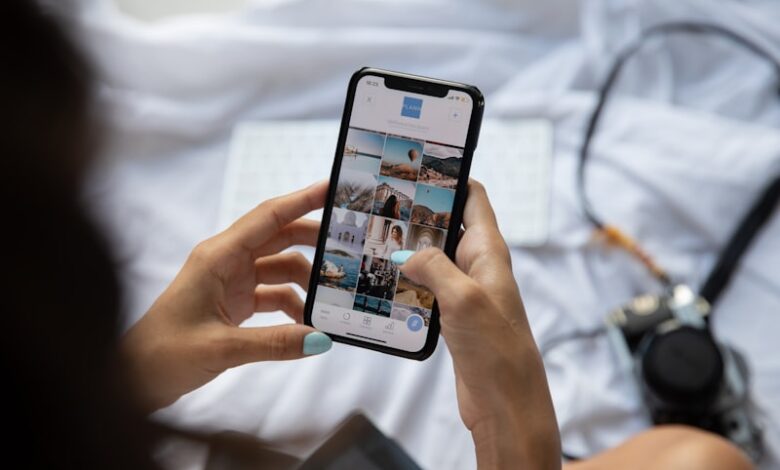
Are you tired of dealing with inconsistent text formatting on your iPhone? Fret not, because we’ve got you covered! In this article, we will unravel the secrets to mastering the art of consistent text formatting on your iPhone. Say goodbye to jumbled paragraphs and hello to sleek and professional-looking texts.
One essential trick to ensure consistent text formatting is by using the built-in formatting options provided by iOS. When you’re typing a message or composing an email, tap and hold the text you want to format. A menu will appear, offering various formatting options like bold, italic, and underline. Experiment with these formatting styles to make your text stand out and convey your message effectively.
Another handy feature for consistent formatting is the use of keyboard shortcuts. These nifty shortcuts allow you to apply specific formatting styles quickly. To create a keyboard shortcut, head to the Settings app, then navigate to General > Keyboard > Text Replacement. Tap the “+” button to add a new shortcut. For example, you can set “omw” as a shortcut for “On my way!” Every time you type “omw,” it will automatically expand to the full phrase. Utilizing keyboard shortcuts saves you time and ensures consistent formatting throughout your texts.
Furthermore, don’t forget about the power of third-party apps. There are numerous apps available on the App Store that offer advanced text formatting features. These apps provide you with a wide range of styling options to customize your text according to your preferences. Whether you want to add colors, fonts, or unique effects, these apps have got it all. Simply explore the App Store, read reviews, and choose the one that suits your needs.
Consistency is key, so remember to proofread your texts before hitting send. Check for any inconsistencies in font sizes, styles, or spacing. It’s always a good practice to ensure uniformity throughout your message or document. Take the extra moment to review your text, and your efforts will pay off in the form of a polished and professional appearance.
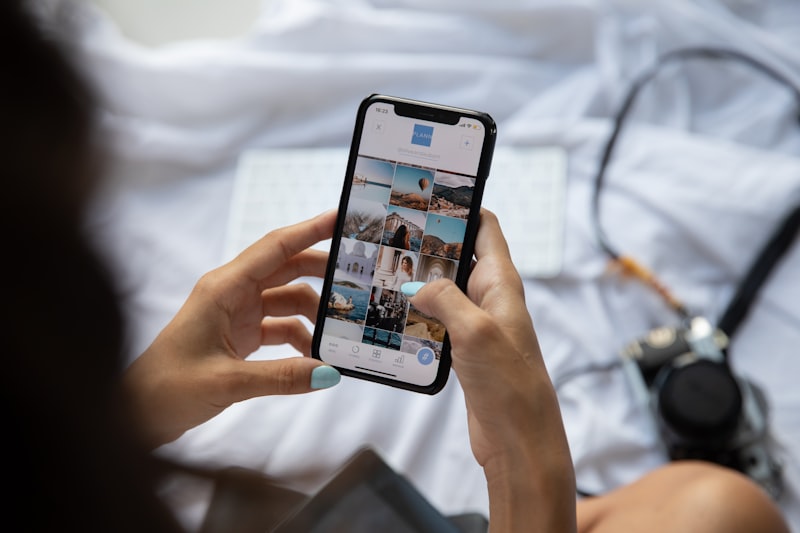
Mastering consistent text formatting on your iPhone is a breeze with these tips and tricks. Utilize the built-in formatting options, create keyboard shortcuts, explore third-party apps, and proofread diligently. By implementing these techniques, you’ll impress others with your well-formatted texts and convey your thoughts clearly. Get ready to take your text formatting skills to new heights!
Unlocking Perfection: Discover the Secrets to Consistent Text Formatting on Your iPhone
Have you ever found yourself frustrated with inconsistent text formatting on your iPhone? You’re not alone. Whether it’s for work or personal use, having perfectly formatted text can make a world of difference in conveying your message effectively. Fortunately, there are some secrets to unlocking consistent text formatting on your iPhone that can streamline your writing process and enhance readability.

One of the first steps to achieving consistent text formatting is understanding the power of iOS features like Smart Text Selection. By simply double-tapping a word, your iPhone can intelligently detect entire addresses, phone numbers, or email addresses, allowing you to select and format them effortlessly. This feature saves time and ensures consistency throughout your text.
Another powerful tool at your disposal is the Text Replacement feature. With this feature, you can create shortcuts for frequently used phrases, sentences, or even entire paragraphs. Imagine how much time you could save by typing just a few characters instead of repeatedly entering long and complex phrases. Not only does this ensure consistency, but it also boosts your productivity.
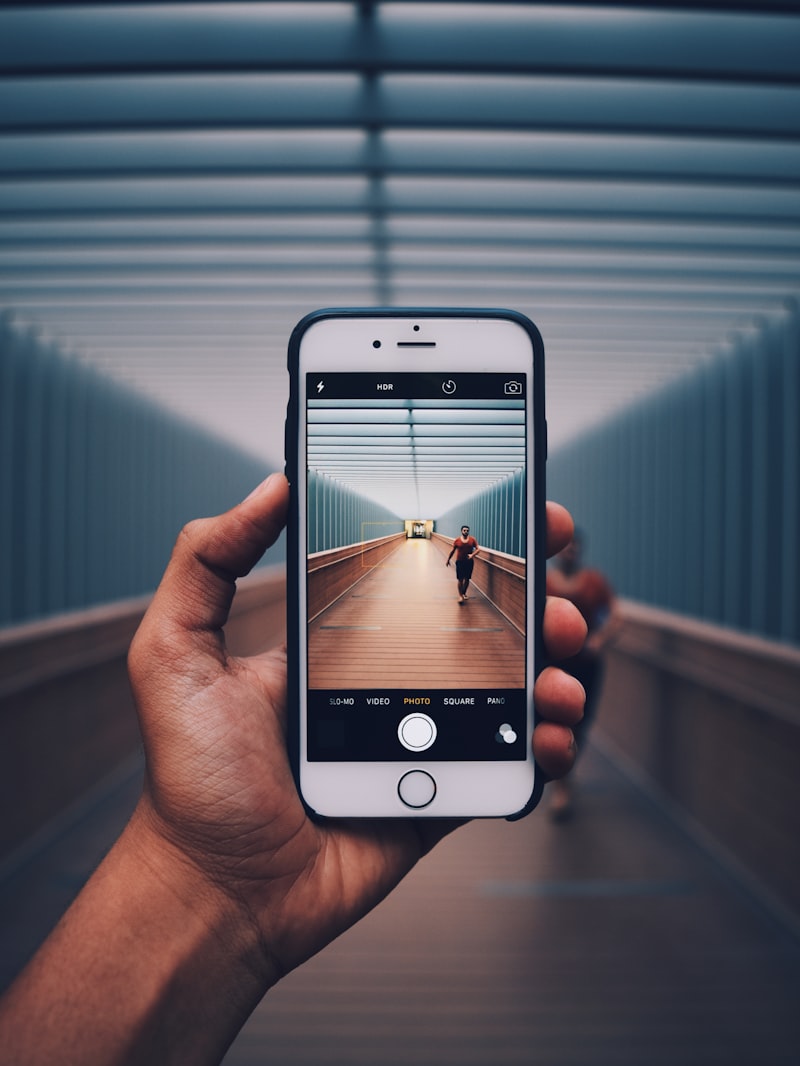
Furthermore, learning the ins and outs of the Notes app can significantly contribute to consistent text formatting. The app provides a host of formatting options, such as bold, italic, underline, and more. Leveraging these features will allow you to emphasize important points, create structure, and maintain consistency across all your notes.
When it comes to copy and paste, the Paste and Match Style option becomes your best friend. Often, when you copy text from one source and paste it into another, the formatting can be all over the place. By using the Paste and Match Style option, your iPhone removes the original formatting and adopts the style of the destination document, ensuring seamless consistency.
From Chaos to Cohesion: How to Master Consistent Text Formatting on Your iPhone
Are you tired of dealing with chaotic and inconsistent text formatting on your iPhone? Well, fret no more! In this article, we will explore how you can master consistent text formatting on your beloved device. Say goodbye to jumbled fonts, misaligned paragraphs, and frustrating spacing issues. Let’s dive in!
First and foremost, it is essential to understand the power of typography. Your choice of font can greatly impact the readability and visual appeal of your text. Stick to simple and legible fonts like Arial or Helvetica for a clean and professional look. Avoid fancy or decorative fonts that can be difficult to read, especially on a small screen.
Next up, let’s talk about alignment. Consistent alignment can make a world of difference in the overall presentation of your text. Whether you prefer left-aligned, centered, or justified text, ensure that it remains consistent throughout your document. Inconsistent alignment not only looks unprofessional but also hampers readability.
Spacing plays a vital role in text formatting as well. Too much or too little space between lines and paragraphs can make your text appear cluttered or disjointed. Aim for a balanced line spacing that allows for easy reading. Similarly, use proper indentation or paragraph spacing to create clear visual breaks between different sections of your text.

Another aspect to consider is the effective use of headings and subheadings. These elements help organize your content and make it easier for readers to navigate through your text. Use descriptive headings that capture the essence of each section, and ensure consistency in their formatting. A well-structured hierarchy of headings adds clarity and coherence to your writing.
Lastly, don’t forget about bullet points and numbered lists. These formatting tools are excellent for highlighting key points or creating step-by-step instructions. When using lists, maintain consistent formatting throughout the document, such as uniform bullet styles or numbering formats.
Mastering consistent text formatting on your iPhone is crucial for presenting your content in a visually pleasing and organized manner. By paying attention to typography, alignment, spacing, headings, and lists, you can transform chaos into cohesion. So, go ahead and apply these tips to create beautifully formatted text that captivates your readers’ attention. Your iPhone will thank you!
Text Formatting Made Easy: Essential Tips for iPhone Users Seeking Consistency
Are you tired of struggling with text formatting on your iPhone? Frustrated with inconsistent results and messy-looking messages? Well, worry no more! In this article, we will unveil essential tips that will make text formatting a breeze for iPhone users. So, grab your device and let’s dive in!
First and foremost, one handy feature is the use of bold, italics, and underline. To add emphasis to your text, simply select the desired word or phrase and tap “BIU” from the pop-up menu. From there, you can choose to make the selected text bold, italicized, underlined, or even a combination of these styles.
Next up, let’s talk about bullet points and numbered lists. These are perfect for organizing information and creating visually appealing lists. To create a bulleted list, start by typing an asterisk (*) followed by a space at the beginning of each line. For a numbered list, type a number followed by a period (1., 2., 3., and so on) followed by a space at the beginning of each line. Your iPhone will automatically format the text into a neat list.
Did you know that you can also adjust the indentation of your text? This feature comes in handy when you want to quote someone or create a block of text. Simply highlight the desired text and tap the right arrow in the pop-up menu to indent. You can repeat this step multiple times to increase the indentation level.
Furthermore, if you want to create eye-catching headers or titles, you can play around with different font sizes. Highlight the text you want to modify and tap the “Aa” icon in the pop-up menu. From there, you can choose from various sizes to make your text stand out.
Last but not least, let’s not forget about the power of emojis! Emojis can add personality and flair to your messages. To insert emojis into your text, simply tap the smiley face icon on the keyboard and choose from a wide range of expressive icons.
Mastering text formatting on your iPhone doesn’t have to be a daunting task. By utilizing the tips we’ve shared, you’ll be able to achieve consistency and create visually appealing messages effortlessly. So go ahead, have fun with your text formatting, and make your messages shine!
The Art of Elegant Text: A Guide to Achieving Consistent Formatting on Your iPhone
Are you tired of struggling with inconsistent formatting on your iPhone? Look no further! In this guide, we will unveil the art of elegant text and provide you with valuable tips to achieve consistent formatting on your iPhone. Get ready to transform your text into a visually appealing masterpiece.
When it comes to formatting, simplicity is key. Your iPhone offers a range of options to enhance your text’s visual appeal. Start by selecting the desired font style and size that best suits your content. Remember, readability should be your top priority. Avoid overly fancy fonts that may hinder comprehension.
Next, let’s talk about spacing. Proper line spacing can make a world of difference in the overall aesthetic of your text. Consider using a slightly wider line spacing to give your content room to breathe. This small adjustment can greatly improve readability and create a more elegant look.
Now, let’s dive into the captivating world of typography. Your iPhone provides various text effects that can add flair to your content. Experiment with bold, italics, and underline to emphasize key points or highlight important information. Be mindful, though, not to overuse these effects as they can become distracting if used excessively.
Color is another powerful tool at your disposal. Use it wisely to draw attention to specific elements within your text. Whether you want to highlight a heading or differentiate quotes from the main body, choosing the right color can bring harmony to your composition. Remember, subtlety is key. Opt for muted tones that complement your overall design.
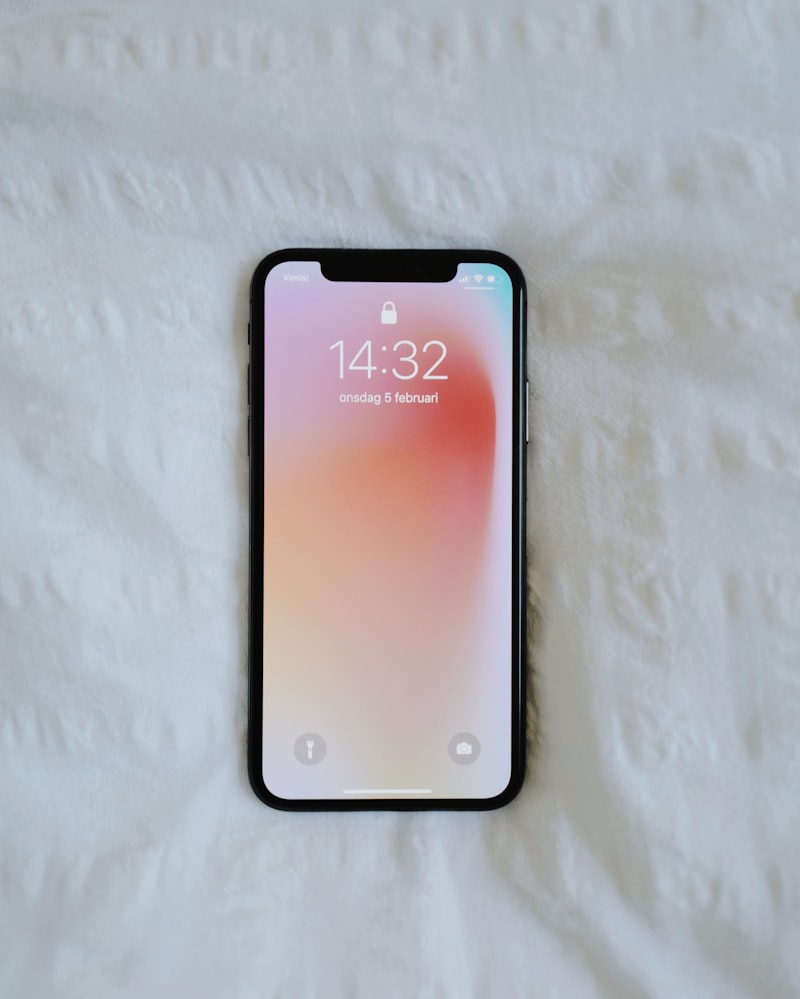
Lastly, let’s discuss alignment. Consistent alignment throughout your text enhances readability and creates a polished look. Choose between left, center, and right alignments based on the type of content and desired visual impact. Remember to align headings and subheadings consistently for a professional touch.
Achieving consistent formatting on your iPhone is an art that requires attention to detail. By focusing on simplicity, spacing, typography, color, and alignment, you can elevate your text to new heights. So, unleash your creativity, experiment with different options, and watch your content come to life in a visually captivating manner. Happy formatting!