Quick and Easy Ways to Format Your Huawei Device

Are you tired of struggling with formatting your Huawei device? Don’t worry, because in this article, we’ll show you some quick and easy ways to format your device without any hassle. Whether you want to start fresh or fix any performance issues, these tips are here to help!
One of the simplest ways to format your Huawei device is by using the built-in settings. Just go to the “Settings” menu and look for the “System & Updates” option. From there, you’ll find the “Reset” or “Factory Reset” option. By selecting this, your device will be restored to its original factory settings, erasing all data and customizations. Remember to back up your important files before proceeding, as they will be deleted during this process.
If you prefer a more targeted approach, you can format specific aspects of your device. For example, if you’re looking to free up some storage space, you can format your SD card. Connect your device to a computer, locate the SD card, right-click on it, and choose the “Format” option. This will erase all data on the SD card and prepare it for future use.
Another useful tip is to format the cache partition on your Huawei device. This can help improve system performance and resolve certain issues. To do this, turn off your device and then press and hold the volume up and power buttons simultaneously. Once you enter the recovery mode, navigate to the “Wipe cache partition” option using the volume keys and confirm your selection with the power button. This will clear the cache and optimize your device.
Formatting your Huawei device doesn’t have to be a daunting task. With these quick and easy methods, you can give your device a fresh start or address specific issues. Just remember to back up your data before performing any formatting operations. Enjoy the benefits of a well-formatted device and experience improved performance!
Unlock the Full Potential of Your Huawei Device with These Quick and Easy Formatting Tips
Are you ready to unleash the true power of your Huawei device? With a few simple formatting tips, you can optimize your device’s performance and make the most out of its capabilities. In this article, we’ll explore some easy-to-implement techniques that will help you unlock the full potential of your Huawei device.
Clean up Your Storage Space:
Is your device running out of storage? By decluttering your Huawei device, you can free up valuable space and ensure smooth performance. Start by deleting unnecessary apps, photos, and videos. You can also transfer files to an external storage device or utilize cloud storage options. Remember, a tidy device is a fast and efficient one!-
Optimize App Usage:
Do you have numerous apps installed on your Huawei device? While they provide great functionality, too many applications can slow down your device. Take a moment to assess which apps you truly need and uninstall the ones you rarely use. Additionally, keep your apps updated to benefit from bug fixes and performance enhancements. -
Clear Cache Regularly:
Cache files are temporary data stored on your device to speed up app loading times. However, over time, these files can accumulate and impede your device’s performance. To clear the cache, go to Settings, select Apps, choose the desired app, and tap on Clear Cache. This quick action can make a noticeable difference in your device’s responsiveness. -
Update Software:
Keeping your Huawei device’s software up to date is crucial for optimal performance. Regular software updates often include bug fixes, security patches, and new features that can enhance your overall user experience. Check for updates regularly by going to Settings > System & Updates > Software Update. -
Customize Display Settings:
Your Huawei device offers various display settings that you can customize to suit your preferences. Adjust brightness levels, enable dark mode to conserve battery life, and choose vibrant wallpapers that bring your screen to life. Personalize your device’s display to make it uniquely yours.
By implementing these quick and easy formatting tips, you can unlock the full potential of your Huawei device. Enjoy a faster, more efficient experience and make the most out of its incredible features. Embrace the power at your fingertips and take your device to new heights!
Remember, discovering and utilizing these formatting tips is just the beginning. Explore further to uncover additional ways to optimize your Huawei device and tailor it to your needs. Get ready to embrace the extraordinary possibilities that await you!
Revitalize Your Huawei Device: 10 Simple Steps to Format it like a Pro

Are you tired of your Huawei device feeling sluggish and unresponsive? Do you want to give it a fresh start and boost its performance? Look no further! In this article, we will guide you through 10 simple steps to format your Huawei device like a pro, revitalizing it for optimal performance. So, let’s dive in and breathe new life into your device!
Step 1: Backup Your Data
Before proceeding with the formatting process, it’s crucial to back up all your important data, including contacts, photos, videos, and documents. This ensures that your cherished memories and essential files are safe and can be easily restored later.
Step 2: Update Your Device
Keeping your Huawei device up to date with the latest software is essential for enhanced functionality and security. Go to the settings menu and check for any available system updates. Download and install them to ensure your device is running on the latest firmware.
Step 3: Clear App Cache
Over time, app cache can accumulate and slow down your device. Clearing it regularly can free up precious storage space and improve performance. Head over to the settings menu, find “Apps,” select each app one by one, and hit the “Clear Cache” button.
Step 4: Uninstall Unnecessary Apps
Take a moment to evaluate the apps installed on your device. Are there any that you rarely use or don’t need anymore? Uninstalling unnecessary apps not only frees up storage but also reduces background processes, resulting in a smoother experience.
Step 5: Disable Bloatware
Huawei devices often come preloaded with bloatware – apps that you may never use. These apps consume system resources and can slow down your device. Go to the settings menu, find “Apps,” select the bloatware apps, and disable them to reclaim valuable system resources.
Step 6: Reset App Preferences
Resetting app preferences can resolve any conflicts or misconfigurations that might be affecting your device’s performance. Go to the settings menu, find “Apps,” tap on the three-dot menu, and select “Reset App Preferences.” This will restore default settings for all your apps.
Step 7: Perform a Factory Reset
A factory reset is the ultimate step to format your Huawei device and bring it back to its original state. Remember to backup your data before proceeding! In the settings menu, select “System & updates,” then “Reset,” and choose “Factory data reset.” Follow the on-screen instructions to complete the process.
Step 8: Reinstall Apps Selectively
After the factory reset, reinstall only the essential apps that you need. Installing too many apps at once can clutter your device and slow it down again. Be selective and install only those apps that are necessary for your day-to-day activities.
Step 9: Keep Your Device Clean
Regularly clean your device physically by removing dust and debris from the charging port, speakers, and other openings. A clean device ensures proper functioning and prevents overheating issues.
Step 10: Optimize Battery Usage
To maximize battery life and performance, manage your device’s power settings effectively. Close unnecessary background apps, reduce screen brightness, and enable battery optimization features provided by Huawei.
By following these 10 simple steps, you can format your Huawei device like a pro and revitalize its performance. Enjoy a seamless user experience and rediscover the joy of using your Huawei device to its fullest potential!
Formatting Made Fun: Discover the Quickest Ways to Refresh Your Huawei Device
Are you tired of the same old look on your Huawei device? Do you want to give it a fresh and vibrant makeover? Look no further! In this article, we will explore the quickest ways to refresh your Huawei device through formatting. Get ready for a fun and exciting ride!

Formatting your Huawei device is like giving it a brand new life. It’s like a magic trick that instantly transforms your device, making it feel snappy and rejuvenated. So, let’s dive in and discover the secrets of formatting.
First things first, back up your important data. Formatting erases everything on your device, so it’s crucial to make a backup to avoid losing any precious files or memories. Once you’ve secured your data, you’re ready to proceed.
Now, let’s talk about the power of a factory reset. This is the ultimate refresh button for your Huawei device. A factory reset wipes out all the clutter and resets your device to its original settings. It’s like starting with a clean slate, free from any bloatware or unnecessary apps. Your device will feel lighter and faster, ready to take on any task you throw at it.
If you want a more personalized touch, consider applying a new theme. Themes are like outfits for your device, and Huawei offers a plethora of options to choose from. Whether you prefer a minimalistic look or a bold and colorful design, there’s a theme out there that matches your style. With just a few taps, you can completely transform the look and feel of your device.
But wait, there’s more! Did you know that you can also customize your home screen layout? Huawei devices offer various grid options, allowing you to arrange your apps and widgets in a way that suits your preferences. You can create a streamlined and organized home screen or go for a playful and creative setup. The choice is yours!
Formatting your Huawei device can be an exciting and refreshing experience. From a factory reset to applying new themes and customizing your home screen, these quick and easy methods will give your device a whole new look and feel. So, why wait? Dive into the world of formatting and unleash the full potential of your Huawei device today!
Simplify Your Life: Effortless Formatting Hacks for Your Huawei Device
Are you tired of spending countless hours trying to format your Huawei device? Fret not! In this article, we will unveil some effortless formatting hacks that will simplify your life and make using your Huawei device a breeze.

Have you ever struggled with aligning text or adjusting font sizes on your Huawei device? Well, we have a solution for you! One useful formatting hack is to use the built-in text formatting options. With just a few taps, you can change the font style, size, and even add bold or italic effects to your text. It’s as simple as selecting the desired text and exploring the formatting options available at your fingertips.
Another time-saving tip is to utilize the power of templates. Huawei devices come pre-loaded with a variety of templates for documents, presentations, and spreadsheets. These templates offer professionally designed formats that you can easily customize to suit your needs. Whether you’re creating a business report or a personal budget, these templates will give your work a polished and organized look in no time.
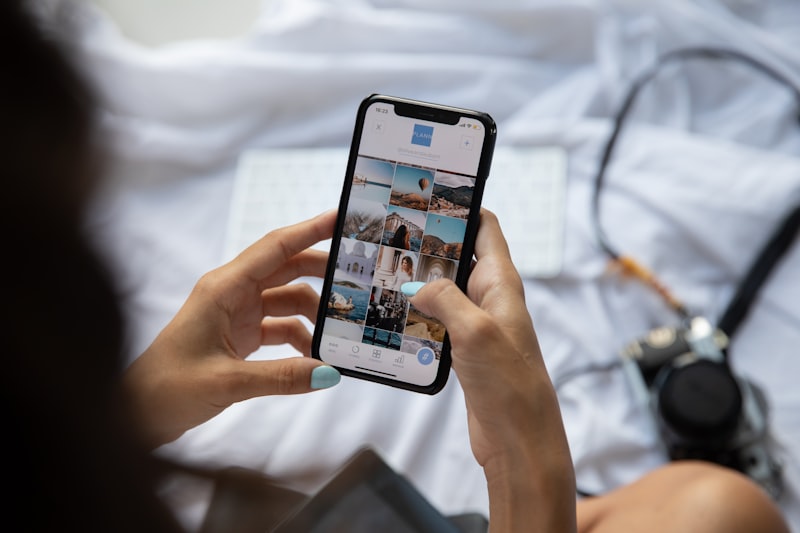
Is your gallery cluttered with numerous photos and videos? Let’s declutter it together! Huawei devices provide an option to create albums and folders to help you organize your media files effortlessly. Simply select the photos or videos you want to group together, create a new album, and assign them to it. This way, you can quickly locate specific files without scrolling endlessly through your entire gallery.
Additionally, take advantage of the handy shortcuts available on your Huawei device. These shortcuts allow you to access frequently used formatting tools with a single tap. For example, you can assign a shortcut to adjust the brightness or enable the “Do Not Disturb” mode. By customizing your shortcuts, you can streamline your device usage and save valuable time.
Formatting your Huawei device doesn’t have to be a tedious task. By implementing these effortless formatting hacks, you can simplify your life and maximize your productivity. So go ahead, explore the built-in formatting options, embrace the power of templates, declutter your gallery with albums, and make use of convenient shortcuts. Get ready to experience a smoother and more enjoyable Huawei device journey!





