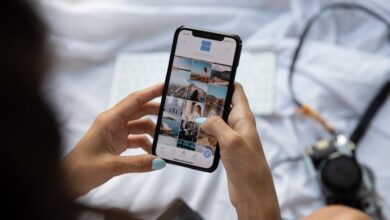Revitalize Your Samsung Phone with Proper Formatting


Are you tired of your Samsung phone feeling sluggish and unresponsive? Is it constantly freezing or crashing, making it difficult to use? If so, it might be time to revitalize your phone by giving it a proper formatting. In this article, we’ll explore the benefits of formatting your Samsung phone and guide you through the process.
Formatting your Samsung phone can bring back that fresh-out-of-the-box experience, improving its performance and responsiveness. When you format your phone, you essentially wipe out all the data and settings, giving it a clean slate. This helps remove any clutter, temporary files, and outdated software that might be slowing down your device.
One of the main advantages of formatting is that it can help fix various software-related issues. If your Samsung phone is experiencing frequent crashes, app malfunctions, or unusual battery drain, formatting can often resolve these problems. It’s like hitting the reset button on your phone, eliminating any bugs or glitches that may have accumulated over time.
To format your Samsung phone, start by backing up all your important data such as contacts, photos, and documents. Once you’ve done that, go to the Settings menu, find the ‘General Management’ option, and look for the ‘Reset’ or ‘Factory Data Reset’ option. Tap on it and follow the prompts to initiate the formatting process. Keep in mind that formatting will erase everything on your phone, so make sure you have everything backed up before proceeding.
After formatting, your Samsung phone will restart and present you with a clean interface. You can now set it up as if it were brand new, reinstalling your favorite apps and restoring your backed-up data. Remember to install the latest software updates to ensure optimal performance and security.
If your Samsung phone is showing signs of sluggishness and poor performance, consider revitalizing it through proper formatting. By wiping out unnecessary data and resetting your device, you can restore its speed and efficiency. Just remember to back up your important data before formatting to avoid any data loss. Give your Samsung phone the makeover it deserves and enjoy a smoother, more responsive mobile experience.
Unlock the Hidden Potential of Your Samsung Phone: A Step-by-Step Guide to Proper Formatting
Are you ready to unlock the hidden potential of your Samsung phone? If you want to optimize its performance and get the most out of your device, proper formatting is key. In this step-by-step guide, we will walk you through the process of formatting your Samsung phone, ensuring a fresh start and improved functionality. Get ready to experience your phone like never before!
Step 1: Backup Your Data
Before diving into formatting, it’s crucial to back up all your important data. Formatting erases everything on your phone, so make sure you have a copy of your contacts, photos, videos, and any other files you don’t want to lose.
Step 2: Factory Reset
Now that your data is safely backed up, let’s proceed with the factory reset. Go to the Settings menu on your Samsung phone and look for the “General Management” or “Backup and Reset” option. Tap on it and select “Factory Data Reset.” Follow the on-screen instructions to initiate the process.
Step 3: Patience Is Key
Formatting your phone may take some time, so be patient during the reset process. Your phone will reboot and restore its original settings. This step ensures that any software glitches or performance issues are eliminated, giving your Samsung phone a fresh start.
Step 4: Update System Software
Once your phone is formatted, it’s essential to update the system software. This ensures you have the latest features, security patches, and bug fixes. Head over to the Settings menu, navigate to “Software Update,” and check for any available updates. Download and install them to keep your Samsung phone up to date.
Step 5: Reinstall Apps
Now that your phone is formatted and updated, it’s time to reinstall your favorite apps. Visit the Google Play Store, search for the apps you need, and download them one by one. Take this opportunity to declutter and install only the apps you frequently use.
By following these steps, you can unlock the hidden potential of your Samsung phone. Proper formatting, along with regular software updates, will enhance performance, resolve issues, and give you a fresh start. So, what are you waiting for? Dive in and experience the amazing capabilities of your Samsung phone today!
Revive Your Samsung Phone’s Performance: How Formatting Can Make a Difference

Is your Samsung phone starting to feel sluggish and unresponsive? Does it take forever to open apps or load web pages? If so, then it’s time to consider giving your device a fresh start through formatting. Formatting your Samsung phone can have a significant impact on its performance, revitalizing it and bringing back the speed and responsiveness you once enjoyed.
But what exactly does formatting entail? Essentially, formatting is the process of erasing all the data on your phone and restoring it to its factory settings. This means that all your apps, files, and settings will be wiped clean, giving your device a clean slate to work with. It’s like giving your phone a refreshing makeover to eliminate any clutter or issues that may be weighing it down.
So, how can formatting make a difference? Well, over time, as you use your Samsung phone, it accumulates temporary files, cached data, and leftover remnants from uninstalled apps. These unnecessary files can clog up your phone’s storage and slow down its performance. By formatting your phone, you effectively remove all these extra files, freeing up precious space and allowing your device to run more smoothly.
Formatting also helps to resolve software glitches and conflicts that may arise over time. Sometimes, certain apps or system updates can cause compatibility issues or bugs, resulting in performance issues. By formatting your Samsung phone, you essentially wipe away these problems and start fresh with a clean operating system. It’s like hitting the reset button on your device and giving it a chance to work optimally again.
Now, before you rush to format your Samsung phone, it’s crucial to note that formatting will erase all your data. So, it’s essential to back up any important files, photos, or documents before proceeding. Once you’ve backed up everything, you can go ahead and begin the formatting process.

If you want to revive your Samsung phone’s performance and bring back its former glory, formatting is the way to go. By wiping away unnecessary files and resolving software conflicts, formatting can make a remarkable difference in your phone’s speed and responsiveness. Just remember to back up your data before formatting to avoid losing any precious memories or essential information. Give your Samsung phone a fresh start through formatting, and you’ll be amazed at the difference it can make!
Discover the Secrets to Supercharge Your Samsung Phone through Proper Formatting
Are you ready to unlock the hidden potential of your Samsung phone? If you’ve been wondering how to supercharge your device and enhance its performance, then look no further. In this article, we will delve into the secrets of proper formatting that can take your Samsung phone to the next level.
Formatting your Samsung phone might sound like a daunting task, but fear not! It’s actually quite simple and can yield remarkable results. So, why should you consider formatting your phone? Well, over time, our devices tend to accumulate unnecessary files, cache data, and outdated apps that can bog down their performance. By formatting your Samsung phone, you essentially wipe the slate clean and give it a fresh start.
One of the key benefits of formatting is improved speed. As you use your phone, it gradually becomes slower due to fragmented data and cluttered storage. Formatting erases all the junk and reorganizes the internal storage, resulting in a snappier and more responsive device. It’s like giving your phone a new lease on life!
Another advantage of formatting is increased storage capacity. Have you ever experienced the frustration of running out of space when trying to install a new app or capture important memories? Formatting frees up valuable storage by eliminating unnecessary files and data, allowing you to make the most of your Samsung phone’s capabilities.
Formatting also helps to optimize battery life. Over time, background processes and inefficient settings can drain your battery faster than usual. By formatting your Samsung phone, you can reset these settings and ensure that your device operates at its best, providing you with longer-lasting battery performance throughout the day.
If you want to supercharge your Samsung phone, don’t underestimate the power of proper formatting. It’s a simple yet effective solution to improve speed, increase storage capacity, and optimize battery life. So, take the plunge and discover the secrets of formatting today. Your Samsung phone will thank you with enhanced performance and a renewed sense of vitality.
Is Your Samsung Phone Sluggish? Learn How Formatting Can Restore its Speed and Efficiency
Is your Samsung phone feeling sluggish and slow? Are you frustrated with the laggy performance and decreased efficiency? Don’t worry, there’s a solution that can restore your phone’s speed and efficiency – formatting. In this article, we will explore how formatting can breathe new life into your Samsung phone and make it run like brand new.
Formatting your Samsung phone can be compared to giving it a fresh start, wiping away all the accumulated clutter and junk that might be weighing it down. Just like how decluttering your living space can make you feel lighter and more productive, formatting your phone can do wonders for its performance.

But what exactly is formatting? Formatting your Samsung phone means resetting it to its original factory settings, erasing all the data and applications you have installed over time. This process clears out any unnecessary files, cached data, or corrupted software that might be causing your phone to slow down.
Before you proceed with formatting, it’s crucial to back up all your important data to ensure you don’t lose anything valuable. Once you’ve backed up your data, you can then proceed to format your Samsung phone by going to the Settings menu, selecting “Backup and Reset,” and choosing the option to “Factory Data Reset.” Keep in mind that this process may vary slightly depending on the model of your Samsung phone.

After the formatting process is complete, you’ll notice a significant improvement in your phone’s speed and efficiency. It will feel snappy, responsive, and overall more enjoyable to use. Additionally, formatting can also free up valuable storage space, allowing you to install new apps and store more files without worrying about running out of memory.
If your Samsung phone is feeling sluggish and slow, formatting it can be the ultimate solution to restore its speed and efficiency. It’s like hitting the reset button and starting anew. So, don’t hesitate to give it a try and experience the difference it can make. Remember to back up your data before formatting to avoid any potential loss.