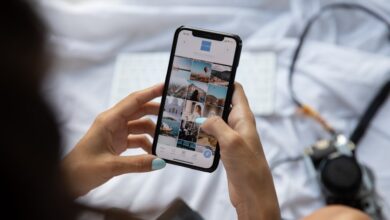Samsung Phone Formatting Made Simple: Step-by-Step Guide

Are you struggling with a sluggish or malfunctioning Samsung phone? Formatting your device might just be the solution you need. In this step-by-step guide, we will walk you through the process of formatting your Samsung phone, helping you restore its performance and resolve any software-related issues.
Step 1: Backup Your Data
Before diving into the formatting process, it’s crucial to safeguard your important data. Create a backup of your photos, videos, contacts, messages, and other vital information. You can use Samsung’s built-in backup feature or rely on cloud services for safekeeping.
Step 2: Access the Settings Menu
Unlock your Samsung phone and navigate to the “Settings” menu. It’s usually represented by a gear icon and can be found either on your home screen or in the app drawer. Tap on it to proceed.
Step 3: Find the Reset Options
Once you’re in the settings, scroll down to locate the “General Management” section. Within this category, look for an option called “Reset” or “Reset/Format.” Different Samsung models may have slightly different names, but they typically refer to the same function.
Step 4: Choose the Formatting Option
In the reset options, you’ll find several choices, including “Factory Data Reset,” “Reset All Settings,” or similar options. To perform a complete formatting, select the option that erases all data and restores your phone to its original state. Keep in mind that this action is irreversible, so make sure you’ve backed up your data beforehand.
Step 5: Confirm and Proceed
After selecting the formatting option, you’ll be presented with a confirmation prompt. Read the information carefully before proceeding. Once you’re ready, click on “Reset” or “Format” to initiate the process.

Formatting your Samsung phone may take a few minutes. During this time, your device will erase all data, reinstall the operating system, and restore the factory settings. Once completed, your phone will reboot, and you’ll be greeted with a fresh start.
Remember, formatting should be considered as a last resort to fix persistent issues. It’s advisable to seek professional assistance if you’re unsure or uncomfortable performing this process yourself.
Formatting your Samsung phone can be a straightforward solution to various software-related problems. By following these step-by-step instructions, you can easily navigate through the formatting process and enjoy a revitalized phone that performs optimally.
Master the Art of Samsung Phone Formatting with This Simple Step-by-Step Guide
Are you tired of your Samsung phone acting sluggish and unresponsive? Formatting your device can be the ultimate solution to breathe new life into it. In this simple step-by-step guide, we will unravel the art of Samsung phone formatting and help you regain control over your device’s performance.
Step 1: Back up Your Data
Before diving into the formatting process, it is crucial to back up all your important data. Formatting erases everything on your phone, so ensure that your contacts, photos, videos, and other files are safely stored in a separate location or cloud service.
Step 2: Access the Settings Menu
To initiate the formatting procedure, access the settings menu on your Samsung phone. You can usually find it by swiping down from the top of your screen and tapping the gear-shaped icon. Alternatively, you can locate the Settings app in your app drawer.
Step 3: Navigate to the Backup & Reset Option
Within the settings menu, scroll down and look for the “Backup & Reset” option. Tap on it to reveal a list of reset options for your device.
Step 4: Factory Data Reset
Among the available reset options, select “Factory Data Reset.” This option will wipe out all data on your phone and restore it to its original factory settings.
Step 5: Confirm the Reset
Before proceeding, your phone may prompt you to confirm the action as it is irreversible. Ensure that you have backed up all your essential data and then tap on the “Reset” or “Format” button.
Step 6: Patience is Key
Now, sit back and relax while your Samsung phone undergoes the formatting process. Depending on your phone model and the amount of data, this may take several minutes. Avoid interrupting the process to prevent any potential issues.
Congratulations! You have successfully mastered the art of Samsung phone formatting. Your device should now feel fresh and responsive, ready to embark on new adventures with you. Remember to reinstall your apps and restore your data from the backup, and you’ll be good to go.
Formatting your Samsung phone can be a game-changer when it comes to optimizing its performance. By following this simple step-by-step guide, you can bid farewell to sluggishness and welcome a rejuvenated device that meets your expectations. So, why wait? Unlock the true potential of your Samsung phone today!
Say Goodbye to Cluttered Phones: Simplify Your Life with Samsung Phone Formatting
Are you tired of dealing with cluttered phones that slow you down and make finding what you need a nightmare? Well, say goodbye to all that frustration and welcome a simpler, more organized life with Samsung Phone Formatting. With this powerful feature, Samsung puts the control back in your hands, allowing you to declutter your phone and enjoy a seamless user experience.
Imagine having all your apps neatly organized, your photos sorted into folders, and your files easily accessible with just a few taps. No more endless scrolling or searching through a jumbled mess of icons and documents. Samsung Phone Formatting is here to simplify your life and save you precious time.
One of the key advantages of Samsung Phone Formatting is its ability to optimize your device’s performance. Over time, our phones can become sluggish due to accumulated cache, unnecessary files, and residual data from deleted apps. This can result in slower app launches, laggy animations, and overall poor responsiveness. However, with Samsung Phone Formatting, you can give your device a fresh start by wiping away all the clutter and restoring it to its original speed and efficiency.
But what about your personal data? Don’t worry! Samsung Phone Formatting understands the importance of privacy and ensures that your sensitive information remains secure during the process. You can choose to back up your data beforehand, so you don’t lose any important contacts, messages, or files. Once the formatting is complete, you can easily restore your backed-up data and continue where you left off.
Another remarkable feature of Samsung Phone Formatting is its versatility. Whether you own the latest flagship model or an older Samsung device, this powerful tool is available across the entire range of Samsung smartphones. So, no matter which device you have, you can enjoy the benefits of a clutter-free phone and a smoother user experience.
Samsung Phone Formatting is a game-changer for those seeking a simplified and organized digital life. By decluttering your phone and optimizing its performance, this feature allows you to regain control and make the most out of your Samsung smartphone. So why wait? Say goodbye to cluttered phones and say hello to a more streamlined and efficient digital experience with Samsung Phone Formatting today!
Unlock Hidden Potential: Discover How Samsung Phone Formatting Can Boost Performance
Are you tired of your Samsung phone lagging and slowing down? Do you wish there was a way to unlock its hidden potential and boost its performance? Well, you’re in luck! In this article, we will explore the power of Samsung phone formatting and how it can revitalize your device like never before.
Picture this: your phone is filled with countless apps, photos, and files, all vying for precious storage space. Over time, this accumulation can lead to clutter and fragmentation, ultimately affecting your phone’s speed and responsiveness. That’s where Samsung phone formatting comes into play. By formatting your phone, you essentially wipe the slate clean, erasing all data and restoring it to its factory settings.
Think of formatting as a fresh start for your phone. It’s like decluttering your closet or organizing your workspace. You eliminate unnecessary baggage and create room for new possibilities. Once you format your Samsung phone, you’ll notice a significant improvement in performance. Apps will open faster, transitions will be smoother, and multitasking will become a breeze.
But hold on, does formatting mean you have to say goodbye to all your precious data? Not necessarily. Before you proceed, make sure to back up all your important files and documents. You can store them in the cloud or transfer them to an external storage device. Once your data is safely backed up, you can confidently proceed with the formatting process.

Now, let’s dive into the steps for formatting your Samsung phone. First, go to the Settings menu and find the ‘Backup and Reset’ option. From there, select ‘Factory Data Reset’ and follow the on-screen instructions. Keep in mind that this process may vary slightly depending on the model of your Samsung phone.

Once the formatting is complete, your Samsung phone will feel like new again. It’s a rejuvenating experience that can breathe life into your device. Just remember to reinstall your essential apps and restore your backed-up data to ensure a seamless transition.
If you want to unlock the hidden potential of your Samsung phone and boost its performance, consider formatting it. By wiping away the clutter and starting fresh, you can enjoy a faster, smoother, and more efficient device. So, what are you waiting for? Give Samsung phone formatting a try and witness the transformation for yourself!
Revive Your Samsung Phone’s Speed and Efficiency with Easy Formatting Techniques
Is your Samsung phone feeling sluggish and unresponsive? Are you tired of waiting for apps to load and experiencing delays in performing simple tasks? It might be time to consider reviving your phone’s speed and efficiency through easy formatting techniques. In this article, we will explore how formatting your Samsung phone can breathe new life into it and optimize its performance.
Formatting refers to the process of erasing all data on your phone and restoring it to its original factory settings. While this might seem like a drastic measure, it can have a significant impact on your device’s performance. By clearing out unnecessary files, junk data, and temporary files that accumulate over time, formatting helps streamline your phone’s operation.


To format your Samsung phone, start by backing up all your important data, such as contacts, photos, and documents. This ensures that you don’t lose any valuable information during the formatting process. Once your data is safely backed up, navigate to the “Settings” menu on your phone and look for the “Backup and Reset” option. From there, select “Factory Data Reset” and follow the on-screen instructions to initiate the formatting process.
After formatting your phone, you’ll notice a remarkable improvement in its speed and responsiveness. Apps will launch faster, multitasking will become smoother, and overall system performance will be enhanced. Additionally, formatting can help resolve software glitches and issues that may have been causing slowdowns or crashes.
Remember to reinstall essential apps and restore your backed-up data after formatting. Take this opportunity to evaluate which apps you truly need and avoid cluttering your phone with unnecessary ones. Keeping your device streamlined and organized will further contribute to its speed and efficiency.
If you want to revive your Samsung phone’s speed and efficiency, consider formatting it using the easy techniques outlined in this article. By clearing out unwanted data and restoring your phone to its factory settings, you can optimize its performance and enjoy a faster and more responsive user experience. Give it a try and witness the remarkable difference it can make in rejuvenating your Samsung phone.