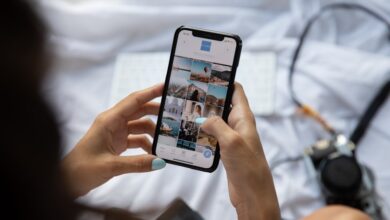Samsung Phone Formatting: Myths vs. Reality

Have you ever wondered about the effectiveness of formatting your Samsung phone? In this article, we will delve into the myths surrounding Samsung phone formatting and separate them from reality. So let’s set the record straight and explore what formatting truly entails.
Myth: Formatting a Samsung phone will make it run faster.
Reality: While it’s true that formatting can improve performance in some cases, it’s not a guaranteed solution for speeding up your Samsung phone. Formatting primarily clears the device’s internal storage by erasing all data and restoring it to its factory settings. This process can help eliminate unnecessary files and optimize the operating system but won’t necessarily result in a significant speed boost. Other factors like the device’s hardware, software optimizations, and available storage space also play crucial roles in determining its overall speed.
Myth: Formatting a Samsung phone will permanently erase all data.
Reality: Although formatting does erase user data from the device, it doesn’t mean it’s gone forever. Before formatting, it’s essential to back up your important files, contacts, and media to prevent permanent loss. After formatting, you can restore your data using the backup or recovery options available on Samsung devices. It’s crucial to note that formatting should be approached with caution as it irreversibly removes your personal data if not backed up properly.
Myth: Formatting a Samsung phone is only necessary when encountering issues.
Reality: While formatting can sometimes resolve software-related problems, it is not the go-to solution for every issue you encounter. Many common issues, such as app crashes or slow performance, can often be resolved by clearing the cache or restarting the device. Formatting should be considered as a last resort when all other troubleshooting methods have been exhausted, as it involves a complete reset of the device.
Samsung phone formatting is often surrounded by myths that may lead users to believe it’s a magical fix for all their device’s problems. However, it’s important to understand the reality behind these myths. Formatting can help optimize your Samsung phone to a certain extent, but it should be approached with caution and only used when necessary. Remember to back up your data before formatting and explore other troubleshooting methods first. By understanding the facts, you can make informed decisions about formatting your Samsung phone.
Unveiling the Truth: Samsung Phone Formatting Demystified
Have you ever encountered a sluggish Samsung phone that seems to have lost its initial spark? If so, fear not, because today we’re going to explore the secrets of Samsung phone formatting and how it can breathe new life into your device. In this article, we’ll delve into the nitty-gritty details of formatting your Samsung phone, uncovering the truth behind this often misunderstood process.
First things first, let’s clarify what phone formatting actually means. Think of it as giving your smartphone a fresh start—a reset, if you will. When you format your Samsung phone, you essentially wipe out all the existing data, settings, and applications, returning it to its factory settings. This process can resolve various issues, such as persistent lag, freezing, or even software glitches.
But before you dive headfirst into the formatting frenzy, it’s crucial to back up your important data. Formatting erases everything, so saving your photos, messages, contacts, and any other valuable information is an absolute must. Once you’ve safeguarded your data, you can proceed with the formatting process.


Now, let’s discuss the steps involved in formatting your Samsung phone. The exact procedure may vary slightly depending on your specific model, but the general approach remains consistent. To begin, navigate to the Settings menu on your phone and search for the “Backup & Reset” option. Within this menu, you’ll find the formidable “Factory Data Reset” button. Brace yourself, for with a single tap, you’ll initiate the formatting process.
As the gears start turning, your Samsung phone will bid farewell to its old self, bidding adieu to all the clutter and gremlins that may have plagued its performance. After a short period, your device will emerge reborn, rejuvenated, and ready to take on the world once again.
Remember, though, formatting should be a last resort. It’s advisable to troubleshoot other potential issues before taking this drastic step. But when all else fails, formatting can be the ultimate antidote to revitalizing your Samsung phone.
So, the next time you encounter an underperforming Samsung phone, don’t despair. Embrace the power of formatting and unlock the hidden potential within your device. With a fresh start and renewed vigor, your smartphone will amaze you once again.
Breaking the Myths: What You Need to Know About Formatting Your Samsung Phone
Are you tired of struggling with formatting issues on your Samsung phone? Don’t worry! In this article, we will break the myths and provide you with everything you need to know about formatting your Samsung phone. Let’s dive in!
Firstly, what exactly is formatting? Formatting is the process of erasing all the data on your device and restoring it to its original factory settings. It can be a helpful solution for various problems, such as software glitches, slow performance, or persistent errors. However, there are a few myths surrounding phone formatting that we need to address.
Myth #1: Formatting deletes all your data permanently. This is not entirely true. While formatting does erase your data from the device, it is often recoverable through backups or data recovery software. Therefore, it’s crucial to back up your important files before proceeding with formatting.
Myth #2: Formatting is complicated and should only be done by experts. Actually, formatting your Samsung phone is relatively straightforward. You can easily do it yourself by following a few simple steps. Just remember to charge your phone beforehand and ensure you have a stable internet connection.
To format your Samsung phone, go to the Settings menu, then find the “General Management” option. From there, select “Reset,” followed by “Factory Data Reset.” Keep in mind that the exact steps may vary slightly depending on your phone model and Android version.

Myth #3: Formatting should be the first solution for any issue. While formatting can solve many problems, it should not be your go-to solution for every minor glitch. Sometimes, a simple restart or clearing app cache can resolve the issue without erasing your data. Only consider formatting as a last resort when all other troubleshooting methods have failed.
Formatting your Samsung phone can be an effective way to tackle persistent software issues. However, it’s essential to understand the facts and dispel the myths surrounding this process. Remember to back up your data, follow the correct steps, and use formatting as a last resort. Now you can confidently optimize the performance of your Samsung phone without any concerns!
Secrets Uncovered: The Reality Behind Formatting Samsung Phones
Have you ever wondered what lies beneath the surface when it comes to formatting Samsung phones? Are there any hidden secrets waiting to be uncovered? Buckle up and prepare for a mind-blowing journey as we delve into the fascinating world of formatting these electronic marvels.
Formatting a Samsung phone is like pressing the reset button, wiping away all your data and settings. But what really happens behind the scenes? Let’s demystify this process together. Think of it as giving your phone a fresh start, erasing any glitches or performance issues that may have been plaguing you.
Picture this: your Samsung phone is a bustling metropolis, filled with countless applications, files, and settings. Over time, this vibrant city can become cluttered, leaving your phone feeling sluggish and overwhelmed. Formatting, my friend, is like rejuvenating this city, cleaning up the mess and restoring order.
But here’s the catch—formatting means bidding farewell to everything on your device. Your photos, messages, contacts, and even those cherished playlists will vanish into the digital abyss. It’s a trade-off between a clean slate and losing precious memories. That’s why it’s crucial to back up your data before taking the plunge.
Now, you might be wondering: why would anyone willingly erase their beloved digital possessions? Well, sometimes a fresh start is necessary. Imagine your phone as a marathon runner—over time, it accumulates unnecessary baggage that hinders its speed and performance. By formatting, you’re giving your runner a chance to shed those extra pounds and sprint towards better performance.
Here’s an insider tip: formatting isn’t a magical solution for all problems. If your Samsung phone is misbehaving due to a hardware issue, it won’t miraculously fix itself through formatting. However, if it’s a software hiccup, consider formatting as your knight in shining armor.
Formatting Samsung phones is like embarking on a captivating adventure. It’s an opportunity to bid farewell to clutter, restore performance, and give your device a fresh lease on life. Just remember, it comes at the cost of your data, so be sure to back up your cherished files before taking the plunge. So, are you ready to unlock the secrets behind formatting? Brace yourself for a thrilling ride into the heart of your Samsung phone!
Samsung Phone Formatting Revealed: Debunking Common Misconceptions
Introduction:
Have you ever wondered about the best ways to format your Samsung phone? Formatting can be a daunting task, and there are often misconceptions surrounding this topic. In this article, we will reveal the truth behind Samsung phone formatting, debunk common myths, and provide you with valuable insights on how to optimize your device’s performance.
Understanding Samsung Phone Formatting:
Samsung phone formatting refers to the process of resetting your device to its original factory settings. Many people believe that formatting their phone is only necessary when experiencing technical issues or selling their device. However, there are several other reasons why formatting can be beneficial.
Boost Performance and Speed:
One common misconception is that formatting a Samsung phone will automatically fix all performance issues. While it can help resolve certain software-related problems, it should not be seen as a magical solution for every performance hiccup. Formatting your phone removes unnecessary clutter, cached data, and outdated apps, resulting in improved speed and responsiveness.
Data Backup and Restoration:
Another myth surrounding formatting is that it erases all your data permanently without any chance of recovery. However, Samsung phones offer various options to back up your data before formatting. You can save your important files, contacts, messages, and media to external storage or cloud services. After formatting, you can easily restore your data and continue where you left off.


Protection Against Malware and Viruses:
Formatting your Samsung phone can also help eliminate malware and viruses that may have infected your device. This process wipes out malicious software and gives you a fresh start, reducing the risk of future infections. It is important to note that regularly updating your phone’s security software and exercising caution while downloading apps or visiting unfamiliar websites can further enhance your device’s protection.
Customization and Personalization:
Contrary to popular belief, formatting doesn’t mean losing all your customization settings. You can still personalize your Samsung phone after formatting by reconfiguring your preferred display settings, wallpapers, ringtones, and app layouts. Formatting simply provides a clean slate for you to start afresh without any unwanted clutter.
Conclusion:
By now, you should have a clearer understanding of Samsung phone formatting and the common misconceptions associated with it. Remember that formatting can be a useful tool to optimize performance, protect against malware, and provide a fresh start for customization. However, it is crucial to backup your data before formatting to avoid losing important information. So, if you’re looking to enhance your Samsung phone’s performance or solve persistent software issues, consider giving it a fresh start through formatting.