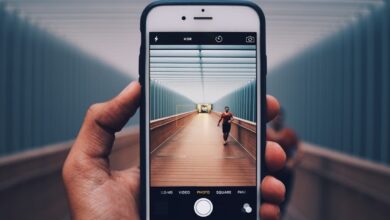Samsung Phone Formatting: Preparing Your Device for System Updates

Are you tired of encountering issues while updating your Samsung phone’s system? Don’t worry, we’ve got you covered! In this article, we’ll walk you through the process of formatting your Samsung phone to ensure a smooth and hassle-free system update. By following these simple steps, you can prepare your device for the latest updates without any glitches or performance hiccups.
Firstly, let’s understand why formatting your Samsung phone before a system update is crucial. Over time, our devices accumulate temporary files, cache data, and unnecessary clutter that can hinder the update process. Formatting allows you to start with a clean slate, eliminating any potential conflicts or compatibility issues that may arise during the update.
To begin, it’s essential to back up all your important data. Formatting erases everything from your device, so it’s crucial to safeguard your photos, videos, contacts, and other valuable information. You can either use Samsung’s built-in backup feature or rely on third-party apps available on the Play Store.
Once your data is securely backed up, navigate to the Settings menu on your Samsung phone. Look for the “General Management” or “System” section and find the “Reset” option. Tap on it, and you’ll be presented with various reset options. Select “Factory Data Reset” or “Format Device,” depending on the terminology used by your device.
Before proceeding, your phone may prompt you to enter your PIN or pattern lock to confirm your action. Once confirmed, your phone will begin the formatting process. Keep in mind that this process may take some time, so ensure your device has sufficient battery or connect it to a power source.
After formatting is complete, your Samsung phone will be restored to its factory settings. You can now proceed with the system update without any worries. Remember to connect to a stable Wi-Fi network and ensure your device has ample storage space for the update files.
Formatting your Samsung phone before a system update can significantly enhance the overall update experience. It eliminates unnecessary clutter and ensures a clean slate for the latest updates to work seamlessly. By following the steps mentioned above, you’ll be well-prepared to embrace the new features and improvements that the system update brings. So, go ahead and give your Samsung phone the makeover it deserves for a smoother and more enjoyable user experience.
Revamp Your Samsung Phone: A Comprehensive Guide to Formatting for System Updates
Are you tired of your Samsung phone running slow and lagging behind? Do you want to give it a new lease on life? Well, you’re in luck! In this comprehensive guide, we’ll show you how to revamp your Samsung phone by formatting it for system updates. By following these steps, you’ll be able to optimize your device’s performance and enjoy all the exciting new features that come with the latest software.
First things first, why should you consider formatting your phone for system updates? Well, just like any other electronic device, your Samsung phone accumulates temporary files, app caches, and leftover data over time. These can clog up your device’s memory and slow it down. By formatting your phone, you can wipe away all these unnecessary files and start fresh with a clean slate.

To begin the formatting process, go to the Settings menu on your Samsung phone. From there, navigate to the System Updates section. Here, you’ll find the option to format your device specifically for system updates. Keep in mind that formatting will erase all the data on your phone, so make sure you back up any important files or documents beforehand.

Once you’ve initiated the formatting process, your Samsung phone will reboot, and the system update will be applied. This may take some time, so be patient. After the update is complete, you’ll notice a significant improvement in your phone’s speed and overall performance.
Now that you have successfully formatted your Samsung phone for system updates, it’s time to explore the exciting new features and enhancements that the latest software has to offer. Whether it’s a revamped user interface, improved camera capabilities, or enhanced security measures, you’ll be amazed at what your phone can do.
Formatting your Samsung phone for system updates is a great way to give it a fresh start and optimize its performance. By following the steps outlined in this guide, you’ll be able to revamp your device and enjoy all the benefits of the latest software. So, what are you waiting for? Get ready to unlock the full potential of your Samsung phone and experience a whole new level of smartphone excellence!
Unlock the Potential: How Formatting Your Samsung Phone Can Optimize System Updates
Have you ever wondered how you can unlock the full potential of your Samsung phone? The answer lies in a simple yet powerful process: formatting. By formatting your Samsung phone, you can optimize system updates and experience a smoother and more efficient device performance. In this article, we will explore the benefits of formatting and how it can revolutionize your smartphone experience.
Formatting your Samsung phone is like pressing the reset button on your device. It wipes away all the clutter, junk files, and unnecessary data that might be slowing down your phone. Just like organizing a messy room, formatting allows your phone to start fresh and create space for new possibilities. This process not only enhances the overall speed but also improves the stability of your device.

One of the significant advantages of formatting is its impact on system updates. When you format your Samsung phone, you create an optimal environment for the installation of updates. System updates are crucial as they bring new features, security patches, and improved performance to your device. However, installing updates on a cluttered and fragmented phone can lead to glitches and performance issues. By formatting, you eliminate these obstacles and pave the way for seamless system updates.
Think of formatting as giving your phone a rejuvenating spa treatment. It clears out the accumulated digital gunk, leaving your device feeling refreshed and ready to perform at its best. Not only does it optimize system updates, but it also boosts app loading times, reduces lag, and enhances battery life. With a formatted Samsung phone, you can unlock the true potential of your device and enjoy a smooth and satisfying user experience.
So how do you format your Samsung phone? It’s a straightforward process. First, ensure you back up all your important data, as formatting erases everything on your device. Then, go to the Settings menu, find the “Backup and Reset” option, and select “Factory Data Reset.” Follow the prompts, and within minutes, your Samsung phone will be formatted and ready to go.
By formatting your Samsung phone, you can unlock its full potential and optimize system updates. With a fresh start, you’ll experience improved speed, stability, and overall performance. So, take the leap, give your phone a well-deserved makeover, and witness the amazing transformation that formatting can bring to your Samsung device.
Streamline Your Experience: The Importance of Formatting Before System Updates on Samsung Phones
Are you tired of encountering issues and frustrations when updating your Samsung phone? Well, here’s a game-changing tip for you: streamline your experience by focusing on the importance of formatting before system updates. Trust me, it’s a small step that can make a big difference!
Picture this: you’re eagerly waiting for the latest system update to arrive on your Samsung phone. You download it with anticipation, only to face unexpected glitches, slow performance, or even worse, data loss. Frustrating, right? This is where formatting comes into play.

Formatting your device before a system update essentially means wiping out all the unnecessary clutter and resetting your phone to its factory settings. It’s like giving your phone a fresh start, allowing it to seamlessly adapt to the new software. Think of it as renovating a house before moving in new furniture – it creates a clean, optimized environment for the update to thrive.
By formatting, you eliminate potential conflicts between the existing and updated software, reducing the chances of compatibility issues. It removes any junk files, cached data, and remnants of old apps that might hinder the update process. Moreover, formatting helps improve performance and speed, as it clears up valuable storage space and optimizes system resources.
Now, you might wonder how to format your Samsung phone. Don’t worry; it’s simpler than you think. Start by backing up your important data to ensure you don’t lose anything valuable. Then, navigate to the Settings menu and find the “Backup and Reset” option. Tap on it, and you’ll see the “Factory Data Reset” choice. Proceed with caution, as this action erases everything from your device. Once your phone restarts, it will be ready for the system update.

Remember, formatting isn’t something you need to do frequently. It’s a preemptive measure to ensure a smooth update experience. However, exercise caution and double-check that you have backed up your important files before proceeding.
So, the next time you’re gearing up for a system update on your Samsung phone, take that extra step to format it. Streamline your experience and enjoy the wonders of seamless updates without any hiccups. Your phone will thank you, and you’ll be amazed at how much smoother and efficient your Samsung device becomes!
Enhance Performance and Security: Why Formatting Matters for Samsung Phone System Updates
Are you tired of dealing with sluggish performance and security vulnerabilities on your Samsung phone? Well, here’s a secret that can make a world of difference: formatting. Yes, you heard it right! Proper formatting plays a crucial role in enhancing the performance and security of your Samsung phone system updates. Let’s delve into the details and understand why formatting matters.
Firstly, let’s talk about performance. Over time, your Samsung phone accumulates unnecessary files, caches, and fragments of data. These digital clutter can significantly impact your phone’s speed and responsiveness. By formatting your device during system updates, you can wipe out all the junk and start with a clean slate. It’s like giving your phone a refreshing makeover, enabling it to operate at its optimal capacity. You’ll experience faster app launches, smoother multitasking, and overall snappier performance.
Now, let’s shift our focus to security. In this age of digital threats, safeguarding your personal information is paramount. System updates often include essential security patches that protect your Samsung phone from malicious attacks and vulnerabilities. However, if your phone isn’t formatted correctly, these updates may not be installed correctly or may conflict with existing data, leaving your device exposed to potential risks. By formatting your phone before applying updates, you ensure a clean installation, reducing the chances of any security loopholes. It’s like fortifying the walls of your digital fortress, providing you with peace of mind and a safer mobile experience.
Think of formatting as a fresh start for your Samsung phone. Just like tidying up your living space makes you feel more organized and efficient, formatting does the same for your device. It removes the clutter, boosts performance, and reinforces security measures. So, the next time you receive a system update notification, don’t overlook the importance of formatting. Take a few extra minutes to back up your data, wipe the slate clean, and allow your Samsung phone to shine in all its glory.