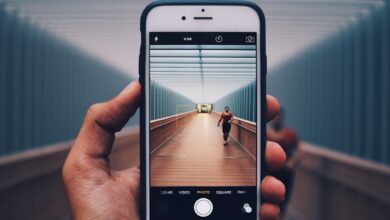The Ultimate Samsung Phone Formatting Tutorial

Are you having trouble with your Samsung phone’s performance? Does it feel sluggish and unresponsive? Don’t worry, because in this ultimate Samsung phone formatting tutorial, I will guide you through the process of restoring your phone to its optimal state. With a few simple steps, you can say goodbye to lag and hello to a smooth user experience.

Formatting your Samsung phone is like giving it a fresh start. It clears out all the clutter and unwanted data that can accumulate over time, causing your device to slow down. So, let’s dive right in and discover how you can format your Samsung phone effortlessly.
Step 1: Backup Your Data
Before proceeding with formatting, it’s crucial to back up your important data. Create a backup of your contacts, photos, videos, and any other files you don’t want to lose. You can use Samsung’s Smart Switch app or cloud storage services to securely store your data.
Step 2: Factory Reset
To perform a factory reset, go to the Settings menu on your Samsung phone. Scroll down and tap on “General Management.” From there, select “Reset” and then “Factory Data Reset.” Confirm your decision, and your phone will begin the formatting process. Keep in mind that this will erase all data on your phone, so double-check that you have backed up everything beforehand.
Step 3: Reinstalling Apps and Restoring Data
After your phone has been formatted and restarted, it’s time to reinstall your apps from the Google Play Store or Galaxy Store. Use the backup you created earlier to restore your contacts, photos, and other files.
Step 4: Optimizing Performance
To ensure your Samsung phone continues to run smoothly, take a few additional steps. Update your apps and operating system regularly to benefit from the latest features and security patches. Clear the cache regularly to free up storage space and enhance performance. Consider uninstalling apps that you no longer use to reduce clutter and save resources.
By following this ultimate Samsung phone formatting tutorial, you can revive your device’s performance and enjoy a seamless user experience. Remember to back up your data before formatting and take the necessary precautions. Give your Samsung phone a fresh start, and rediscover its full potential today!
Keep your phone running like new with our comprehensive formatting guide. Don’t let sluggishness hold you back. Follow our step-by-step instructions and experience the true power of your Samsung phone. Say goodbye to lag and hello to speed!
Mastering the Art of Phone Formatting: Samsung’s Ultimate Guide Revealed!

Are you tired of struggling with your Samsung phone’s formatting? Look no further! In this ultimate guide, we will unveil the secrets to mastering the art of phone formatting on Samsung devices. Get ready to unlock a world of possibilities and optimize your device for peak performance.
Phone formatting is a crucial aspect of maintaining your Samsung phone’s health and efficiency. It involves resetting your device to its factory settings, wiping away clutter, and restoring it to a clean slate. Whether you’re experiencing slow performance, app crashes, or storage issues, formatting can often be the solution.
So, how do you go about formatting your Samsung phone? Let’s dive in!

Firstly, make sure to back up all your important data to avoid losing anything valuable. You can use Samsung’s built-in backup feature, or opt for third-party apps for added convenience. Once your data is securely saved, you can proceed confidently.
To begin the formatting process, head over to the Settings menu on your Samsung phone. Look for the “Backup and Reset” option, usually located under the “System” section. Tap on it, and you’ll find various options for resetting your device.
One of the most commonly used methods is the “Factory Data Reset.” This will erase all data and settings on your phone, bringing it back to its original state when you first bought it. It’s like giving your phone a fresh start.
Another useful technique is the “Cache Partition Wipe.” This clears the cache, which consists of temporary files that can accumulate over time and slow down your phone. By wiping the cache partition, you eliminate unnecessary data and boost your phone’s performance.
Remember, formatting your phone will delete everything, so ensure you have a backup before proceeding. Once you’ve chosen the desired reset option, follow the prompts on your screen to complete the process. After a few minutes, your Samsung phone will be formatted and ready to go.

Mastering the art of phone formatting is essential for Samsung users seeking optimal performance. By following the steps outlined in this ultimate guide, you can confidently format your device, eliminate clutter, and enjoy a smoother experience. Don’t let slow performance hold you back – take control of your Samsung phone’s destiny today!
Unlocking Hidden Potential: Discover the Secrets to Efficiently Format Your Samsung Phone
Have you ever wondered how to unleash the true power of your Samsung phone? Are you looking for ways to optimize its performance and enhance your user experience? Look no further! In this article, we will unravel the secrets to efficiently formatting your Samsung phone, unlocking its hidden potential like a master key.
Formatting your Samsung phone can breathe new life into its functionality, clearing clutter, and ensuring smooth operation. Let’s delve into the step-by-step process to make your device shine.
Firstly, backing up your data is crucial before diving into the formatting process. Safeguard your precious photos, videos, contacts, and files by transferring them to a secure location, such as a computer or cloud storage. This precautionary measure ensures that none of your important data is lost during the format.
Next, navigate to your Samsung phone’s settings and locate the “Backup & Reset” option. Tap on it and select “Factory Data Reset.” Brace yourself, for this action will erase all data on your device, restoring it to its original factory settings. Remember, this step should not be taken lightly, so double-check that you have backed up everything you need.
Once you initiate the formatting process, your Samsung phone will restart, erasing all apps, files, and settings. After the reset, your device will feel brand new, devoid of any sluggishness or unnecessary clutter. It’s similar to decluttering a room, creating space for new possibilities and improved performance.
As your phone resets, take advantage of this fresh start to carefully reinstall the applications you truly need. Resist the temptation to overload your device with excessive apps that may slow it down again. Be selective and choose only those that add value to your daily life.
Formatting your Samsung phone can unlock its hidden potential, revitalizing its performance and optimizing your user experience. By following the simple steps outlined above, you can harness the true power of your device. Remember to back up your data, initiate the factory reset, and thoughtfully reinstall essential apps. With an efficiently formatted Samsung phone in hand, you are ready to embark on a seamless digital journey like never before.
From Glitchy to Good as New: Revitalize Your Samsung Phone with Expert Formatting Techniques
Are you frustrated with your glitchy Samsung phone? Don’t worry, because I’ve got some expert formatting techniques that will revitalize your device and make it good as new! In this article, we’ll explore how formatting can solve common issues on Samsung phones and give you a smooth and seamless user experience. So let’s dive in!
Formatting your Samsung phone is like giving it a fresh start. It erases all the clutter, junk files, and unnecessary data that may be causing glitches and slowing down your device. Think of it as a digital detox for your phone. By performing a format, you can restore your Samsung phone to its factory settings, eliminating any software-related problems that might be plaguing it.
One of the most effective ways to format your Samsung phone is through a hard reset. This process wipes out everything on your device, so make sure to back up all your important data before proceeding. To perform a hard reset, go to the Settings menu, find the Backup and Reset option, and select Factory Data Reset. Once you confirm your decision, the phone will erase all data and reboot, coming back to life as if it were brand new.
Another useful technique to consider is clearing the cache. Over time, the cache on your Samsung phone accumulates temporary files, which can slow down your device and lead to glitches. To clear the cache, go to Settings, find the Storage option, and tap on Cached Data. Confirm the deletion, and voila! Your phone’s cache will be cleaned, making it run faster and smoother.
If you’re still experiencing issues after formatting, you might want to consider updating your phone’s software. Samsung regularly releases updates that fix bugs, improve performance, and introduce new features. To check for updates, go to Settings, find the Software Update section, and tap on Check for Updates. If an update is available, download and install it to keep your phone running optimally.
If you’re tired of dealing with a glitchy Samsung phone, expert formatting techniques can come to your rescue. Whether it’s performing a hard reset, clearing the cache, or updating the software, these methods can revitalize your device and give it a fresh lease on life. So why wait? Give your Samsung phone the makeover it deserves and enjoy a seamless and delightful user experience!
Formatting Made Easy: Step-by-Step Tutorial to Optimize Performance on Your Samsung Phone
Are you tired of a slow-performing Samsung phone? Does navigating through your device feel like a never-ending struggle? Look no further! In this step-by-step tutorial, we will guide you on how to optimize the performance of your Samsung phone through simple formatting techniques. Get ready to experience the speed and efficiency you’ve always desired.
First things first, why is formatting important? Over time, your phone accumulates unnecessary files, cache data, and fragmented storage, leading to decreased performance. Formatting, or resetting your phone, wipes away all the clutter and restores it to its original state, just like giving it a fresh start.
To begin, ensure you have backed up all your essential data. Formatting erases everything from your device, so it’s crucial to save your photos, videos, contacts, and any other valuable information that you don’t want to lose.
Next, go to the Settings menu on your Samsung phone. Look for the “General Management” option and tap on it. Within this section, you will find an option called “Reset.” Tap on it, and you will see various reset options available.
Choose the option that suits your needs. If you want a complete wipeout, select “Factory Data Reset.” This will erase all data and settings, bringing your phone back to its original factory condition. For a less drastic approach, you can choose “Reset Settings,” which resets only the personalized settings while retaining your data.
Once you’ve made your selection, your phone will prompt you to confirm the action. Remember, formatting is irreversible, so double-check before proceeding. If you’re certain, tap on “Reset” or “Erase Everything,” depending on the option you chose.

Your Samsung phone will now begin the formatting process, which may take a few minutes. Sit back, relax, and let your device do its magic. Once completed, your phone will reboot, and you’ll be greeted with a clean slate.
After formatting, take some time to set up your phone again. Restore your backed-up data, reinstall your favorite apps, and customize your settings to your liking. You’ll notice a remarkable improvement in performance – faster app launches, smoother multitasking, and an overall snappier experience.
Formatting your Samsung phone is a simple yet effective way to optimize its performance. By following this step-by-step tutorial, you can say goodbye to sluggishness and welcome a rejuvenated device that works like a charm. So, what are you waiting for? Give your Samsung phone the makeover it deserves and enjoy a seamless mobile experience like never before!