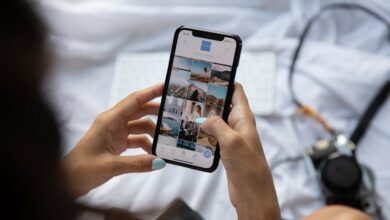Understanding the Mechanics of Samsung Phone Formatting
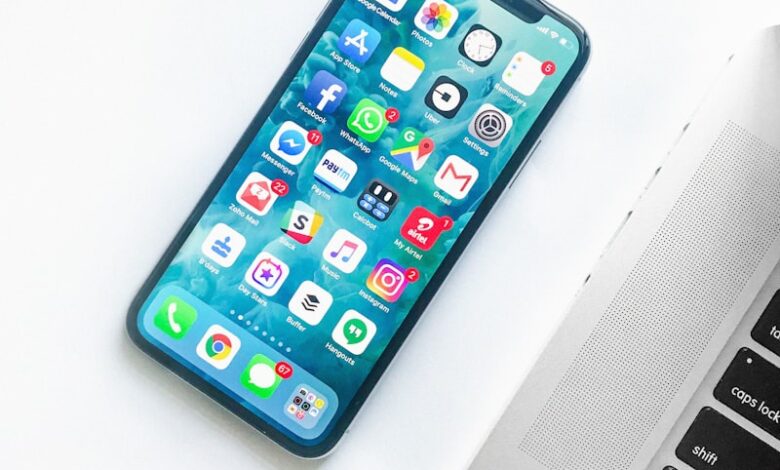
Are you tired of your sluggish Samsung phone? Is it freezing, lagging, or experiencing software issues? One effective solution to consider is formatting. In this article, we will delve into the mechanics of Samsung phone formatting and how it can breathe new life into your device.
Formatting a Samsung phone involves erasing all data on the device and restoring it to its original factory settings. It’s like hitting the reset button, wiping away any accumulated clutter and giving your phone a fresh start. But before you proceed, remember to back up any important files or contacts as they will be permanently deleted during the process.
To initiate the formatting process, go to the “Settings” menu on your Samsung phone. Look for the “General Management” option and tap on it. Next, find the “Reset” or “Factory Data Reset” option, and select it. You may be prompted to enter your device’s security credentials, such as a PIN, pattern, or password, for authentication purposes.
Once you’ve confirmed the formatting action, your Samsung phone will begin the process. It might take a few minutes for the device to wipe all the data and restore the original settings. During this time, it’s crucial to refrain from interrupting the process or turning off your phone as it could lead to complications.
After the formatting is complete, your Samsung phone will reboot, presenting you with a clean slate. It will feel snappier, and many software issues that were plaguing your device should be resolved. However, bear in mind that formatting will erase not only unnecessary files but also installed applications. You will need to reinstall your desired apps and reconfigure the settings according to your preferences.
Unveiling the Hidden Secrets: A Deep Dive into Samsung Phone Formatting
Are you tired of your Samsung phone slowing down and acting glitchy? It’s time to uncover the hidden secrets of Samsung phone formatting. In this article, we will take a deep dive into the process of formatting your Samsung phone and reveal how it can breathe new life into your device.
Formatting is like giving your phone a fresh start. It erases all the data and settings, returning your phone to its original factory state. But why would you want to do that? Well, over time, our phones accumulate unnecessary files, cache, and background processes that can bog down the system, leading to decreased performance.
By formatting your Samsung phone, you can wipe away all the clutter and make it run like new again. It’s like decluttering your house and getting rid of all the unnecessary stuff. Once you format your phone, you’ll notice a significant improvement in speed and responsiveness.
But wait, before you proceed with formatting, make sure to back up all your important data. Formatting will erase everything on your phone, so you don’t want to lose any valuable photos, videos, or documents. Once you’ve backed up your data, you’re ready to take the plunge.
To format your Samsung phone, go to the Settings menu and look for the “Backup and Reset” option. Within that menu, you’ll find the option to “Factory Data Reset.” Tapping on this option will initiate the formatting process. Your phone may take a few minutes to complete the reset, and once it’s done, it will reboot as if you just unboxed it.
After formatting, you can restore your backed-up data and start anew. You’ll be amazed at how snappy and smooth your Samsung phone feels. It’s like a breath of fresh air, rejuvenating your device and restoring its former glory.
Formatting your Samsung phone is a powerful way to unveil its hidden secrets. By wiping away unnecessary clutter and starting fresh, you can experience a significant improvement in performance. Just remember to back up your data before formatting, and get ready to be amazed by the results. So, go ahead, take the plunge, and give your Samsung phone the makeover it deserves!
Mastering the Art of Data Erasure: Demystifying Samsung Phone Formatting
Introduction:
Have you ever wondered how to securely erase your data from a Samsung phone? In this article, we will delve into the art of data erasure and demystify the process of formatting on Samsung devices. Whether you’re planning to sell or recycle your phone, or simply want to protect your personal information, understanding the ins and outs of data erasure is crucial. So, let’s explore how to master this art and ensure your sensitive data remains safe.
Understanding Data Erasure:
Data erasure is the process of permanently removing all the data stored on a device, leaving no trace behind. When it comes to Samsung phones, formatting is one of the most effective methods of achieving this. By formatting your device, you essentially restore it to its original factory settings, wiping away all personal data, apps, and settings. It’s like giving your phone a fresh start.
Steps to Format Your Samsung Phone:
Formatting your Samsung phone is a relatively simple process. First, make sure to back up any important data you want to keep, as formatting will erase everything. Then, navigate to the Settings menu and find the “General Management” option. Within this section, look for “Reset” or “Factory Data Reset.” Tap on it, and you’ll be guided through the steps to initiate the formatting process. Remember to confirm your action, as formatting cannot be undone.
Benefits of Formatting:
Formatting your Samsung phone offers several benefits. Firstly, it ensures that your personal information, such as contacts, messages, and photos, is completely erased, safeguarding your privacy. Secondly, it helps optimize the performance of your device by removing unnecessary files and apps that may slow it down. Lastly, formatting can be beneficial when troubleshooting software issues or preparing your phone for resale, as it eliminates any potential conflicts or compatibility problems.
Conclusion:
Mastering the art of data erasure is essential in an increasingly digital world. By demystifying Samsung phone formatting, you now have a clearer understanding of how to securely erase your data. Always remember to back up your important information before initiating the formatting process. So, whether you’re passing on your device or starting fresh, formatting your Samsung phone ensures your personal data remains safe and your phone performs at its best.
From Factory Reset to Custom ROMs: Exploring the Versatility of Samsung Phone Formatting
Are you looking to breathe new life into your Samsung smartphone? Whether you’re experiencing software issues, seeking enhanced performance, or simply craving a fresh interface, there’s an array of formatting options available to cater to your needs. In this article, we’ll dive into the captivating world of Samsung phone formatting, from the ever-reliable factory reset to the exciting realm of custom ROMs.
Let’s start with the trusty factory reset. When your Samsung device is plagued by sluggishness, app crashes, or persistent bugs, a factory reset can be your savior. Think of it as pressing a reset button, restoring your phone to its original state when you first unboxed it. It wipes away all data, settings, and apps you’ve added since then, giving you a clean slate to start afresh. But remember, always back up your important files before performing a factory reset!
Now, if you’re ready to take your Samsung experience to the next level, custom ROMs are where the real magic happens. A custom ROM is a modified version of the Android operating system that offers additional features, improved performance, and customization options beyond what the stock ROM provides. It’s like giving your phone a superpower boost! With custom ROMs, you can personalize your device to suit your preferences, install cutting-edge features, and even enjoy the latest Android versions that may not be officially available for your device.
But hold on, installing a custom ROM isn’t for the faint of heart. It requires technical know-how and careful consideration. You need to research and find a reputable custom ROM that is compatible with your specific Samsung model. Additionally, rooting your device, which gives you administrative privileges, is often a prerequisite for flashing custom ROMs. It’s crucial to follow instructions meticulously and understand the potential risks involved before diving into this advanced realm of customization.
Samsung phone formatting offers a world of possibilities to revitalize your device. While a factory reset is a reliable solution for fixing software-related issues, custom ROMs take phone customization to unprecedented heights. Just remember to proceed with caution, back up your data, and explore the vast online communities dedicated to Samsung phone enthusiasts. So go ahead, unleash the full potential of your Samsung smartphone and embark on an exciting journey of formatting versatility!
Optimize Your Device: The Ultimate Guide to Efficient Samsung Phone Formatting

Hey there! Are you tired of your Samsung phone running slow? Frustrated with the constant lag and sluggish performance? Well, worry no more! In this ultimate guide, we’ll take you on a journey to optimize your device through efficient Samsung phone formatting. Get ready to witness a remarkable transformation!
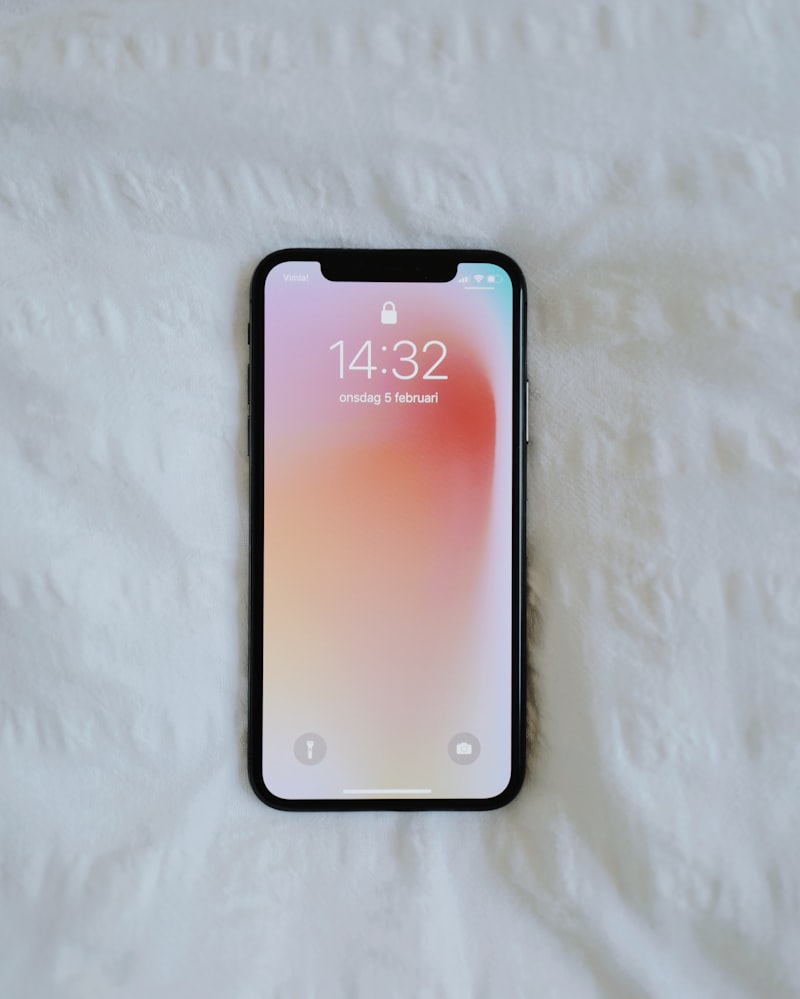


Formatting your Samsung phone can work wonders when it comes to boosting its efficiency. It’s like giving your device a fresh start—a chance to declutter and streamline its operations. So, how do you go about optimizing your Samsung phone through formatting? Let’s dive in and find out!
First things first, before you proceed with formatting, it’s crucial to back up all your important data. Formatting erases everything from your device, so make sure you have a backup stored either on the cloud or an external storage device. You wouldn’t want to lose those precious photos, videos, or important documents, right?
Once you’ve secured your data, it’s time to kickstart the formatting process. Head over to your device’s settings and locate the ‘Backup and Reset’ option. Tap on it, and you’ll find the ‘Factory Data Reset’ option. This magical button will initiate the formatting process and wipe your Samsung phone clean.
In just a few moments, your phone will be as good as new. It will rid itself of unnecessary files, cached data, and other digital debris that may have been weighing it down. Think of it as a detox for your device—removing all the junk and making room for improved performance.
After the formatting is complete, it’s time to restore your backed-up data. Make sure you reconnect to your Wi-Fi network and sign in to your Google account. From there, you can easily retrieve all your apps, contacts, and settings. It’s like getting your favorite snacks after a refreshing workout!

Voila! Your Samsung phone is now optimized and ready to deliver lightning-fast performance. You’ll notice a significant improvement in speed, responsiveness, and overall efficiency. Say goodbye to those annoying lags and hello to a smoother smartphone experience!
Optimizing your Samsung phone through efficient formatting is the key to unlocking its full potential. By following this ultimate guide, you can bid farewell to sluggishness and embrace a device that performs at its peak. So, why wait? Give your Samsung phone the makeover it deserves and enjoy a seamless user experience like never before!