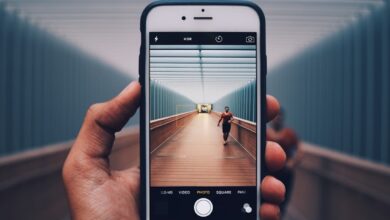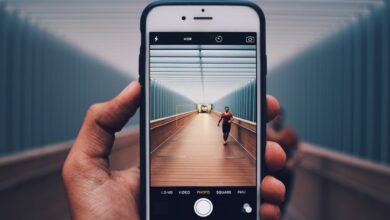A Guide to Samsung Phone Formatting for Beginners

Are you a proud owner of a Samsung phone but find yourself struggling with performance issues or storage limitations? Fear not! This guide will take you through the essential steps of formatting your Samsung phone to optimize its performance and regain valuable space. Whether you’re a tech novice or a seasoned user, we’ve got you covered.

Formatting your Samsung phone can work wonders when it comes to resolving software glitches, improving speed, and freeing up storage. By following these simple steps, you’ll be able to refresh your device and enjoy a smoother, more efficient smartphone experience.
Step 1: Back Up Your Data
Before diving into the formatting process, it’s crucial to back up all your important files, photos, contacts, and any other data you don’t want to lose. You can use Samsung’s built-in backup feature or choose from various third-party backup options available on the Google Play Store.
Step 2: Access the Settings Menu
To begin formatting, open the Settings app on your Samsung phone. You can typically find it by swiping down from the top of the screen and tapping the gear icon. Alternatively, you can locate it in your app drawer or search for “Settings” using the search function.
Step 3: Backup and Reset
Within the Settings menu, scroll down and look for the “Accounts and Backup” or similar option. Tap on it and select “Backup and Reset.” Here, you’ll find various reset options, including factory data reset, which is the most comprehensive way to format your phone.
Step 4: Factory Data Reset
By choosing the factory data reset option, you’ll erase all data on your Samsung phone, returning it to its original settings. Remember, this action cannot be undone, so ensure you have backed up everything you need. Follow the on-screen prompts, enter your security credentials if requested, and confirm the reset.
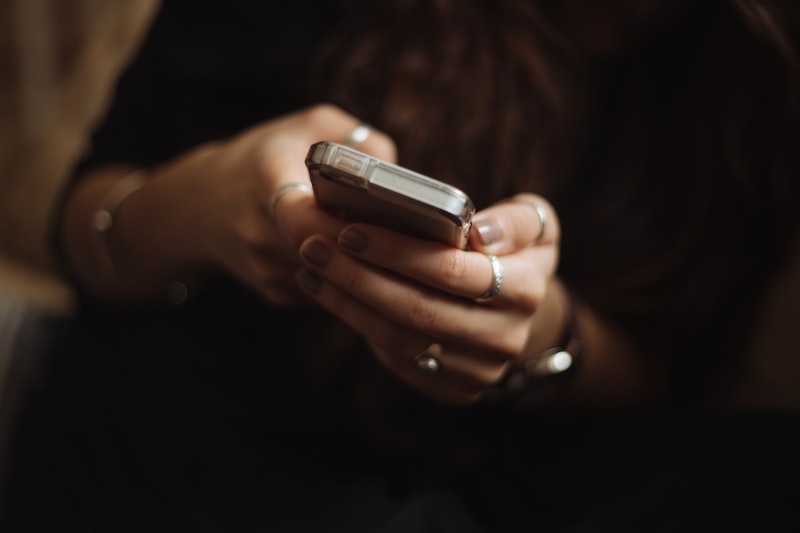
Step 5: Set Up Your Phone Anew
Once the formatting process is complete, your Samsung phone will restart and present you with the setup wizard. Follow the prompts to configure your device, sign in to your accounts, and restore your backed-up data if desired.
Formatting your Samsung phone can be a game-changer when it comes to resolving performance issues and optimizing storage. By following these steps and taking the necessary precautions, you’ll be well on your way to enjoying a fresh start with your Samsung device. Remember, always back up your data before proceeding with any formatting action!
Unlocking the Secrets: A Comprehensive Guide to Formatting Samsung Phones for Beginners
Hey there, tech enthusiasts! Are you a proud owner of a brand new Samsung phone but feeling a bit overwhelmed by all the features and settings? Don’t fret, because we’ve got you covered. In this comprehensive guide, we’ll unveil the secrets to formatting your Samsung phone like a pro, even if you’re a complete beginner. So, let’s dive right in!
Formatting your Samsung phone can be a powerful tool to optimize performance and resolve issues. First things first, backup your data to ensure you don’t lose any precious files. You can back up your contacts, photos, videos, and more using Samsung’s built-in backup feature or third-party apps.
Once your data is safely backed up, it’s time to tap into the magical world of formatting options. Samsung provides two primary ways to format your phone: a soft reset and a factory reset. A soft reset is a quick way to fix minor glitches and freezes. It’s like giving your phone a little breather. On the other hand, a factory reset is a more thorough process that wipes your device clean, bringing it back to its original state.
To perform a soft reset, simply hold down the power button until the restart option appears. Tap on it, and voila! Your phone will refresh itself, ready to conquer the digital world once again.
Now, if you’re facing persistent issues or want to start afresh with your Samsung phone, a factory reset might be the way to go. But beware, this process erases all data on your device, so make sure you’ve backed up everything beforehand. To initiate a factory reset, head over to your phone’s settings, find the “Backup & Reset” option, and follow the on-screen instructions. Your phone will reboot, paving the way for a clean slate.
Remember, formatting your phone should be approached with caution. It’s like hitting the reset button of your digital life. But fear not, for now you possess the knowledge to unlock the secrets of formatting your Samsung phone. So go ahead, take control, and optimize your device like a seasoned tech guru.
Formatting your Samsung phone can be a game-changer in resolving issues and optimizing performance. Whether you opt for a quick soft reset or a thorough factory reset, always remember to back up your data first. Take charge of your digital destiny and unlock the secrets to a seamlessly formatted Samsung phone!
And there you have it! A comprehensive guide to formatting Samsung phones for beginners. Happy formatting!
From Cluttered to Clean: Mastering Samsung Phone Formatting in 5 Easy Steps

Are you tired of dealing with a cluttered Samsung phone that slows you down and makes finding what you need a tedious task? Don’t worry, because mastering Samsung phone formatting is easier than you think. In just five easy steps, you can transform your cluttered device into a clean and organized powerhouse.
Step 1: Back Up Your Data
Before diving into the formatting process, it’s crucial to back up all your important data. This ensures that you don’t lose any valuable information during the formatting process. You can use Samsung’s built-in backup feature or third-party apps to safeguard your contacts, photos, videos, and other files.
Step 2: Factory Reset
A factory reset is the next step towards a clutter-free Samsung phone. This process will erase all the data on your device and restore it to its original settings. To perform a factory reset, go to the Settings menu, find the “Backup & Reset” option, and select “Factory Data Reset.” Confirm your decision, and let the phone do its magic.
Step 3: Update Your Software
Updating your software ensures that your Samsung phone runs smoothly and efficiently. It also brings you the latest features and security patches. To check for updates, go to the Settings menu, navigate to “Software Update,” and tap on “Download and Install” if an update is available. Make sure you’re connected to a stable Wi-Fi network to avoid data charges.
Step 4: Organize Your Apps
After formatting your phone, it’s time to organize your apps for easy access. Arrange them based on your preferences and frequency of use. You can create folders to categorize similar apps and remove any unnecessary ones. By keeping your home screen tidy, you’ll find apps quickly and enjoy a clutter-free experience.
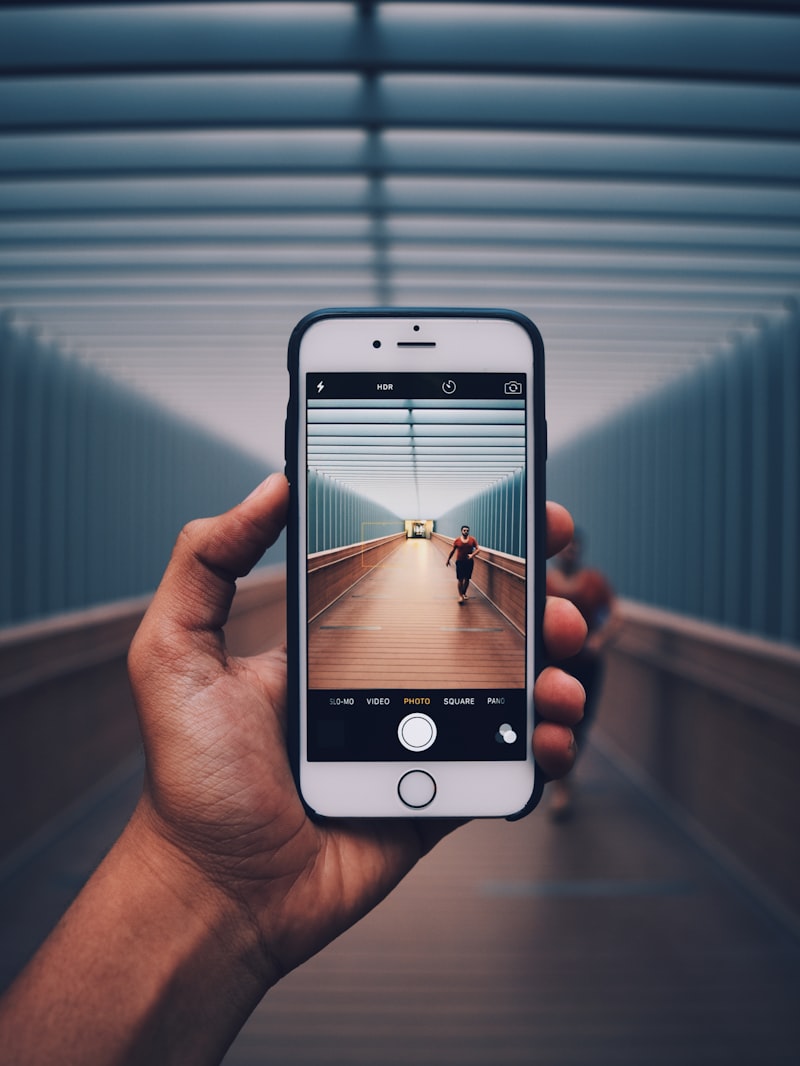
Step 5: Personalize Your Settings
Take advantage of Samsung’s customization options to personalize your phone’s settings. Adjust your wallpaper, theme, and notification sounds to reflect your style and personality. Explore the various settings available and make your Samsung phone truly yours.
By following these five easy steps, you can transform your cluttered Samsung phone into a clean and organized device that enhances your productivity and user experience. So, why wait? Get started with formatting your Samsung phone today and enjoy a seamless mobile journey like never before!
Revitalize Your Samsung Device: The Complete Beginner’s Guide to Formatting
Are you tired of your sluggish Samsung device? Does it freeze up or take forever to load apps? If so, it’s time to revitalize your device! Formatting your Samsung device can work wonders in improving its performance and giving it a fresh start. In this complete beginner’s guide, we’ll walk you through the process of formatting your Samsung device effectively.
First things first, what exactly is formatting? Formatting refers to erasing all the data on your device and restoring it to its original factory settings. This means that all your files, apps, and settings will be deleted, so make sure to back up any important data before proceeding.
To format your Samsung device, follow these simple steps:
Step 1: Backup your data – Connect your device to a computer and transfer all your important files, photos, and videos to a safe location. You can use Samsung’s Smart Switch software for an easy and hassle-free backup.
Step 2: Factory reset – On your Samsung device, go to the Settings menu and scroll down to find the “General Management” option. Tap on it and then select “Reset.” Choose “Factory data reset” and confirm by tapping on “Reset.”
Step 3: Wait and restart – Your device will now begin the formatting process. This may take a few minutes, so be patient. Once the process is complete, your Samsung device will automatically restart.
Step 4: Set up your device – Follow the on-screen prompts to set up your Samsung device as if it were brand new. Restore your backed-up data and reinstall your favorite apps from the Play Store.
By formatting your Samsung device, you eliminate unnecessary clutter, clear cached data, and remove any malicious files that may be causing performance issues. It’s like giving your device a fresh breath of air, allowing it to run smoother and faster.
Formatting your Samsung device can be a game-changer when it comes to boosting its performance. Follow the steps outlined in this beginner’s guide, and you’ll be amazed at the difference it makes. So don’t wait any longer – revitalize your Samsung device today and enjoy a smoother, more efficient mobile experience!
Formatting Made Simple: How to Maximize Performance on Your Samsung Phone
Are you tired of sluggish performance on your Samsung phone? Do you wish there was an easy way to optimize its speed and efficiency? Look no further! In this article, we’ll explore the secrets to maximizing performance on your Samsung phone through simple formatting techniques.
Have you ever noticed that over time, your Samsung phone starts to slow down? This could be due to a variety of reasons, such as accumulated cache files, unnecessary apps, or fragmented data. But fret not, because formatting your Samsung phone can come to the rescue!
Formatting your Samsung phone essentially means restoring it to its factory settings. This process wipes out all the clutter and resets your device to its original state. It’s like giving your phone a fresh start, free from all the digital baggage.
But before you proceed, make sure to back up all your important data, as formatting will erase everything on your phone. Once you’ve backed up your data, you can proceed with the formatting process.
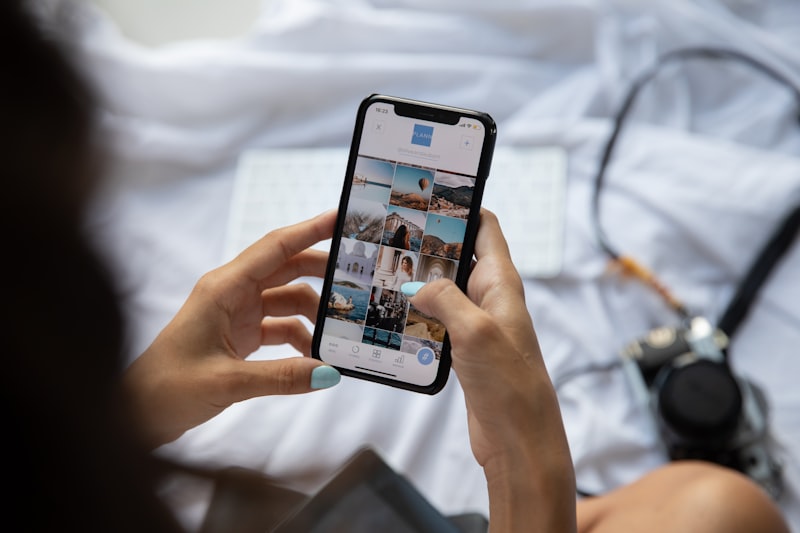
To format your Samsung phone, simply go to the Settings menu and look for the “Backup and Reset” option. From there, you can choose the “Factory Data Reset” option, which will initiate the formatting process. Your phone may take some time to complete the formatting, so be patient.
After the formatting is complete, you’ll notice a significant improvement in your phone’s performance. It will feel snappier, more responsive, and overall, much faster. Additionally, formatting your phone can also help resolve any software issues or bugs that may be causing performance problems.
Formatting your Samsung phone is a simple yet powerful technique to maximize its performance. By wiping out unnecessary clutter and resetting it to its factory settings, you can enjoy a smoother and faster user experience. So, if you’re facing performance issues, don’t hesitate to give formatting a try. Your Samsung phone will thank you!