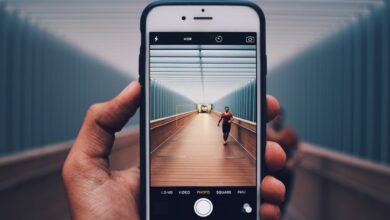Huawei Phone Formatting: FAQs and Answers


Introduction:
Are you facing performance issues with your Huawei phone? Formatting your device could be the solution you’re looking for. In this article, we’ve compiled a list of frequently asked questions to help you understand the basics of Huawei phone formatting. From why you should consider formatting to the precautions you need to take, we’ve got you covered.
Why Should You Format Your Huawei Phone?
Formatting your Huawei phone can resolve various issues such as slow performance, freezing, or unresponsiveness. It is an effective way to clear out unnecessary clutter, optimize system resources, and improve overall functionality. Additionally, formatting can also help resolve software-related issues that may arise due to outdated or incompatible apps.
How to Format Your Huawei Phone?
To format your Huawei phone, follow these simple steps:
- Backup: Before formatting, make sure to back up all your important data, including contacts, photos, and files.
- Factory Reset: Open Settings on your Huawei phone and navigate to the System section. Select “Reset” or “Backup & Reset,” then tap on “Factory Data Reset.” Confirm your decision and wait for the process to complete.
- Reboot: Once the formatting process finishes, reboot your device. It will now be restored to its factory settings.
What Precautions Should You Take?
While formatting your Huawei phone can be beneficial, it’s essential to keep in mind a few precautions:
- Backup: As mentioned earlier, backing up your data is crucial to prevent any loss during the formatting process.
- Remove SIM and SD Card: It’s recommended to remove both the SIM card and SD card from your device before formatting. This prevents accidental deletion of important data stored on them.
- Charge Your Phone: Ensure that your device has sufficient battery power or connect it to a charger during the formatting process. A sudden power loss could disrupt the formatting procedure.
Conclusion:
Formatting your Huawei phone can be a valuable solution to improve its performance and resolve various software-related issues. By following the provided guidelines and taking necessary precautions, you can safely format your device without any data loss. Remember to back up your important files, remove SIM and SD cards, and keep your phone charged throughout the process. Enjoy a refreshed and optimized Huawei phone experience with formatting!
Unlocking the Power: Huawei Phone Formatting Demystified

Have you ever wondered how to unleash the full potential of your Huawei phone? Look no further! In this article, we will guide you through the process of formatting your Huawei phone, unlocking its hidden power and optimizing its performance to a whole new level.
Formatting your Huawei phone is like giving it a fresh start. It clears out all the clutter, junk files, and unnecessary data that have accumulated over time, allowing your device to run faster and smoother. It’s like decluttering your room to create more space for new ideas and possibilities.
So, how do you format your Huawei phone? It’s actually quite simple. First, go to the Settings menu on your phone and find the “System & Updates” section. Within that, locate the “Reset” option. This is where the magic happens. By selecting the “Factory Data Reset” option, you initiate the formatting process.
But wait, before you proceed, remember to back up all your important data. Formatting your phone will erase everything, returning it to its original factory settings. So, be sure to save your photos, videos, contacts, and any other valuable information.

Once you’ve taken the necessary precautions, go ahead and tap on the “Factory Data Reset” option. Your Huawei phone will begin the formatting process, which may take a few minutes. During this time, your phone will reboot and wipe away all the unnecessary baggage, leaving you with a clean slate.
Once the formatting is complete, you will notice a significant improvement in your Huawei phone’s performance. It will feel snappier, apps will launch faster, and overall functionality will be enhanced. It’s like giving your phone a new lease on life!

Formatting your Huawei phone is a simple yet powerful way to unlock its true potential. By clearing out the clutter and starting fresh, you can optimize its performance and enjoy a smoother, more efficient user experience. So, don’t hesitate to give it a try and witness the amazing transformation yourself.
From Factory Reset to Wipe Data: The Ultimate Guide to Huawei Phone Formatting
Intro:
Have you ever encountered a situation where your Huawei phone is acting up or experiencing software issues? Fear not! This ultimate guide will walk you through the process of formatting your Huawei phone, from a simple factory reset to a complete data wipe. Whether you’re a tech novice or an experienced user, these step-by-step instructions will help you restore your Huawei phone to its original state.
Factory Reset: Restoring Your Phone’s Settings
The first method we’ll explore is the factory reset. Think of it as a way to revert your Huawei phone back to its initial settings, erasing any personal data and installed apps. To perform a factory reset, go to your phone’s Settings, locate the “System & Updates” section, and tap on “Reset.” From there, you can choose between a “Factory Data Reset” or a “Network Settings Reset.” It’s important to note that a factory reset will not erase data from external storage, so be sure to back up any important files beforehand.

Advanced Reset: Clearing Cache and Partition Data
For more stubborn issues, an advanced reset may be required. Clearing cache and partition data can resolve system glitches and improve overall performance. To do this, turn off your Huawei phone and enter recovery mode by holding down specific buttons (varies depending on the model). Once in recovery mode, select the option to wipe cache partition. This clears temporary files and can help fix various software-related problems.
Wiping Data: Starting Fresh
In some cases, a complete wipe of all data becomes necessary. This method should only be used as a last resort, as it permanently deletes all personal information, including contacts, messages, and media files. Access recovery mode as mentioned earlier and select the “Wipe Data/Factory Reset” option. Confirm your selection and let the process complete. Afterward, your Huawei phone will be restored to its original factory settings.
In Conclusion:
Formatting your Huawei phone can be a powerful troubleshooting tool. Whether you need a simple reset or a complete wipe, the step-by-step instructions provided in this guide offer valuable insights into restoring your device’s functionality. Remember to back up important data before performing any formatting actions to ensure you don’t lose any crucial information. Get ready to bring your Huawei phone back to life and enjoy a seamless user experience once again!
Lost in Tech Translation? Huawei Phone Formatting FAQs Explained
Are you feeling lost in the world of tech? Are you struggling to navigate through the complexities of formatting on your Huawei phone? Fear not! In this article, we will address some frequently asked questions about Huawei phone formatting and guide you through the process, ensuring that you regain control of your device.
-
What is formatting on a Huawei phone?
Formatting refers to the process of erasing all data on your Huawei phone and restoring it to its original factory settings. It is an effective way to troubleshoot various issues such as persistent software glitches, slow performance, or excessive clutter on your device. -
How do I format my Huawei phone?
To format your Huawei phone, follow these simple steps:
a. Go to the Settings menu on your device.
b. Scroll down and tap on System & updates.
c. Select Reset.
d. Tap on Factory data reset.
e. Read the warning message and confirm the action.
f. Your phone will restart, and the formatting process will begin. -
Will formatting delete all my data?
Yes, formatting will erase all the data on your Huawei phone, including apps, contacts, photos, videos, and personal settings. It is crucial to back up any essential files before proceeding with the formatting process. You can use cloud storage services or transfer your data to a computer for safekeeping. -
Can I undo the formatting process?
Once you have formatted your Huawei phone, it is not possible to undo the process. Therefore, it is vital to be absolutely certain before proceeding. Remember to back up your data to avoid losing valuable information. -
Will formatting solve all my phone’s problems?
Formatting can often resolve software-related issues and improve the overall performance of your Huawei phone. However, hardware problems or deeper software malfunctions may require additional troubleshooting or professional assistance.
Formatting your Huawei phone can be a powerful solution to many software-related problems. By following the steps mentioned above and taking necessary precautions, you can regain control of your device and enjoy a smoother tech experience. Just remember to back up your data before formatting to avoid losing any valuable information.
Mastering the Reset: Huawei Phone Formatting Tips and Tricks Revealed
Introduction:
Are you a proud owner of a Huawei phone? Whether you’re experiencing software glitches or simply want to start fresh, mastering the art of formatting can be a game-changer. In this article, we will unveil some valuable tips and tricks that will help you navigate the process with ease. Get ready to unlock the potential of your Huawei device as we delve into the world of phone formatting.
-
Why Should You Consider Formatting Your Huawei Phone?
Before we dive into the details, let’s address the question: why should you consider formatting your Huawei phone in the first place? Well, over time, our devices tend to accumulate clutter, causing slowdowns and reduced performance. Formatting allows you to wipe the slate clean, eliminating unnecessary files, and restoring your phone to its original state. -
Back Up Your Data:
Formatting your Huawei phone means saying goodbye to all your data, including photos, contacts, and apps. To avoid losing important information, it is crucial to back up your data before proceeding. Take advantage of Huawei’s built-in backup feature or explore third-party options for a seamless experience. -
Factory Resetting: The Key to a Fresh Start:
A factory reset is the most effective way to format your Huawei phone. By accessing the settings menu, you can initiate a factory reset, which erases all user data and restores the device to its default settings. Remember, this irreversible process deletes everything, so ensure that you have backed up your data beforehand. -
Advanced Formatting Options:
Huawei phones offer advanced formatting options that allow you to customize the process according to your needs. For instance, you can choose to erase only specific data categories, such as media files or applications, while keeping other data intact. This flexibility ensures a tailored reset that suits your requirements. -
Troubleshooting and Maintenance:
Formatting your Huawei phone can also effectively resolve software-related issues. If your device is plagued by freezes, crashes, or unusual behavior, a format can provide a fresh start, potentially eliminating these problems. Additionally, performing regular formatting can optimize device performance and help prevent future issues.
Conclusion:
With these invaluable tips and tricks, you are now equipped to master the art of formatting your Huawei phone. Remember to back up your data before initiating a factory reset, explore advanced formatting options for customization, and utilize formatting as a troubleshooting and maintenance tool. Embrace the power of resetting and unlock the full potential of your Huawei device today!