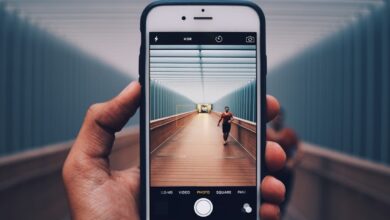Samsung Phone Formatting: Tips for a Smooth Transition

Introduction:
Hey there! Are you planning to format your Samsung phone? Well, you’re in luck because I’ve got some amazing tips to ensure a smooth transition during the process. Formatting can be a bit daunting, but with the right guidance, it becomes a breeze. Let’s dive right in!
-
Back Up Your Data: The first step before formatting any device is to back up your data. Your Samsung phone holds precious memories, important contacts, and valuable files. By creating a backup, you’ll have peace of mind knowing that everything is safely stored. Backup options include using Samsung’s Smart Switch app, cloud services like Google Drive or Dropbox, or simply connecting your phone to a computer and transferring files.
-
Remove SIM and SD Cards: Before initiating the formatting process, remember to remove your SIM card and SD card from the phone. This prevents any accidental deletion of crucial information or formatting of external storage. These cards can be easily inserted back into your phone after the formatting is complete.
-
Factory Reset: Once you’ve backed up your data and removed the cards, it’s time for the factory reset. This process will erase all data on your phone and restore it to its original settings. To perform a factory reset, navigate to “Settings” on your Samsung phone, select “General Management,” then tap on “Reset” and choose “Factory Data Reset.” Follow the on-screen instructions, and voila! Your phone will be as good as new.
-
Update Firmware and Apps: After formatting, it’s crucial to update your phone’s firmware and apps to maintain optimal performance. Head over to “Settings,” find the “Software Updates” section, and check for the latest updates. Similarly, visit the Google Play Store and update your applications to their newest versions.
-
Reinstall and Personalize: With your freshly formatted Samsung phone, it’s time to reinstall your favorite apps and personalize it to suit your preferences. Take this opportunity to declutter your device by installing only the essential apps you need. Customize your home screen layout, wallpaper, ringtone, and any other settings that make your phone uniquely yours.


Conclusion:
Congratulations! You’ve successfully formatted your Samsung phone using these tips for a smooth transition. Remember to back up your data, remove SIM and SD cards, perform a factory reset, update firmware and apps, and then reinstall and personalize your phone. Now you can enjoy a clean, optimized, and rejuvenated smartphone experience. Happy formatting!
Master the Art of Samsung Phone Formatting: Essential Tips for a Seamless Transition
Are you tired of dealing with a slow and cluttered Samsung phone? Well, it’s time to master the art of Samsung phone formatting and experience a seamless transition to a faster and more efficient device. In this article, we will share essential tips that will help you optimize your Samsung phone’s performance and regain control over its functionality.
Formatting your Samsung phone can be compared to giving it a fresh start, just like wiping clean a dusty slate. It’s like hitting the reset button and removing all the unnecessary clutter that has accumulated over time. So, let’s dive into the essential tips that will guide you through this process.
Firstly, before you proceed with formatting, it’s crucial to backup all your important data. Formatting will erase everything on your phone, so ensure you have a copy of your contacts, photos, videos, and other valuable files stored safely elsewhere. You can back up your data by using cloud storage services or transferring it to an external device.
Once you’ve safeguarded your data, it’s time to start the formatting process. On your Samsung phone, navigate to the “Settings” menu and look for the option called “Backup and Reset.” Here, you will find the option to perform a factory reset. Tap on it, and your phone will begin the formatting process.
During the formatting process, your phone will erase all the apps, settings, and personal data, restoring it to its original state. This helps eliminate any software glitches, performance issues, or excessive memory usage that may have been slowing down your device.

After the formatting is complete, you can start fresh by reinstalling only the essential apps and updating them to the latest versions. Avoid cluttering your phone with unnecessary applications, as they can hog resources and affect performance.
In addition, take advantage of Samsung’s built-in device maintenance features. These tools can help you optimize your phone’s performance by cleaning up junk files, managing battery usage, and optimizing background processes.
Mastering the art of Samsung phone formatting is like unlocking a hidden potential within your device. By following these essential tips, you can enjoy a faster, smoother, and more responsive phone experience. So, go ahead, take control of your Samsung phone, and embrace the wonders of a seamless transition to enhanced performance.
Revamp Your Samsung Phone: Expert Advice on Formatting for Enhanced Performance
Are you tired of your sluggish Samsung phone that takes ages to load apps and constantly freezes? If so, it’s time to revamp your device and give it a much-needed boost in performance. One simple but highly effective method to achieve this is by formatting your Samsung phone. In this article, we will provide you with expert advice on formatting your phone for enhanced performance, ensuring that you get the most out of your Samsung device.
So, what exactly does formatting mean in relation to your Samsung phone? Formatting involves erasing all the data stored on your device and restoring it to its original factory settings. This process wipes out any unnecessary files, cache, and junk that may be causing your phone to slow down. It’s like giving your phone a fresh start, free from clutter and unnecessary baggage.
To format your Samsung phone, follow these simple steps:
-
Backup Your Data: Before proceeding with formatting, it’s crucial to back up all your important data. This ensures that you don’t lose any precious photos, contacts, or documents during the process. You can use various backup options such as Google Drive, Samsung Cloud, or third-party apps to secure your data.
-
Access Settings: Once your data is safely backed up, go to the Settings menu on your Samsung phone. This can usually be found by swiping down from the top of the screen and tapping the gear icon.
-
Find Reset Options: Within the Settings menu, look for the “General Management” or “System” section. From there, choose the “Reset” or “Factory Data Reset” option. The exact wording may vary depending on your Samsung phone model.
-
Perform Factory Data Reset: Selecting the reset option will prompt a warning message informing you about the consequences of formatting. Take a moment to read through it and then proceed with the reset. Your phone will restart, and the formatting process will begin.
-
Set Up Your Phone: Once the formatting process is complete, your Samsung phone will be restored to its original factory settings. You’ll need to go through the initial setup like when you first bought the device, including signing in with your Google account and restoring your backed-up data.
By formatting your Samsung phone, you eliminate unnecessary clutter and optimize its performance. The process helps to free up storage space, remove unwanted apps, and refresh your device’s overall performance. Remember to back up your data before formatting to avoid any potential loss.
Revamping your Samsung phone through formatting can be a game-changer for its performance. Taking this simple step will give your device a fresh start and significantly improve its speed and responsiveness. So don’t wait any longer – follow the expert advice provided in this article and experience the enhanced performance of your Samsung phone today!
Unlock Hidden Potential: How to Optimize Your Samsung Phone through Effective Formatting
Did you know that your Samsung phone holds untapped potential? By employing effective formatting techniques, you can unlock a whole new level of performance and optimize your device for peak efficiency. In this article, we will explore the power of formatting and provide you with valuable tips to make the most out of your Samsung phone.
First and foremost, let’s discuss the benefits of effective formatting. Formatting involves organizing and optimizing the data on your device to ensure smoother operations and improved functionality. It helps in decluttering your phone, enhancing its speed, and maximizing storage space. By formatting your Samsung phone, you can eliminate unnecessary files, clear cache, and remove unwanted applications, ultimately boosting its overall performance.
So, how can you optimize your Samsung phone through effective formatting? Let’s delve into some practical strategies:
Resetting to Factory Settings: One of the most efficient ways to format your Samsung phone is by performing a factory reset. This restores your device to its original state, erasing all data and settings. Before proceeding, remember to back up your important files to prevent data loss.
-
Clearing Cache: Over time, cached data can accumulate on your phone, slowing it down. To address this, navigate to the settings menu, locate the “Storage” option, and clear the cache. This will free up valuable space and improve performance.
-
App Management: Take a critical look at the applications installed on your device. Uninstall unnecessary or seldom-used apps to reduce clutter and free up storage. Additionally, consider disabling or restricting background processes for apps that consume excessive resources.
-
Organizing Files: A cluttered file system can hinder your phone’s performance. Sort and organize your files into appropriate folders for easy access and better management. Delete duplicate files and remove any files you no longer need.
Regular Updates: Keep your Samsung phone up to date with the latest software updates. These updates often include bug fixes, security enhancements, and performance optimizations, ensuring your device operates at its best.
Say Goodbye to Clutter: Streamline Your Samsung Phone with Formatting Hacks
Are you tired of clutter and disorganization on your Samsung phone? It’s time to say goodbye to that chaos and streamline your device for a smoother and more efficient experience. With a few formatting hacks, you can optimize your Samsung phone and make it feel like new again. In this article, we’ll explore some simple yet effective tips to help you declutter and organize your digital life.
Firstly, let’s talk about organizing your home screen. Your home screen is the gateway to your phone, so keeping it tidy is essential. Remove any unnecessary app icons by long-pressing them and selecting the “Remove” or “Uninstall” option. Consider creating folders to categorize similar apps together. For example, you can have a folder for social media apps or productivity tools. This way, you can easily access the apps you need without cluttering your home screen.
Next, let’s dive into optimizing your notifications. Constant interruptions from notifications can be frustrating and disruptive. Take control of your notifications by going to the Settings menu and selecting “Notifications.” From there, you can customize which apps can send you notifications and how they appear on your screen. You can choose to mute certain apps or prioritize important ones. By managing your notifications effectively, you’ll regain focus and avoid unnecessary distractions.
Another useful formatting hack is to clear out unused apps and files. Over time, we tend to accumulate apps that we no longer use and files that are taking up precious storage space. Go through your app list and uninstall any apps that you haven’t used in a while. Additionally, delete old photos, videos, and documents that are no longer needed. Freeing up storage space not only declutters your phone but also improves its performance.
Lastly, don’t forget to update your Samsung phone regularly. Software updates often include bug fixes, security patches, and new features that can enhance your device’s functionality. Keep your phone up to date by going to the Settings menu, selecting “Software Update,” and checking for any available updates. By staying current with software updates, you can ensure a smooth and optimized experience on your Samsung phone.
By implementing these formatting hacks, you can transform your cluttered Samsung phone into a streamlined and efficient device. Take control of your digital life and enjoy a seamless user experience. Say goodbye to clutter and embrace the benefits of an organized and optimized smartphone.