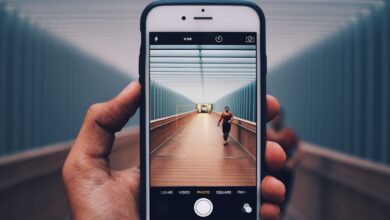Samsung Phone Formatting: What You Need to Know

Are you tired of dealing with a sluggish Samsung phone? Is your device acting up, freezing, or crashing frequently? It might be time to consider formatting your Samsung phone. Formatting can work wonders in improving the performance and overall user experience of your device. In this article, we will delve into the details of Samsung phone formatting and provide you with all the information you need to know.
So, what exactly is formatting? In simple terms, formatting is the process of erasing all the data on your Samsung phone and restoring it to its original factory settings. It’s like giving your phone a fresh start, wiping away any clutter and issues that may have accumulated over time. By doing so, you can eliminate software glitches, remove stubborn bugs, and improve the speed and stability of your device.
When should you consider formatting your Samsung phone? Well, if you notice persistent performance problems such as slow app launches, unresponsive touch screen, or frequent crashes, formatting could be a viable solution. Additionally, if you’re planning to sell or give away your phone, formatting ensures that all your personal data is completely erased, protecting your privacy and preventing any potential data breaches.
But before you proceed with formatting, it’s crucial to back up all your important data. Formatting will erase everything on your phone, including contacts, photos, videos, and apps. So, make sure you’ve created a backup either on an external storage device or through cloud services. This way, you can easily restore your data once the formatting process is complete.

To format your Samsung phone, follow these simple steps. First, navigate to the Settings menu on your device and scroll down to find the “General Management” option. Tap on it, and then select “Reset” from the available options. Next, choose “Factory data reset” and confirm your selection. Your phone will prompt you to enter your PIN or password for security purposes. Once you’ve entered the required information, tap on “Reset” to initiate the formatting process.
Formatting your Samsung phone can be a game-changer when it comes to optimizing its performance and resolving persistent issues. Just remember to back up your data beforehand, as formatting will erase everything on your device. So, if you’re experiencing performance problems or getting ready to part ways with your phone, try formatting and enjoy a fresh, rejuvenated device.
Unlocking the Secrets: Inside Samsung Phone Formatting and Its Impact on Device Performance
Have you ever wondered about the hidden world inside your Samsung phone? Beneath its sleek exterior lies a complex system that determines how well your device performs. One crucial aspect of optimizing your Samsung phone’s performance is formatting. In this article, we will delve into the secrets of Samsung phone formatting and explore its profound impact on device performance.
Formatting, in simple terms, refers to the process of erasing all data on your Samsung phone and resetting it to its original factory settings. It might sound counterintuitive to wipe away everything on your device, but bear with me; the benefits are immense.
First and foremost, formatting eliminates clutter and frees up valuable storage space. Over time, our phones accumulate unnecessary files, cached data, and residual app data, leading to sluggishness and reduced performance. By formatting your Samsung phone, you can bid farewell to all these digital burdens, allowing your device to breathe freely and operate at its full potential.
Moreover, formatting provides a clean slate for your Samsung phone’s operating system. It removes any software glitches, corrupted files, or incompatible applications that might be impeding its performance. Think of it as decluttering your phone’s brain, enabling it to function smoothly and without any hiccups.
But what about your precious data? Fear not! Before formatting, make sure to back up all your important files, photos, contacts, and apps. You can easily restore them once your Samsung phone is reformatted, ensuring that nothing valuable is lost in the process.
Another lesser-known benefit of formatting is enhanced security. It erases sensitive personal information, making it nearly impossible for anyone to retrieve it. So, if you’re planning on selling or donating your Samsung phone, formatting ensures that your data remains confidential.
Unlocking the secrets of Samsung phone formatting is like discovering a hidden treasure chest. It revitalizes your device, improving its performance, speed, and overall user experience. By wiping away the clutter, resetting the system, and safeguarding your data, formatting empowers you to unleash the full potential of your Samsung phone. So, when was the last time you gave your phone this much-needed reset?
Revitalize Your Samsung Phone: Master the Art of Formatting for Optimal Performance

Is your Samsung phone feeling sluggish lately? Are apps taking forever to load, and the once smooth performance has become frustratingly slow? Don’t worry, because there’s a simple yet powerful solution that can breathe new life into your device – formatting!
Formatting your Samsung phone is like giving it a fresh start. It clears up cluttered files, resets settings, and optimizes performance, just like a rejuvenating spa treatment for your device. And the best part? You can do it easily, without any technical expertise.
So, how do you master the art of formatting? Let’s dive in!
First, backup your data. Formatting erases everything on your phone, so it’s crucial to save your precious photos, videos, documents, and other important files. You can use cloud storage services or transfer them to your computer, ensuring they’re safe before proceeding.
Once your data is safely backed up, navigate to the Settings menu on your Samsung phone. Look for the “General Management” option and tap on it. Then, find the “Reset” option and select “Factory Data Reset.”

Before hitting that reset button, take a deep breath and make sure you understand the consequences. Formatting your phone will erase all data, including installed apps, contacts, messages, and settings. Your phone will be restored to its original factory state.

Ready? Tap on “Reset” and let the magic begin! Your Samsung phone will restart and go through the formatting process. Be patient, as it may take a few minutes.
Once the process is complete, set up your phone as if it were brand new. Reinstall your favorite apps, restore your backed-up data, and customize the settings according to your preferences.
Voila! Your Samsung phone is now refreshed and ready to deliver optimal performance. Apps will open swiftly, multitasking will be a breeze, and you’ll experience smoother navigation.
Remember, formatting should be done periodically to maintain your phone’s performance. It’s like decluttering your home or tidying up your workspace – it keeps things running smoothly and efficiently.
So, don’t let a sluggish phone frustrate you any longer. Master the art of formatting, revitalize your Samsung device, and enjoy a seamless user experience like never before.
The Ultimate Guide to Samsung Phone Formatting: Tips, Tricks, and Pitfalls to Avoid
Are you tired of dealing with a sluggish Samsung phone? Is your device acting up, freezing, or displaying error messages? Don’t worry; we’ve got you covered! In this ultimate guide to Samsung phone formatting, we’ll provide you with valuable tips, tricks, and pitfalls to avoid, allowing you to optimize your phone’s performance and regain its speed. So, let’s dive right in!
First things first, what is formatting? Formatting refers to the process of erasing all data on your Samsung phone and restoring it to its original factory settings. This can help resolve various software issues and improve the overall functionality of your device. However, it’s important to note that formatting will erase all your personal data, so make sure to back up any important files before proceeding.
To format your Samsung phone, follow these simple steps. Go to the “Settings” menu and select “General Management.” From there, tap on “Reset,” and then choose “Factory Data Reset.” You might be prompted to enter your PIN or password. Finally, select “Reset” or “Delete All” to initiate the formatting process. Your phone will restart and go through the formatting procedure.
Now, let’s talk about some tips and tricks to enhance the formatting experience. After formatting your Samsung phone, consider reinstalling only essential apps and avoid cluttering your device with unnecessary ones. This will help keep your phone running smoothly and prevent excessive resource consumption. Additionally, regularly updating your phone’s operating system and apps is crucial. These updates often come with bug fixes and performance improvements, ensuring optimal functionality.
While formatting can work wonders for your Samsung phone, there are a few pitfalls to avoid. Remember to back up your data before formatting, as you don’t want to lose precious photos, videos, contacts, or documents. Another pitfall to steer clear of is restoring all your previous apps and settings immediately after formatting. Instead, start fresh and gradually reinstall the apps you genuinely need. This way, you can maintain a clutter-free and efficient device.
Samsung phone formatting can be a game-changer when it comes to optimizing your device’s performance. By following the steps outlined in this guide and implementing the tips and tricks mentioned, you’ll be able to enjoy a faster, smoother, and more reliable smartphone experience. So, give it a try and witness the remarkable transformation in your Samsung phone’s performance!
From Cluttered to Lightning Fast: How Formatting Can Transform Your Samsung Phone’s Speed
Are you tired of your Samsung phone slowing down over time? Do you wish there was a way to boost its speed and performance? Well, look no further! In this article, we will explore how formatting can transform your Samsung phone from cluttered to lightning fast. By employing the right formatting techniques, you can optimize your device’s speed and enjoy a seamless user experience.

Formatting plays a crucial role in optimizing the performance of your Samsung phone. When you use your phone for an extended period, it accumulates unnecessary files, temporary data, and cache that can slow it down. By formatting your device, you essentially wipe away all the accumulated clutter, giving your phone a fresh start.
Think of it like tidying up a messy room. When you clear out all the unnecessary items and organize everything neatly, you create a clean and spacious environment where you can move around freely. Similarly, formatting your Samsung phone frees up storage space and allows the operating system to run smoothly, resulting in improved speed and responsiveness.
But how do you format your Samsung phone? It’s simpler than you might think. First, make sure to back up all your important data, as formatting erases everything on your device. Then, go to the Settings menu and find the option to format or reset your phone. Follow the on-screen instructions, and within a few minutes, your phone will be restored to its factory settings.
After formatting your phone, take some time to reinstall only the essential apps and files. Avoid cluttering your device with unnecessary applications that consume memory and processing power. By keeping things minimalistic, you create an optimal environment for your Samsung phone to operate at its peak performance.
Formatting your Samsung phone can work wonders in transforming its speed from sluggish to lightning fast. By removing clutter, freeing up storage space, and keeping things minimalistic, you give your device the opportunity to perform at its best. So, why wait? Give your Samsung phone the boost it deserves and experience a new level of speed and efficiency.