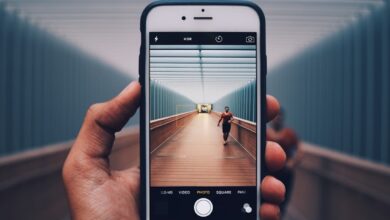Huawei Phone Formatting: Clearing Cache and Optimizing Storage

Are you tired of your Huawei phone running slow and laggy? Don’t worry, there’s a simple solution that can breathe new life into your device. In this article, we’ll delve into the world of Huawei phone formatting and explore how clearing cache and optimizing storage can make a significant difference in your phone’s performance.
When it comes to Huawei phone formatting, one crucial step is clearing the cache. But what exactly is the cache? Think of it as a temporary storage area where your phone stores data from various apps and websites. Over time, this cache can become cluttered with unnecessary files, leading to reduced performance. By clearing the cache, you remove these temporary files, allowing your phone to run more smoothly.
To clear the cache on your Huawei phone, follow these simple steps. First, go to the “Settings” menu and select “Storage.” Here, you’ll find the option to clear the cache. Tap on it, and your phone will automatically remove all the accumulated cache files. It’s like giving your device a refreshing cleanse!

But cache clearing is just the beginning. To truly optimize your Huawei phone’s storage, you need to take a few additional steps. Start by going through your apps and deleting any unused or unnecessary ones. Not only will this free up valuable storage space, but it will also declutter your home screen and make it easier to find the apps you actually use.
Next, consider moving some of your larger files, such as photos and videos, to an external storage device or cloud storage. This way, you can still access them whenever you need them without unnecessarily occupying precious space on your phone.
Remember to regularly back up your important data before formatting your Huawei phone. This ensures that you don’t lose any valuable information during the process. Once you’ve cleared the cache and optimized the storage, you’ll be amazed at the noticeable improvement in your device’s speed and responsiveness.
Huawei phone formatting, including clearing the cache and optimizing storage, is a game-changer when it comes to improving your device’s performance. By taking these simple yet effective steps, you can enjoy a faster, smoother, and more enjoyable smartphone experience. So go ahead, give your Huawei phone the makeover it deserves and rediscover the joy of using a lightning-fast device!
Boost Your Huawei Phone’s Performance: Expert Tips for Clearing Cache and Optimizing Storage

Are you tired of your Huawei phone’s sluggish performance? Don’t worry, we’ve got you covered! In this article, we will share expert tips on how to boost your Huawei phone’s performance by clearing cache and optimizing storage. By implementing these simple yet effective techniques, you can experience a significant improvement in speed and overall device performance.
Let’s start with clearing the cache. The cache is a temporary storage area where your phone stores data from apps and websites to access them quickly in the future. However, over time, this cache can accumulate and become bloated, leading to slower performance. To clear the cache on your Huawei phone, go to the Settings menu, select Apps, and choose the specific app you want to clear the cache for. Then, tap on Storage and select Clear Cache. Repeat this process for other apps as well.
Next, let’s talk about optimizing storage. Running out of storage space can have a negative impact on your phone’s performance. Start by reviewing the apps installed on your device and uninstalling the ones you no longer use. Additionally, you can use Huawei’s built-in storage management feature to identify large files and unnecessary data that can be safely removed.
Another useful tip is to enable the Smart Cleaning feature on your Huawei phone. This feature automatically scans your device for junk files, residual files, and unnecessary data, allowing you to easily free up space and optimize your phone’s performance. Simply go to Settings, tap on Storage, and select Smart Cleaning to activate this feature.
By following these expert tips, you can give your Huawei phone a performance boost. Clearing the cache regularly, optimizing storage, and utilizing features like Smart Cleaning will help keep your device running smoothly and efficiently. Say goodbye to lag and hello to a snappy and responsive Huawei phone experience!
Remember, maintaining your phone’s performance is essential for a seamless user experience. So, why wait? Take action now and enjoy the full potential of your Huawei phone!
Maximize Your Huawei Phone’s Storage Space: Quick Guide to Formatting and Clearing Unnecessary Data
Are you tired of running out of storage space on your Huawei phone? Fret not, as we have got you covered with this quick guide on how to maximize your phone’s storage capacity. By formatting and clearing unnecessary data, you can free up valuable space and ensure optimal performance. Let’s dive in and discover some effective methods!
Formatting your Huawei phone can be a game-changer when it comes to storage optimization. It involves resetting your device to its factory settings, wiping out all the data and apps. Although it might sound daunting, formatting can provide a fresh start, eliminating any clutter that accumulates over time. Remember to back up your important files before proceeding with the process. Once formatted, you’ll find yourself with ample storage space and a snappier phone.
Now, let’s move on to clearing unnecessary data. One common culprit for consuming storage is cached data. Cached files are temporary files stored by apps to improve their performance. However, over time, these files can pile up and take up significant space. To clear cache on your Huawei phone, go to Settings, tap on Storage, and select Cached Data. Clearing this cache will reclaim precious storage space without affecting your app’s functionality.
Another effective method is to uninstall unused or unwanted apps. We all tend to accumulate a plethora of apps on our phones, many of which we rarely use. Uninstalling these apps can liberate substantial space. Simply go to Settings, tap on Apps, and select the applications you want to remove. By decluttering your app list, you’ll create more room for the ones you truly need.

Furthermore, consider transferring media files to external storage devices or cloud services. Photos, videos, and music albums can occupy a significant portion of your phone’s memory. Transferring them to an SD card or leveraging cloud solutions like Google Drive or Huawei Cloud can significantly expand your storage capacity.

Maximizing your Huawei phone’s storage space is an essential step to enhance performance and ensure a seamless user experience. By formatting your device, clearing cached data, uninstalling unused apps, and transferring media files, you can optimize your phone’s storage effectively. So why wait? Follow these quick and easy steps to free up space and enjoy the full potential of your Huawei phone!
Revitalize Your Huawei Phone’s Speed: Step-by-Step Tutorial on Formatting and Clearing Cache
Is your Huawei phone feeling sluggish and slow? Don’t fret! There’s a simple way to revitalize its speed and performance. In this step-by-step tutorial, we’ll guide you through the process of formatting your Huawei phone and clearing its cache, breathing new life into your device.
Formatting your phone might sound intimidating, but it can work wonders for optimizing its performance. It essentially means wiping all the data on your device and restoring it to its factory settings. Before you proceed, make sure to back up any important data or files to avoid losing them.
To format your Huawei phone, go to the “Settings” menu and look for the “System and Updates” option. From there, select “Reset” or “Backup & Reset,” depending on your device model. You’ll find an option to “Factory Data Reset.” Tap on it, and you’ll be prompted to confirm your action. Once you confirm, your phone will begin the formatting process, erasing all data and apps.
Once the formatting is complete, you’ll have a clean slate to work with. Now, let’s move on to clearing the cache. Over time, cached data can accumulate and slow down your device. Clearing the cache can help free up storage space and improve performance.
Head over to the “Settings” menu again and look for the “Storage” option. Within the storage settings, you should find an option called “Cached Data” or “Internal Storage.” Tap on it, and you’ll be given the choice to clear the cache. Confirm your action, and your phone will remove all unnecessary cached data.
By following these steps, you’ve given your Huawei phone a fresh start. It’s like decluttering your house and getting rid of things you no longer need. With a formatted phone and cleared cache, you can expect improved speed, smoother app launches, and better overall performance.
Remember, it’s always a good idea to perform these steps regularly to keep your phone running smoothly. So, why wait? Give your Huawei phone the boost it deserves and enjoy a lightning-fast device once again!
Keep Your Huawei Phone Running Smoothly: Top Methods for Formatting and Optimizing Storage
Are you tired of your Huawei phone slowing down and running out of storage space? Don’t worry, we’ve got you covered! In this article, we’ll share some top methods for formatting and optimizing storage on your Huawei phone, helping you keep it running smoothly and efficiently.

Method 1: Clear App Cache
Over time, apps accumulate cache data that can take up valuable storage space. To clear app cache on your Huawei phone, go to Settings, then Apps, and select the desired app. Tap on Storage, then Clear Cache. This simple step can free up some space and potentially improve your phone’s performance.
Method 2: Delete Unnecessary Files
Take a look at your file manager and identify any files that you no longer need. It could be old photos, videos, or documents that are just taking up space. By deleting these unnecessary files, you can free up storage and make your Huawei phone run faster.
Method 3: Move Apps to SD Card
If your Huawei phone supports expandable storage via an SD card, you can transfer some apps to the SD card. Go to Settings, then Apps, select the desired app, and tap on Storage. If the option is available, choose “Change” or “Move to SD Card.” This will not only free up internal storage but also allow you to install more apps without worrying about running out of space.
Method 4: Factory Reset
If you have tried the above methods and are still experiencing performance issues, a factory reset might be necessary. Before doing this, make sure to back up your important data as it will erase everything on your phone. To perform a factory reset, go to Settings, then System & updates, and choose Reset. Select the option to erase all data and confirm your choice. After the reset, your Huawei phone will be restored to its original state, often resulting in improved performance.
By following these methods, you can keep your Huawei phone running smoothly and optimize its storage. Remember to regularly clear app cache, delete unnecessary files, consider moving apps to the SD card, and perform a factory reset if needed. Enjoy a faster and more efficient Huawei phone experience!